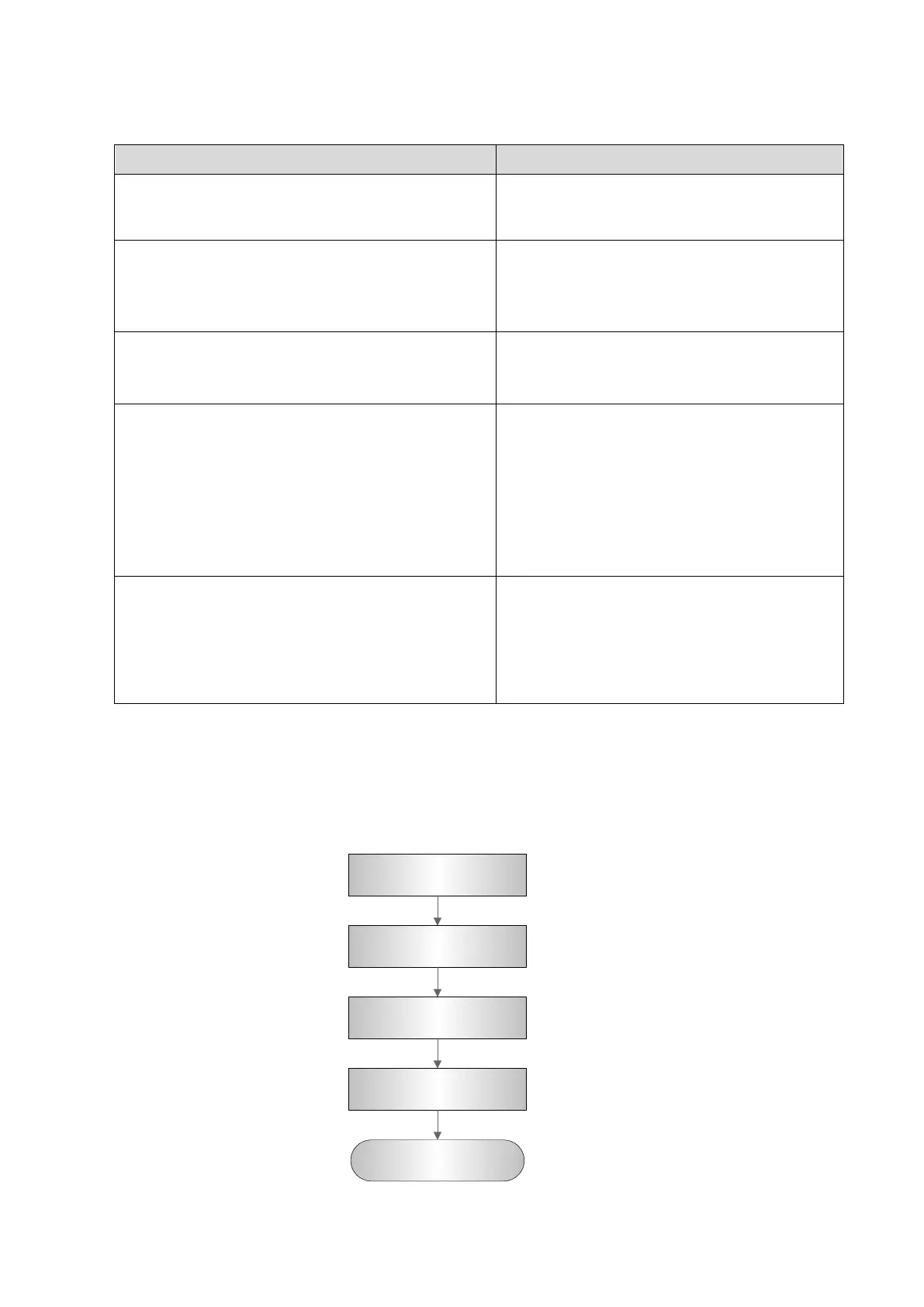Checking Performance and Functions 5-11
5.4.2.5 Image and Imaging Management
Procedure Checking criteria
Press <Save> in scan process (set based on the
preset)
Save B mode image to patient data library in
real-time. The icons of the images appear on
the right side of the interface.
Select [Setup]-[System Preset]-
[General]. Select
“Exam Setting” from “Sending/Printing after End
Exam”.
Press <End Exam> in scan process.
The system sends the image to the default
DICOM server or printer server automatically.
Press <Review> button
Click [Close] button on the review interface; or
press <Review>/<Esc> to exit the interface.
To enter Review
To enter Review
Press iVision user-
([Setup]-[System Preset]-[Key
Config]-[Others]).
iVision interface. Add the demonstration item,
and select display method. Select a demo
from the list, and then click [Start].
Click [Exit] or press <Esc> to exit after the
demonstration finishes.
Enter iVision screen
Start image demonstration
Image files are played according to file
names one by one (including the image
of system-relevant and PC-compatible
format).
Exit the image demonstration
Press <iStation> to ente
management interface.
Agree with patient’s ID. View the real-time
image/imaging information. The following
operations are also available:
Back up (Restore)
Send (DICOM, USB flash disk, etc)
5.5 Performance Test
5.5.1 Test Procedures
Check
resolution
Check detection d
epth
Check geometric
positioning a
ccuracy
Blind area test
Record the imaging
