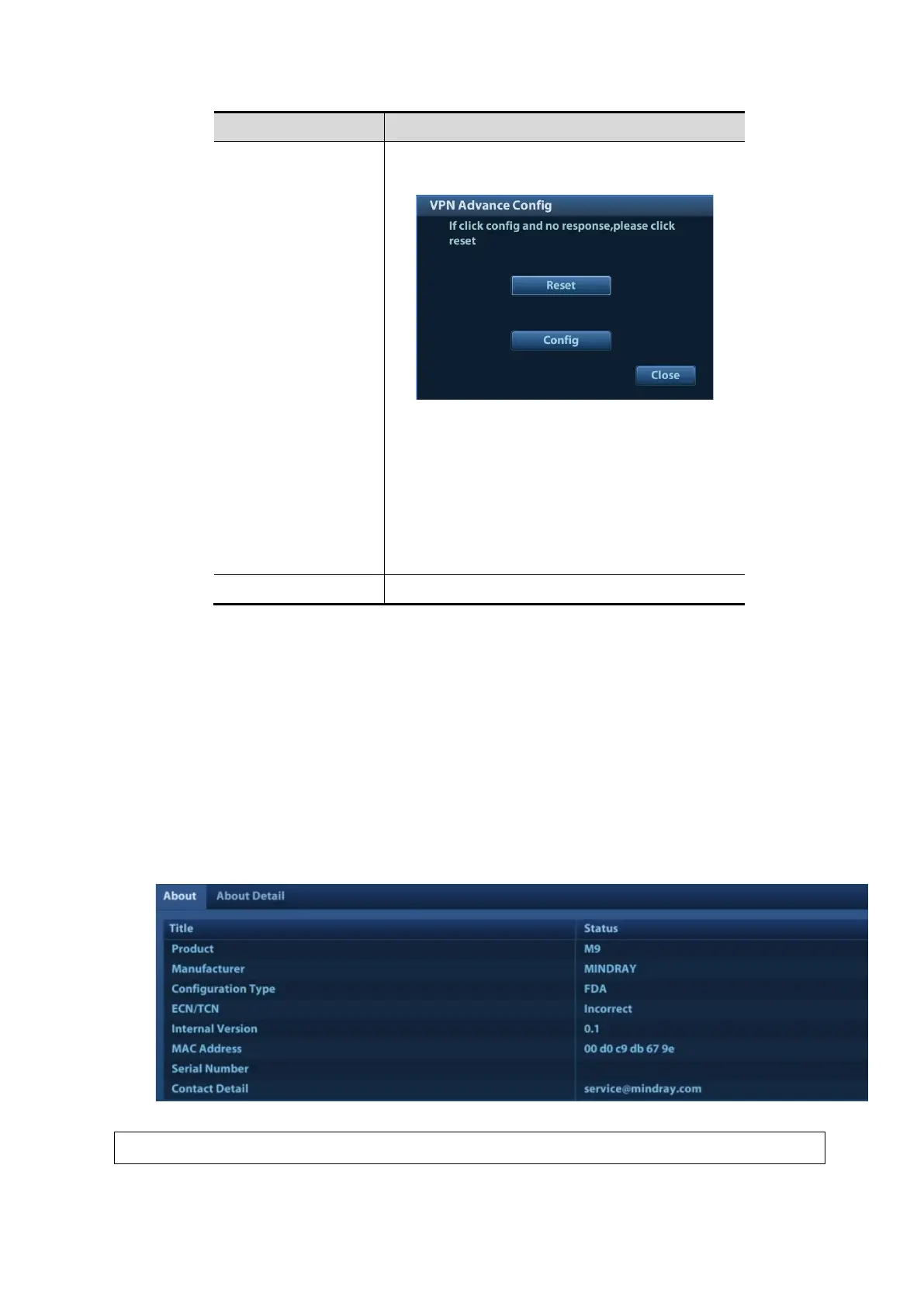System Installation 3-35
Advance
Enters the "VPN Advance Config" interface.
Reset: if the system does not respond after you
click [Config], click [Reset].
Config: enters the "OpenConnect-GUI VPN client"
interface. For details about the settings, please
refer to the TAP manual.
Note: after exiting the "VPN Advance Config"
interface, you need to reboot the system;
otherwise, you cannot connect VPN normally.
Close Close the "VPN Config" interface.
Note: if the system is installed with McAfee, software like VPN that is provided by the third party will
be blocked. If users want to use VPN, select [Setup] → [Maintenance] → [Setup] → [Enter
Windows], and input password to enter Windows. Open E:\VPNDrivers\tap-windows.exe to start
installation.
3.6.9 System Information Verification
Product configuration, version number, hardware board and relevant driver information appear on
the system information interface. Confirm the relevant information on this interface.
1. Click [About] to enter the interface.
2. All details about the hardware board appear on [About Detail] interface.
Note:
1.
Confirm the system information before and after the software maintenance.
