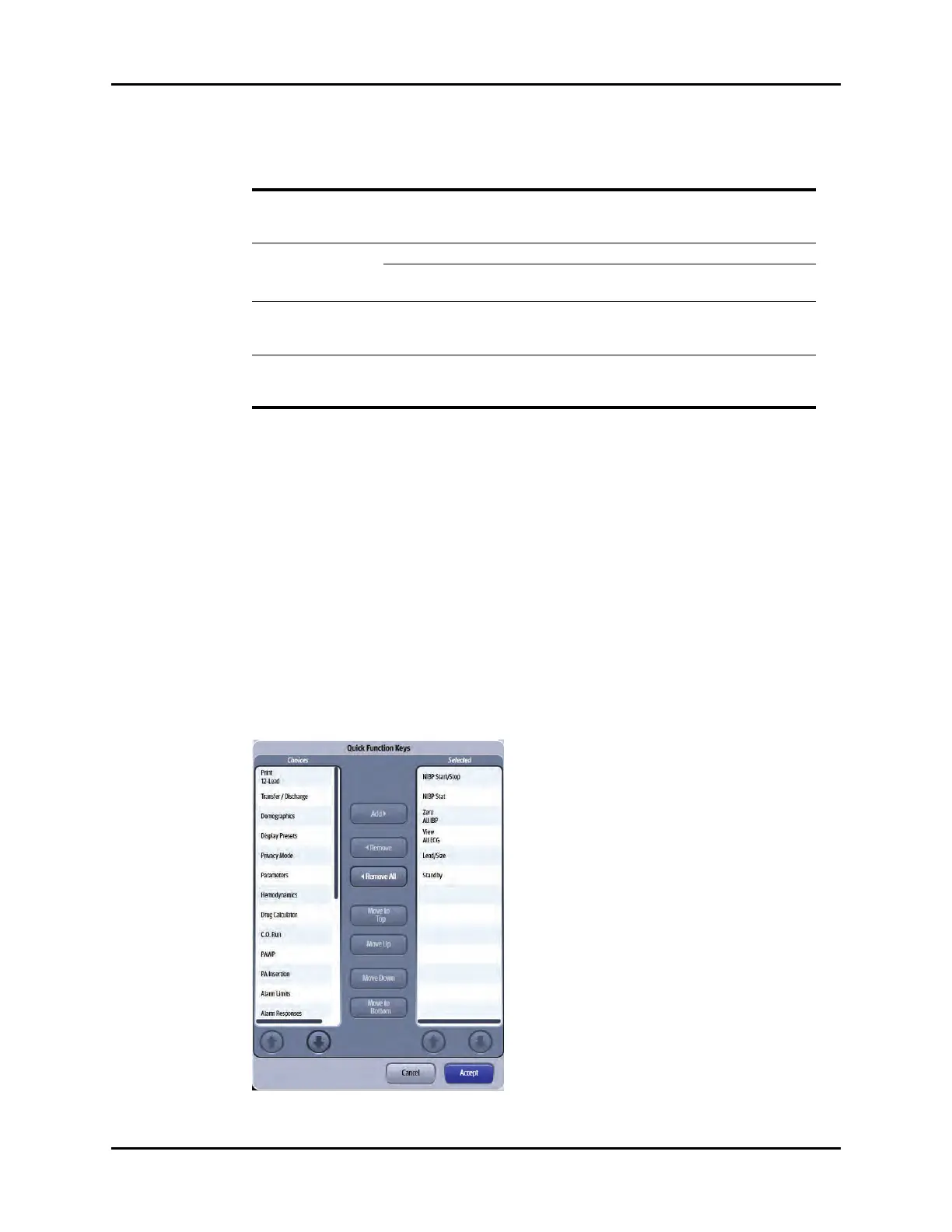System Dialog System Setup
26 - 4 V Series Operating Instructions
5. Select the Cancel or Accept button.
•The Cancel button closes the dialog without saving the settings.
•The Accept button saves the settings and closes the dialog.
26.2.3 Configuring the Quick Functions Tab
The Quick Functions tab may be configured to include six (6) predefined keys. These functions apply
to all patient sizes.
To define the Quick Function Keys buttons:
1. Select the Setup tab from the Navigation Area.
2. Select the System button, enter the password, then select the Accept button.
By default, the General tab selects.
3. Select the Quick Functions button.
The Quick Function Keys dialog displays (as shown in FIGURE 26-2).
FIGURE 26-2 Example Quick Function Keys Dialog
NOTE: When Nurse Call is configured for Off, the
Alarm Responses dialog does not display the
Nurse Call column.
Secondary Display Configures the secondary display. Repeater
NOTE: This button is not configurable. Repeater is
the only choice and cannot be changed.
Display Setup Enables the System Administrator to unlock
or delete any defined display presets without
having to enter a password.
N/A
Quick Functions Configures the buttons in the Quick
Functions tab in the Navigation Area.
Refer to "Configuring the Quick
Functions Tab" on page 26-4 for
additional information.
TABLE 26-1
BUTTON DESCRIPTION / COMMENTS CHOICES*
* The factory default configuration settings are in bold.