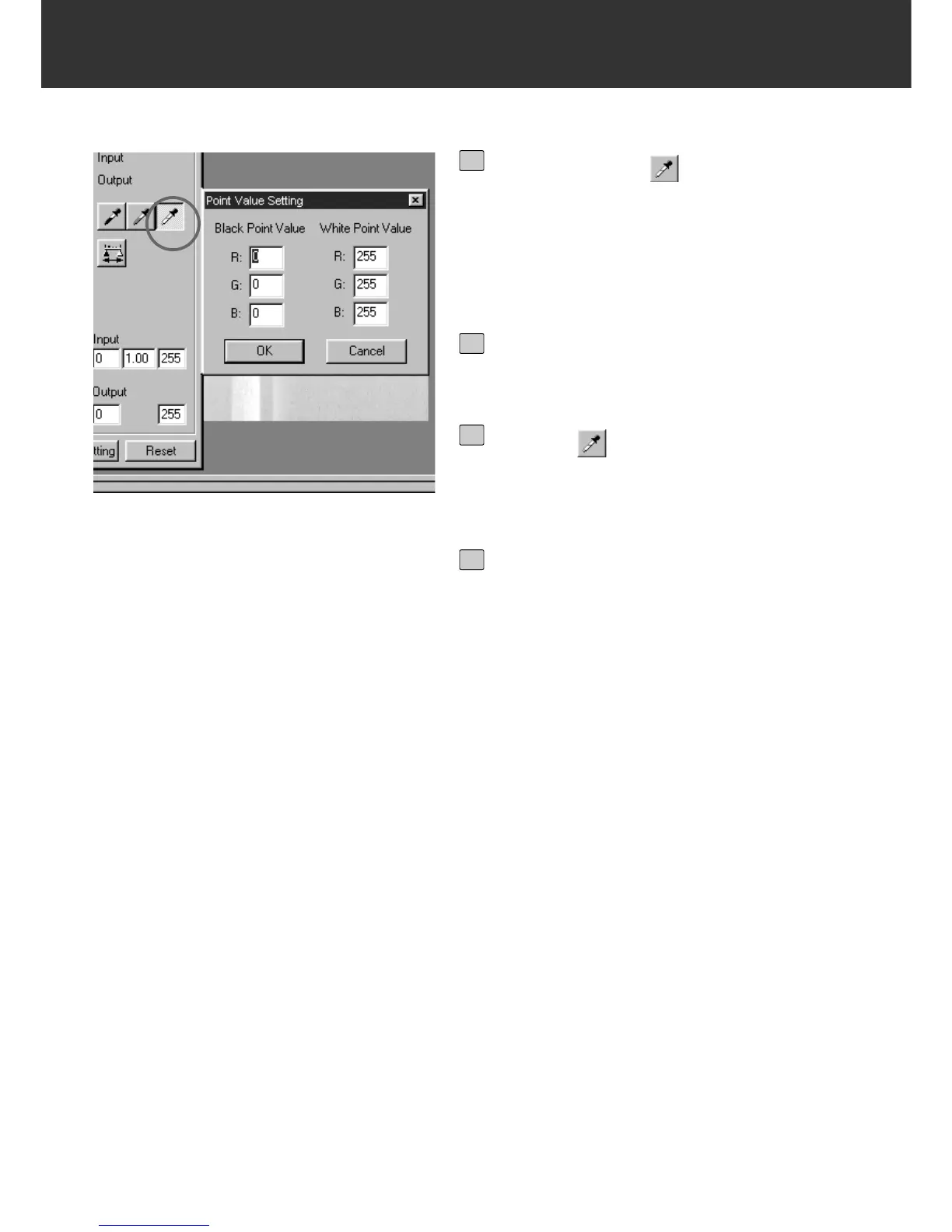– 52 –
IMAGE CORRECTION
Setting the White point
Double-click on .
• The Point Value Setting dialog box is dis-
played.
• The initial value of the White point is 255 in
each R, G and B.
1
Input the desired white point value
and click on [OK].
2
Click on .
• The cursor changes to the white dropper
shape.
3
Click on the highlight point to be cor-
rected in the prescan image.
• The image is corrected so that the point you
clicked is a highlight point. The colour of the
highlight point is the white point value you
input in step 2.
• The change will be reflected in the prescan
image displayed in the Image Correction dis-
play area.
4
