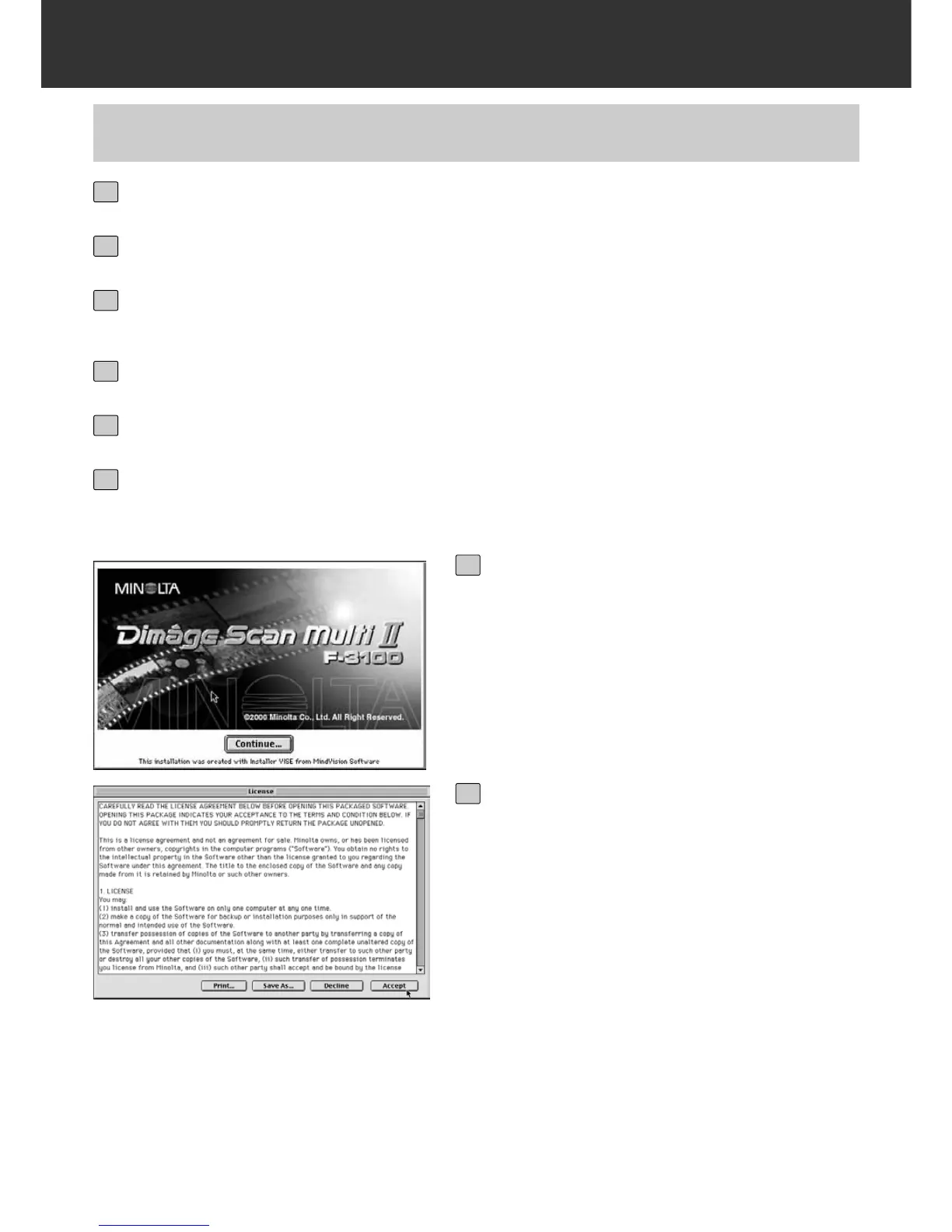– 12 –
INSTALL THE SOFTWARE
MACINTOSH
Click on [Continue…].
• The user License Agreement will appear.
7
After reading the agreement, if you
accept it, click on [Accept].
• The Easy Install dailog box will appear.
When [Print…] is clicked, the user License
Agreement can be printed.
When [Save As…] is clicked, the content of
the License Agreement is saved as a text file.
If you do not accept the user License
Agreement, click on [Decline]. The installation
will be cancelled.
8
Double-click on the DS Multi II Installer icon.
• The install screen will appear.
6
Turn on the Dimâge Scan Multi II.
1
Turn on the PC and start up the Mac OS.
2
After the desk-top window is displayed, insert the Dimage Scan Multi II
CD-ROM into the CD-ROM drive.
3
Double-click on the Dimage Scan Multi II CD-ROM icon.
4
Double-click on the Driver folder and English folder.
5
