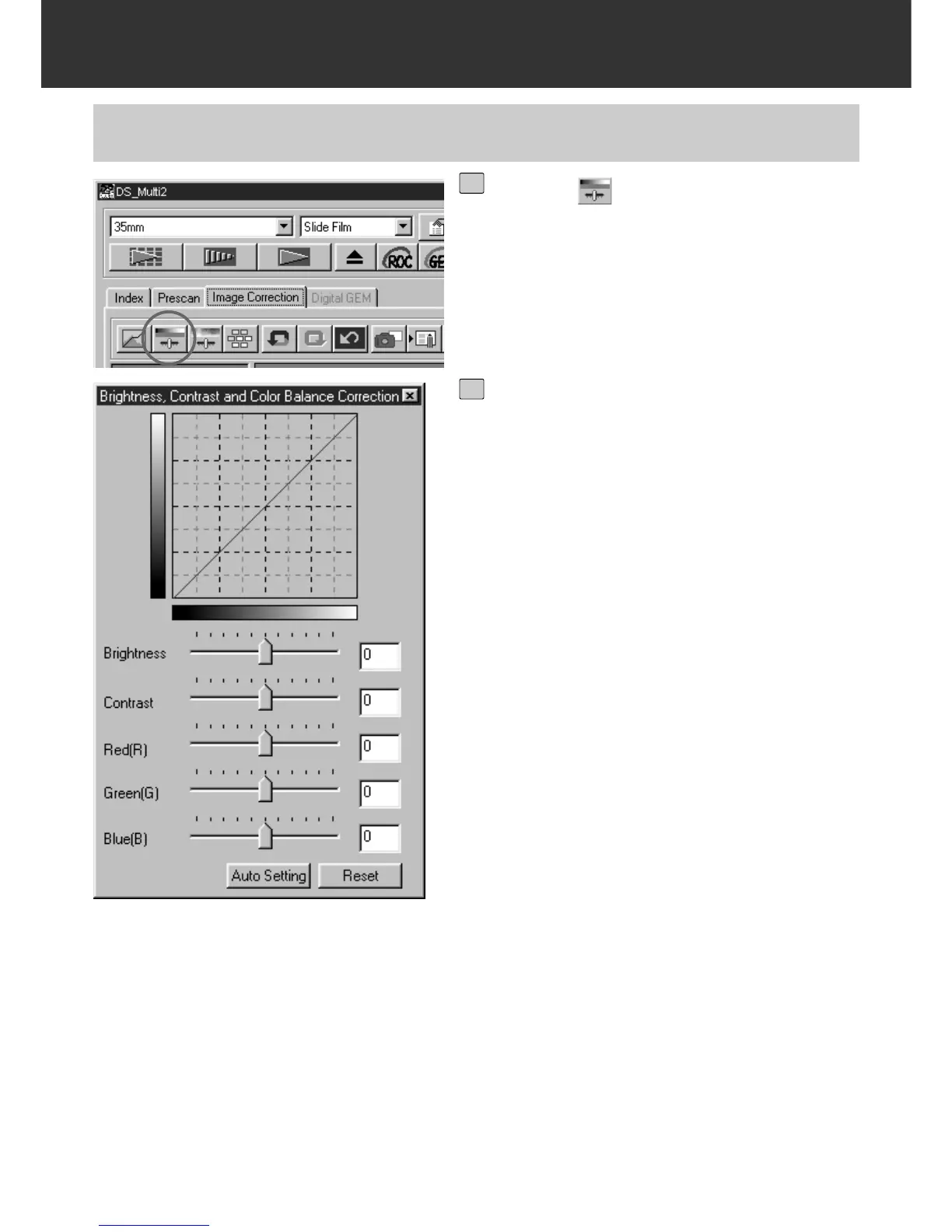– 56 –
IMAGE CORRECTION
Brightness correction: By dragging the Brightness slider to the right (or inputting a big
plus number in the text box), the brightness of the image is
raised.
Contrast correction: By dragging the Contrast slider to the right (or inputting a big
plus number in the text box), bright parts will be made brighter
and dark parts will be made darker.
RGB color balance correction: By dragging the Colour Balance slider to the right (or inputting a
big plus number in the text box), each colour content is
increased to emphasize each colour.
CORRECTING BRIGHTNESS/CONTRAST/COLOR BALANCE
Click on .
• The Brightness, Contrast, Color Balance
Correction dialog box will appear.
1
Drag each Brightness, Contrast, Red
(R), Green (G) or Blue (B) slider or
input each value directly in each text
box.
•Values from –100 to +100 can be input.
• The change will be reflected in the prescan
image displayed in the Image Correction dis-
play area.
2
