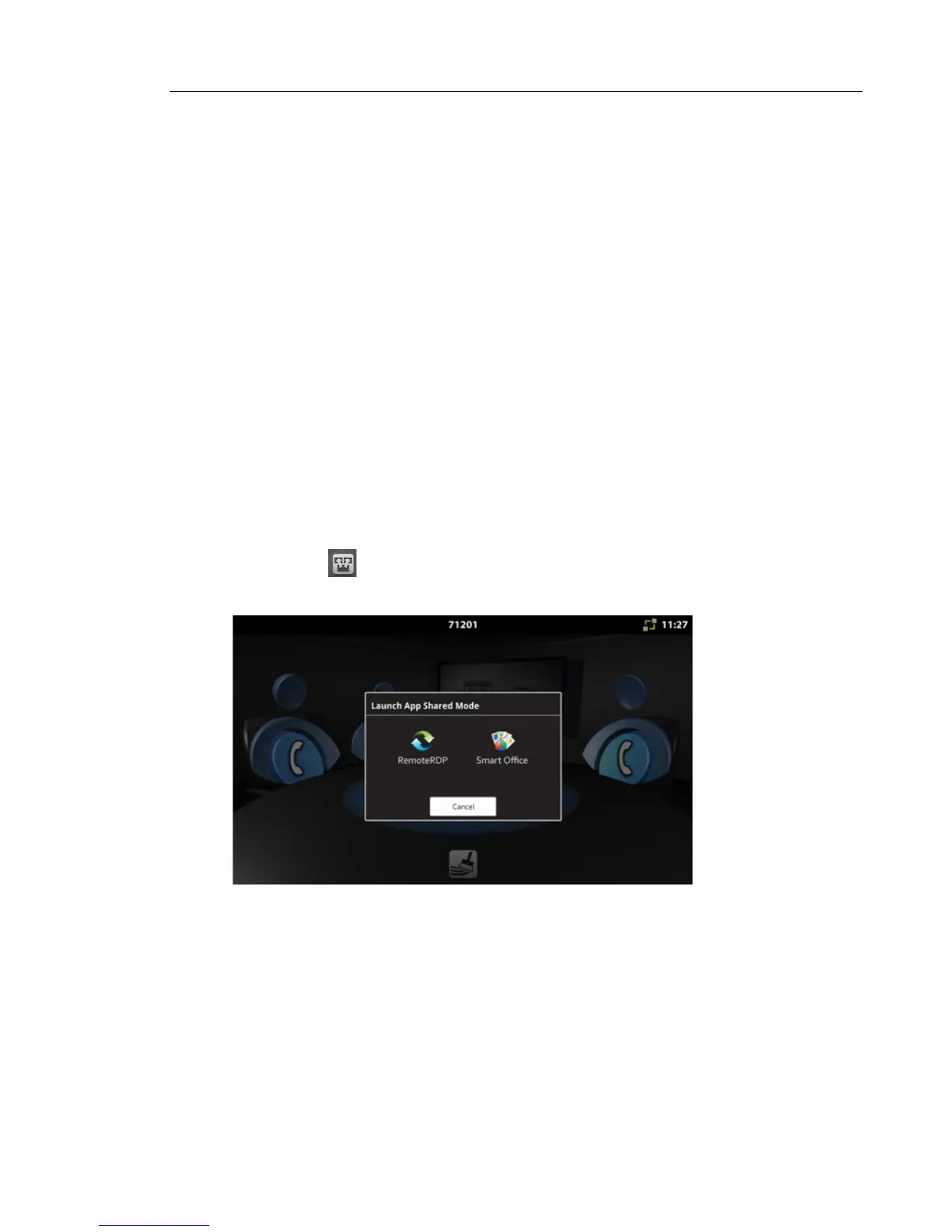About Displaying and Sharing Presentations
You can display and share presentations using several methods:
• Remote Desktop (RDP) — log onto your desktop and pull up the presentation using a
wireless mouse and keyboard.
• USB or Micro SD Flash drive — put your presentation on a micro SD card or USB stick and
plug it into the UC360 micro SD card slot or USB slot on the side of the UC360. Use the
built-in Picsel® SmartOffice™ Suite to open up the presentation.
Launching Shared or Non-Shared Applications
An application can be either shared or non-shared.
A shared application is displayed on the conference room HDMI device and can be sent to
remote conference parties via video streams, if enabled. In this scenario, the remote parties
no longer see participant video images.
A non-shared application appears only on the UC360 LCD screen.
When you tap on the UC360 screen, the following screen is displayed for Shared Mode:
For more details, see “Using Remote Desktop (RDP)” on page 42 and “Using SmartOffice” on
page 45.
