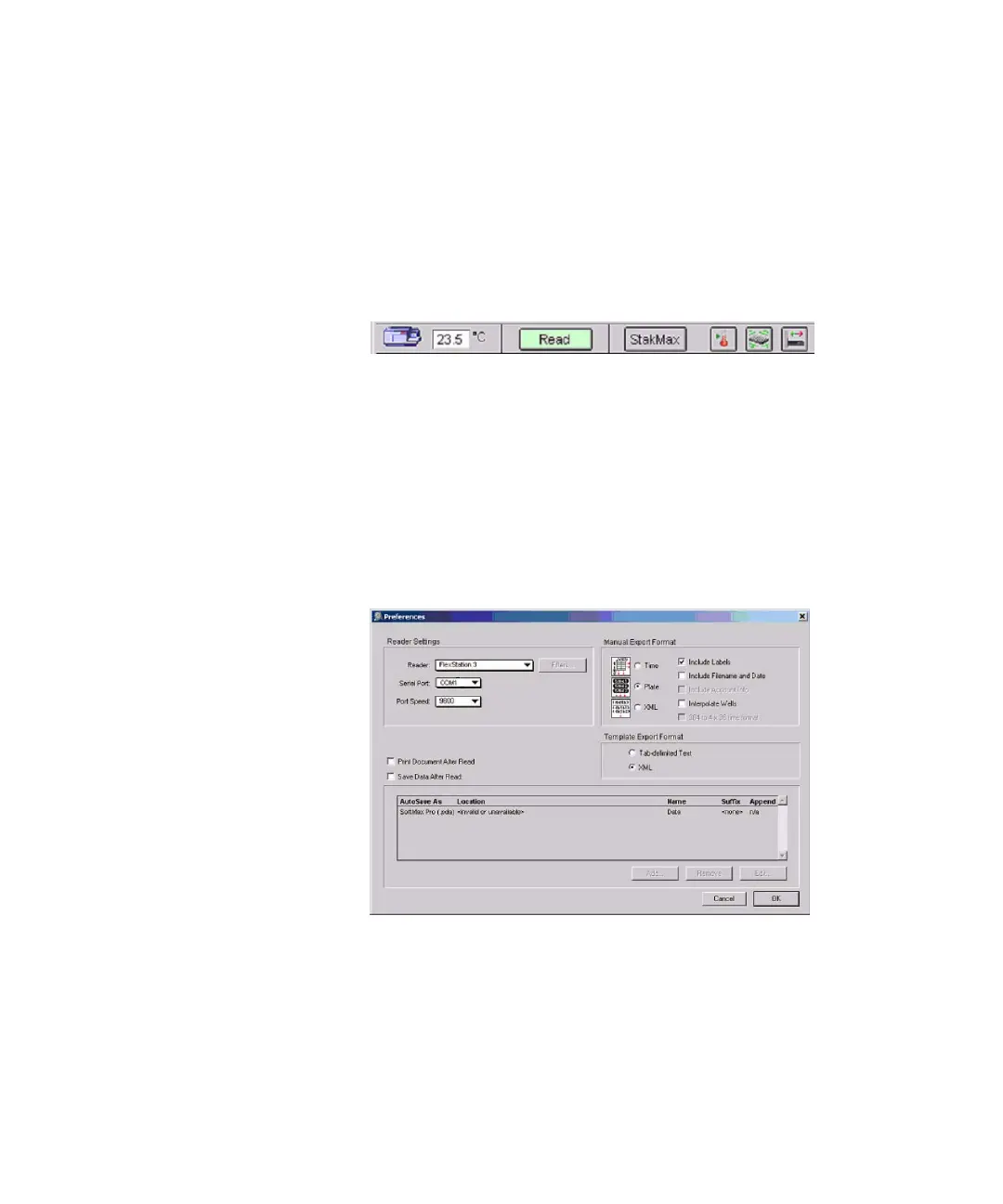Operating Procedures
0112-0127 B 75
Setting Up the Software
Use the following procedure to check the instrument status and settings.
1. Observe the Instrument Status icon in the left corner of the
SoftMax Pro Software Status bar. The icon is purple when the
SoftMax Pro Software correctly recognizes the instrument.
2. Observe the temperature displayed in the Temperature display
field.
v
Figure 3-9: Instrument Status Bar
If there is a red X in front of the Instrument Status icon, if there is
no temperature in the Temperature display field, or if you see
other problems, you might need to adjust instrument
preferences.
To adjust instrument preferences, follow Step 3 through
Step 5.
Otherwise, skip to Step 6.
3. Click Edit > Preferences or double-click on the instrument icon.
The Preferences dialog appears.
Figure 3-10: Preferences Dialog
4. Make sure that the serial port setting agrees with the actual port
the computer cable (RS-232 cable) is connected to. This is
generally Com1.
FlexStation_manual.book Page 75 Tuesday, June 25, 2013 10:22 AM
