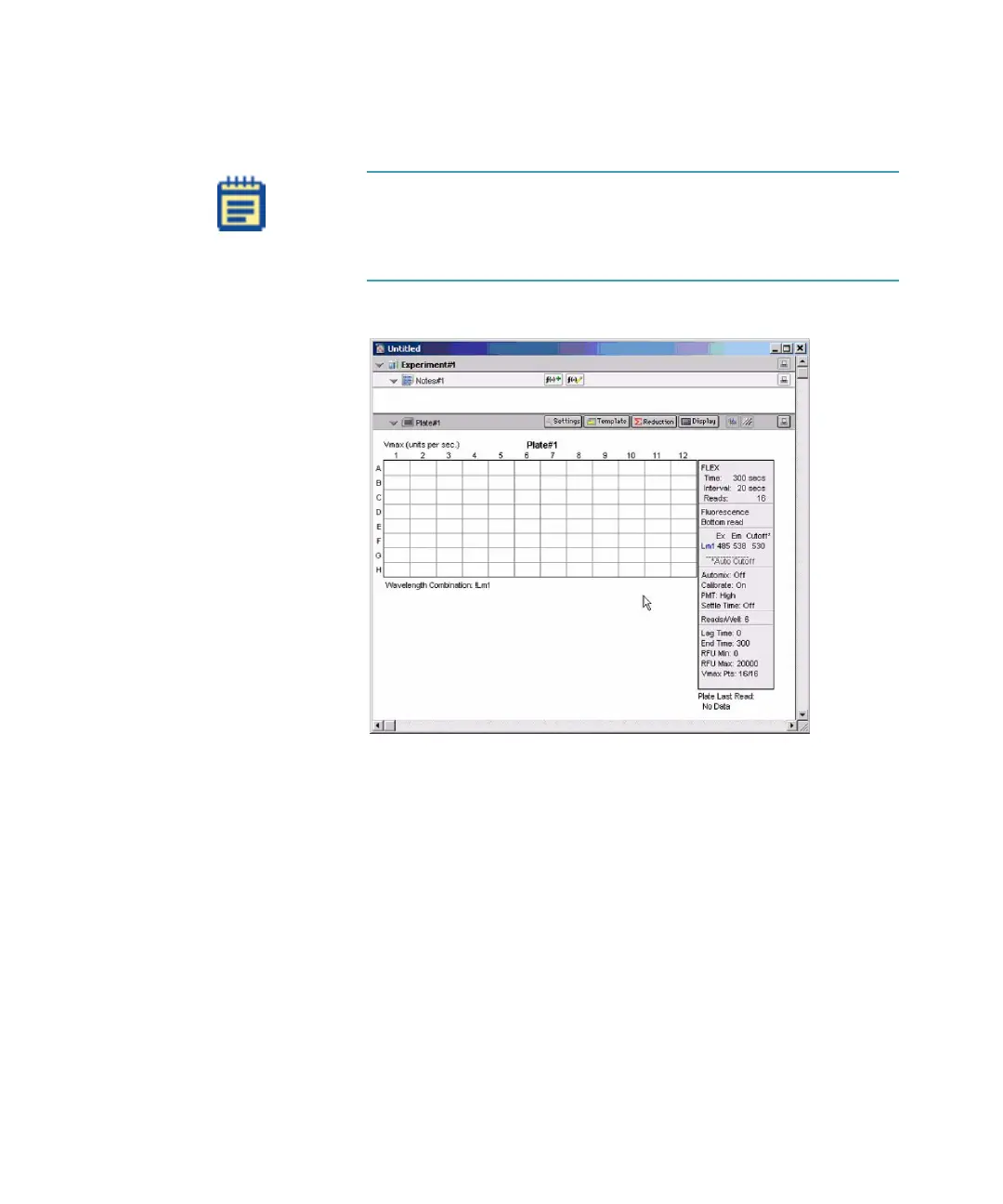Operating Procedures
0112-0127 B 77
7. Make sure that the Flex button on the right is selected.
8. Click OK to return to the Untitled window.
Figure 3-13: Untitled Window in Flex Mode
9. Before continuing with other software settings, create or edit the
Plate sections you will need. To create more Plate sections, click
Experiment > New Plate.
If you want to create a plate section with settings identical to a
particular existing plate section, select that plate section and
then click Edit > Duplicate.
Double click on the word Plate in the Plate Section tool bar to
open a dialog to name the Plate section. See the SoftMax Pro
Software User Guide.
Note: You can select a different read type from the Instrument
Settings screen by clicking on one of the other four buttons at
the top of the window. The rest of these instructions assume
you are remaining in Flex mode.
FlexStation_manual.book Page 77 Tuesday, June 25, 2013 10:22 AM
