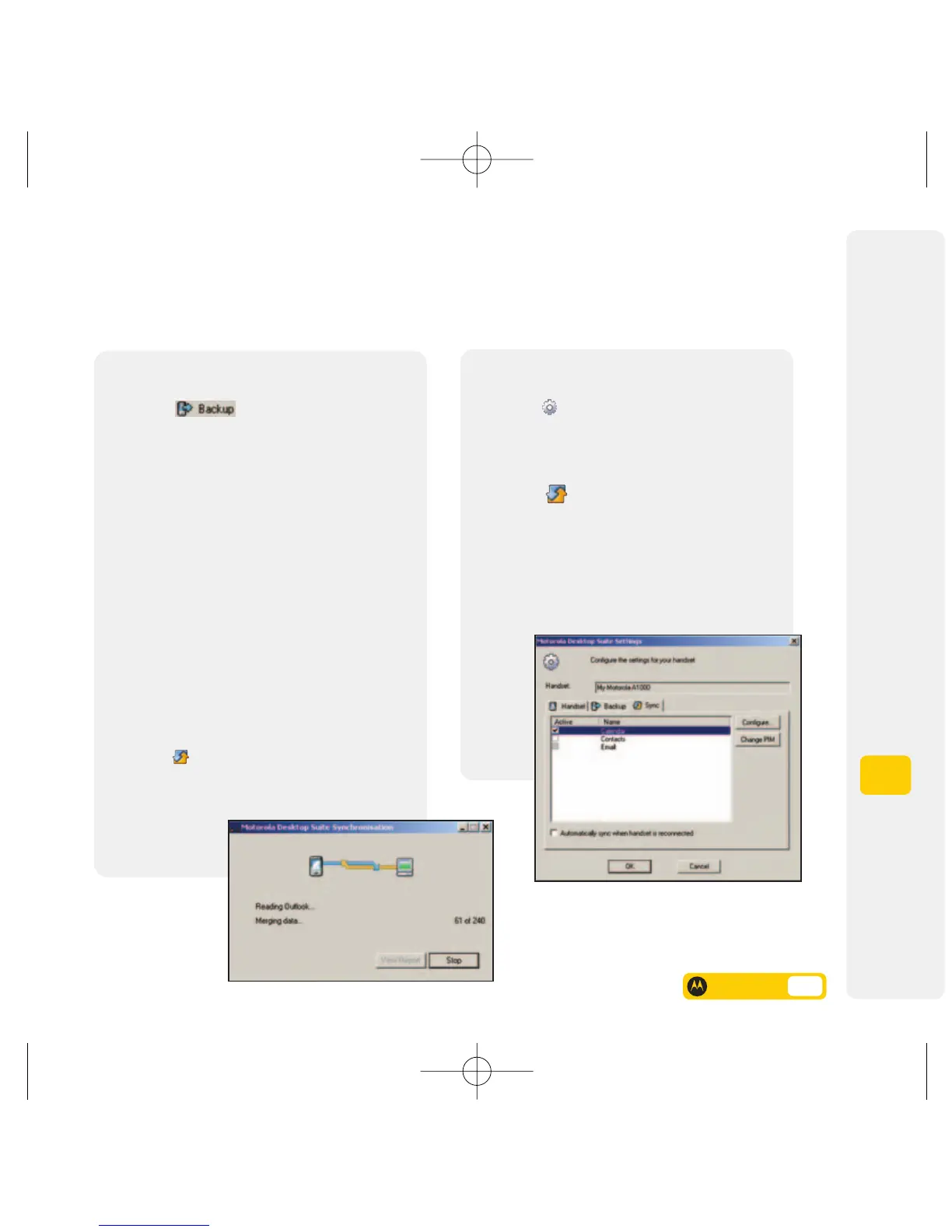Backing up and customising synchronisation
How to keep your A1000’s data safe on your PC and alter your synchronisation settings.
9
Synchronisation
To back up your A1000 mobile...
1. Click on .
2. When the backup has been completed,
your A1000 will automatically reboot itself.
3. Click on OK.
To transfer pictures, videos
and audio clips...
1. Click on File Browser.
2. Click on Internal / External Memory.
3. Select your preferred media file. Then select, drag
and drop it into your preferred folder either on
your mobile or PC.
To synchronise your
personal information...
1. Click on Synchronise. It will automatically
synchronise your Calendar / Contact / Email
between your A1000 mobile and PC PIM.
2. Click on OK.
To customise synchronisation settings...
1. Click on Setting.
2. Click on Backup, and then the two boxes next,
C (mobile’s internal memory) and D (mobile’s
external memory).
3. Click on , followed by Calendar / Contacts /
Email and then click on Configure...
to select the PC Applications (eg, Lotus notes,
Lotus Organiser or Microsoft Outlook) that you
wish to synchronise your mobile with.
4. Click on Next followed by Finish.
User guide 9.4
