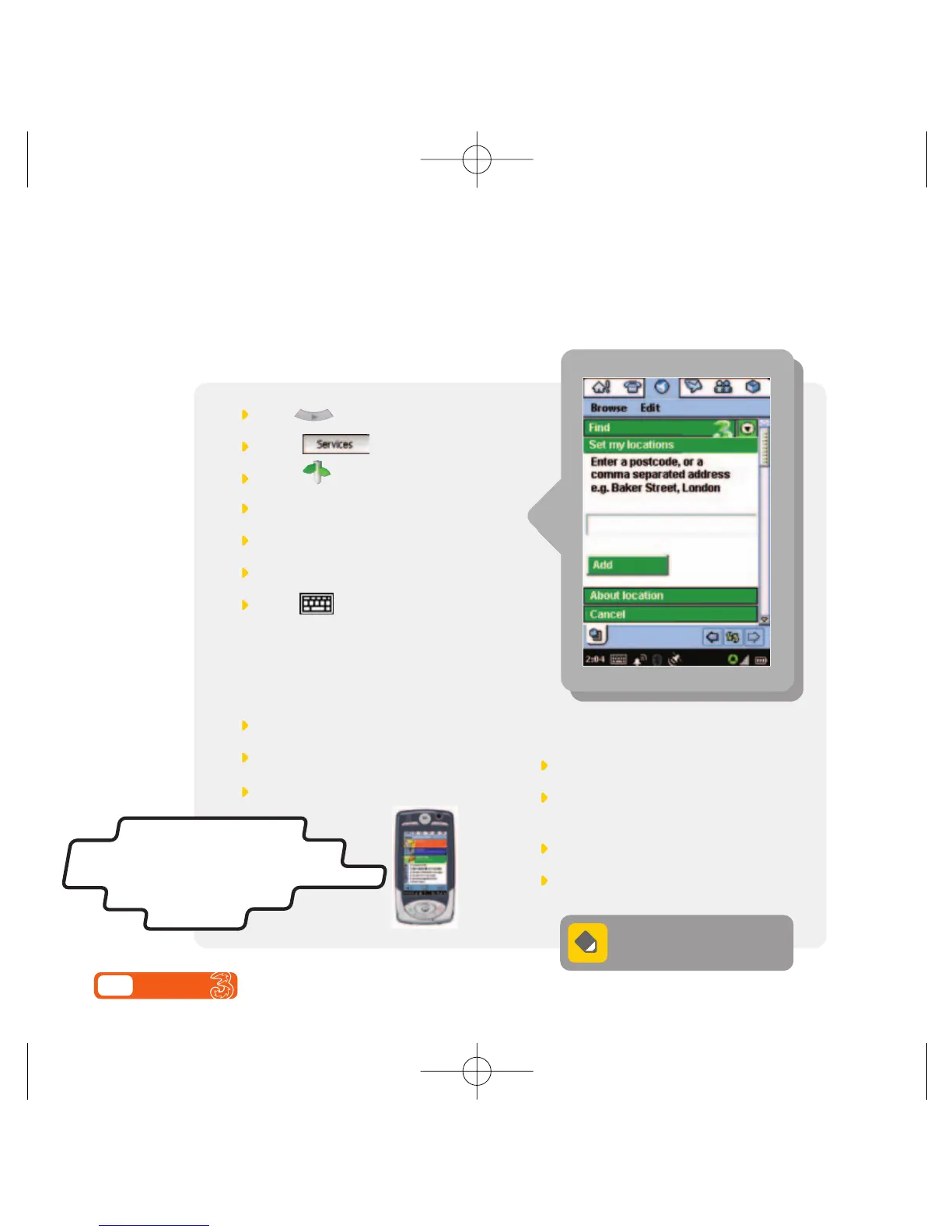4.27 User guide
Setting your favourite locations
We recommend that you set your favourite locations upfront. This will save you from having
to enter them each time you use the service. So whenever you use Quick Map, Find or A to B,
your favourite locations will appear in a drop down menu.
Select the query box
Enter the name for the preferred
location, eg, home
Select Done
Select Done below About my locations
Press
Select
Select
Select Set my locations
Select Add location
Select the query box
Select
Enter your preferred postcode or
address. Ensure that each line of
the address is separated by a
comma, eg, Baker Street, London
Select Add
Select the address you entered
Select Rename
A maximum of 5 favourite
locations can be stored.
