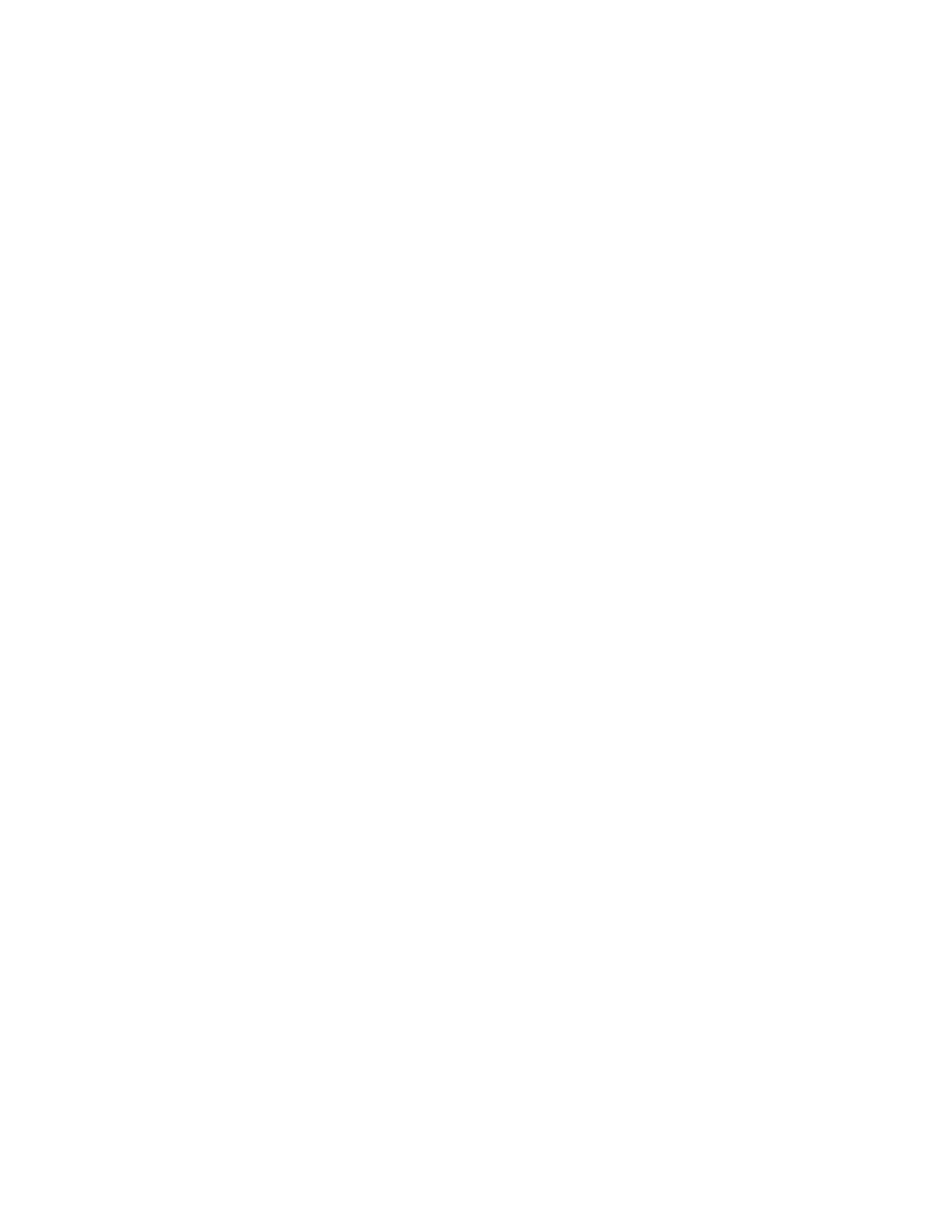Please enter EFS file name (e.g. /tmp/1.efsmot): <volume name>
Please enter encryption key (64-bytes hex value):
Please enter the EFS image size (in MB): <volume size in MB>
Please enter EFS image filesystem type (e.g. ext4, vfat...): ext4
DONE - OK
2 The utility first prompts for the name of the volume to create. Any ASCII string that meets standard Linux file
naming rules is valid. Enter the image name and then press Enter.
3 The utility then prompts for the encryption key. This is a 64 byte hexadecimal value. Enter a string of 64
hexadecimal digits and then press Enter.
4 The utility then prompts for the image size. Enter the size of the volume in MB. A number must be entered
without the units. It is understood that MB. A value of 2000, is 2 GB. Note that 4 GB is the largest volume that is
supported on the device.
5 The utility lastly prompts for the filesystem type. Enter ext4 and then press Enter.
The utility then creates the volume in the current working directory.
The utility then finishes the creation process and then prompts to whether the volume should be mounted.
Press [1] if you want to mount or press [2] if you want to exit
6 Press 1 will prompt for the mount point. For example, /mnt is prompted. Press Enter to mount the encrypted
volume at the selected point. After mounting, an option to return to the Main Menu or Exit is provided.
Press 2 to exit the utility without mounting.
7 If the volume is mounted on the desktop, then that volume can be provisioned with files for deployment.
8 Unmounted volumes can then be copied to the device and subsequently mounted using the Secure Storage
Administrator by providing the encryption key used.
Mounting an Image
Procedure:
1 From the Main Menu, select item 2. The following appears:
Please enter EFS file name (e.g. /tmp/1.efsmot): <volume name>
Please enter encryption key (64-bytes hex value):
Please enter mount path (e.g. /mnt): <existing mount point>
DONE - OK
2 Enter the name of the volume and then press Enter.
3 The utility then prompts for the encryption key. This is a 64 byte hexadecimal value. Enter a string of 64
hexadecimal digits and then press Enter.
4 Enter the mount point where to connect the volume into the file system and then press Enter. The example
of /mnt is provided.
Unmounting an Image
Procedure:
1 From the Main Menu, select item 3. The following appears:
Please enter EFS file name (e.g. /tmp/1.efsmot): <volume name>
DONE - OK
2 Enter the name of the volume to unmount.
3 Press Enter.
Administrator Utilities | 105
MN000887A01-B | April 2015
