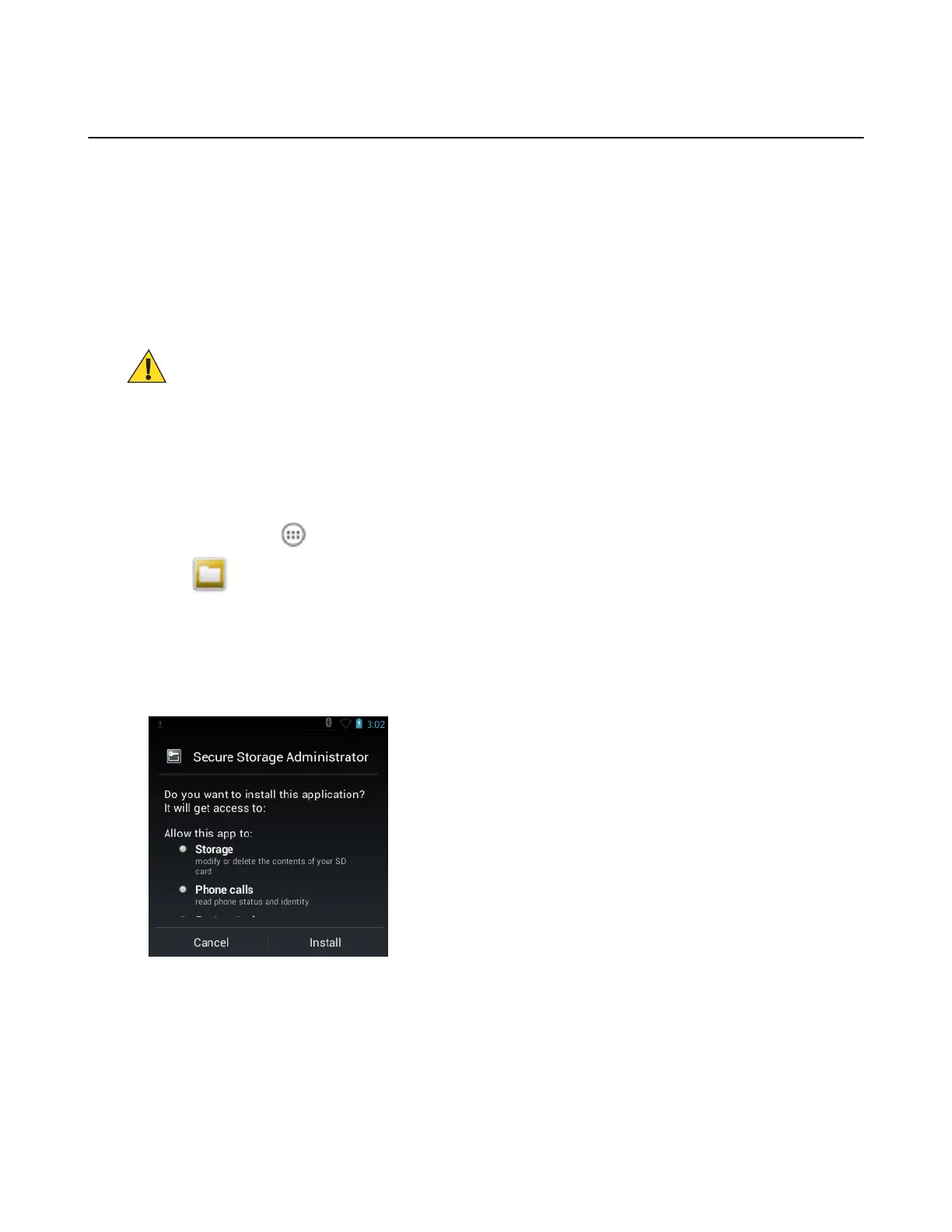Application Installation
After an application is developed, install the application onto the device using one of the following methods:
• USB connection, see Installing Applications Using the USB Connection on page 119.
• Android Debug Bridge, see Installing Applications Using the Android Debug Bridge on page 119.
• microSD Card, see Installing Applications Using a microSD Card on page 120
• Mobile device management (MDM) platforms that have application provisioning. Refer to the MDM software
documentation for details.
Installing Applications Using the USB Connection
Caution:
When connecting the device to a host computer and mounting its microSD card, follow the host computer’s
instructions for connecting and disconnecting USB devices, to avoid damaging or corrupting files.
Procedure:
1 Connect the device to a host computer using USB. See USB Communication on page 55.
2 On the host computer, copy the application .apk file from the host computer to the device.
3 Disconnect the device from the host computer. See USB Communication on page 55.
4
On the device, touch .
5
Touch to view files on a microSD card or Internal Storage.
6 Locate the application .apk file.
7 Touch the application file to begin the installation process.
8 To confirm installation and accept what the application affects, touch Install otherwise touch Cancel.
Figure 94: Accept Installation Screen
9 Touch Open to open the application or Close to exit the installation process. The application appears in the App
list.
Installing Applications Using the Android Debug Bridge
Use ADB commands to install application onto the device.
Application Deployment for Android Devices | 119
MN000887A01-B | April 2015