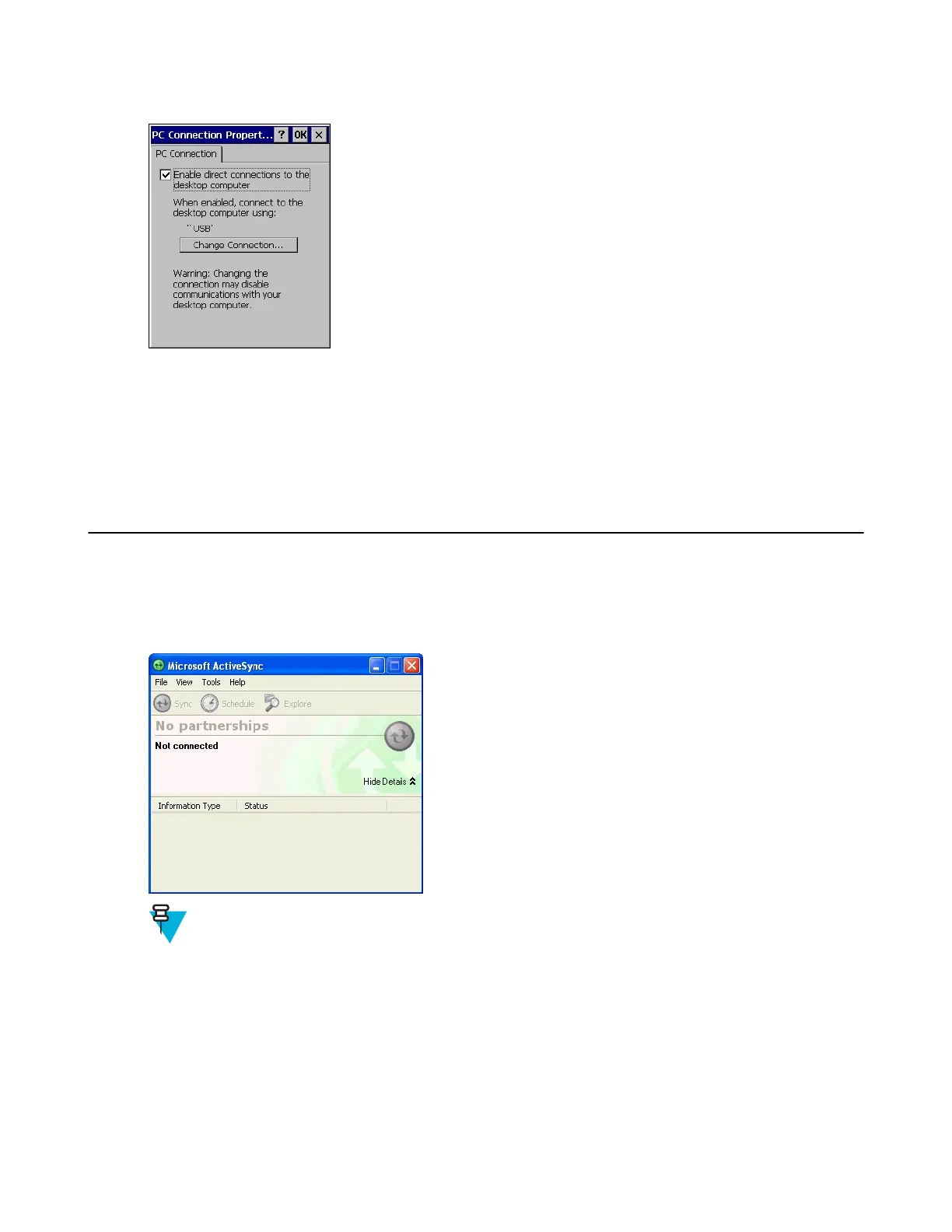Figure 103: PC Connection Properties Window
2 Touch the Change Connection button.
3 Select the connection type from the drop-down list.
4 Touch OK to exit the Change Connection window and touch OK to exit the PC Connection Properties
window.
5 Proceed with installing ActiveSync or WMDC on the host computer and setting up a partnership.
Setting Up a Connection Using ActiveSync
Procedure:
1 Select Start > Programs > Microsoft ActiveSync on the host computer. The ActiveSync Window displays.
Figure 104: ActiveSync Window
2
Note: Assign each MC32N0 a unique device name. Do not try to synchronize more than one MC32N0
to the same name.
In the ActiveSync window, select File > Connection Settings. The Connection Settings window appears.
130 | Synchronization
April 2015 | MN000887A01-B