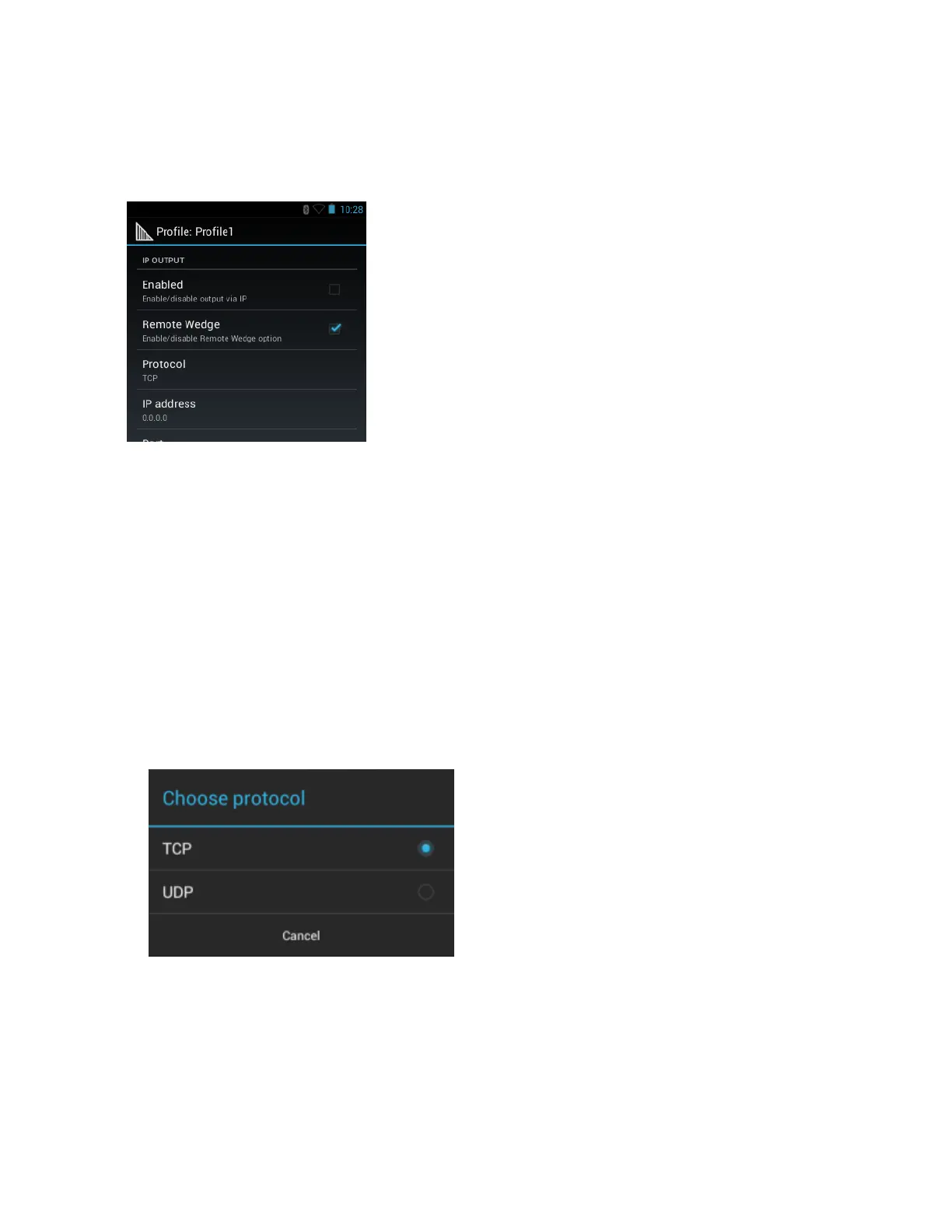Usage
This section provides information on how to configure IP Output using the DataWedge configuration user interface.
To use IP Output in a particular DataWedge profile (for example: Profile0), scroll downward on IP Output.
Figure 61: IP Output Screen
Using IP Output with IPWedge
IPWedge is a computer application that can be easily configured to retrieve data sent over network by DataWedge IP
Output. Refer to the IPWedge User Manual on how to install and configure in a host computer. To enable IP Output
to send captured data to a remote computer that is installed with IPWedge:
Procedure:
1 In IP Output, touch Enabled.
A check appears in the checkbox.
2 Ensure Remote Wedge option is enabled.
3 Touch Protocol.
4 In the Choose protocol dialog box, touch the same protocol selected for the IPWedge computer application.
(TCP is the default).
Figure 62: Protocol Selection
5 Touch IP Address.
6 In the Enter IP Address dialog box, enter the IP address of host computer to send data to.
DataWedge Configuration | 73
MN000887A01-B | April 2015