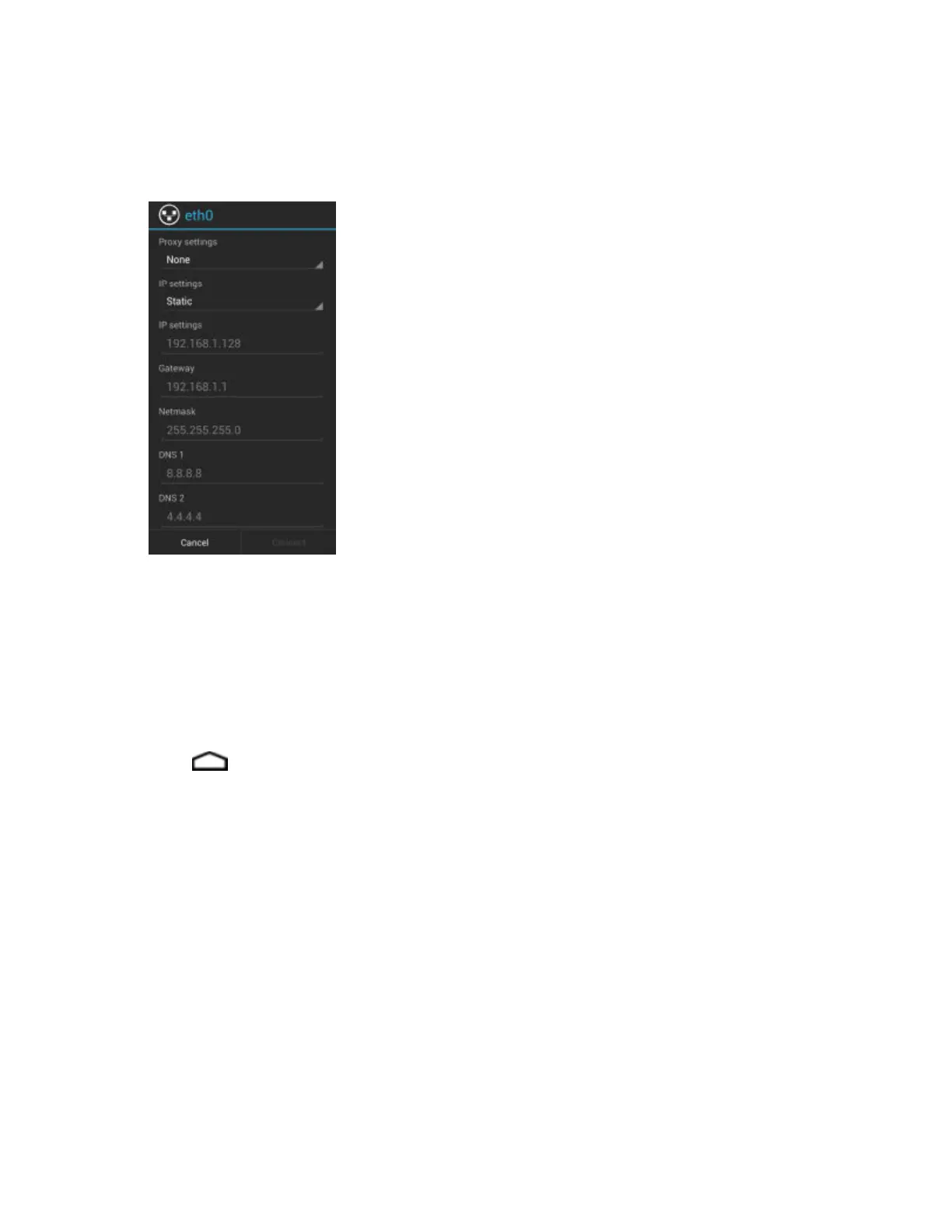5 Place the MC32N0 into the Ethernet cradle slot.
6 Touch and hold Eth0 until the menu appears.
7 Touch Disconnect.
Figure 33: Ethernet Proxy Settings
8 Touch and hold Eth0 until the menu appears.
9 Touch the IP setting drop-down list and select Static.
10 In the IP adress field, enter the proxy server address.
11 If required, in the Gateway text box, enter a gateway address for the device.
12 If required, in the Network prefix length text box, enter a the prefix length.
13 If required, in the DNS 1 text box, enter a Domain Name System (DNS) address.
14 If required, in the DNS 2 text box, enter a DNS address.
15 Touch Connect.
16
Touch .
Ethernet Settings on WinCE Devices
The Ethernet cradle drivers are pre-installed on the MC32N0 and initiate automatically when the MC32N0 is placed
in a properly connected Four Slot Ethernet cradle.
When the mobile computer is inserted into the Four Slot Ethernet cradle, the LAN icon indicates that the mobile
computer is connected to a network.
Double-tap the LAN icon to open the LANNDS1 window. This window display the TCP/IP information for the
mobile computer.
Accessories | 43
MN000887A01-B | April 2015