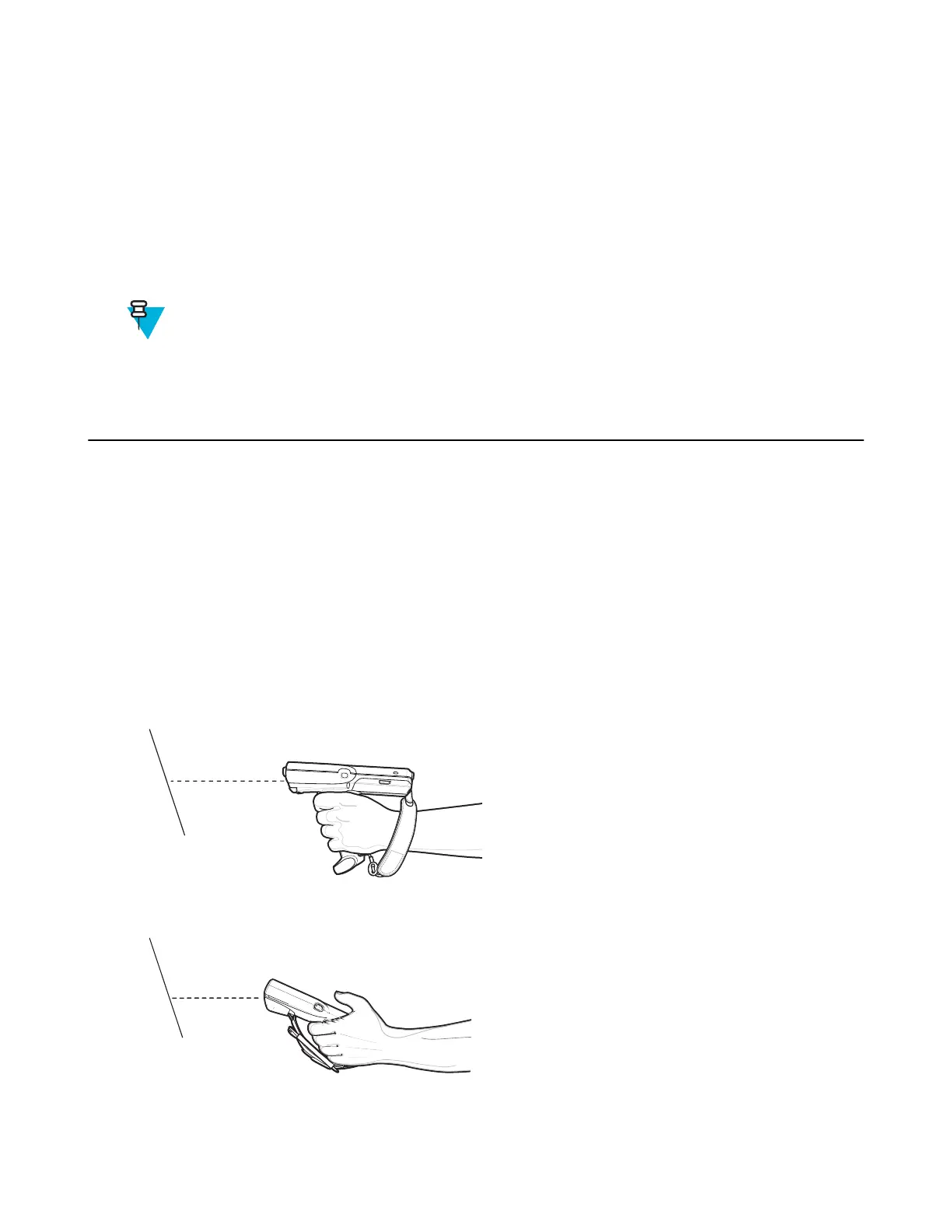Chapter
4
DataWedge Configuration
Note: This chapter applies to DataWedge on Android devices.
DataWedge is an application that reads data, processes the data and sends the data to an application.
Basic Scanning
Scanning can be performed using the imager.
Using the Imager
To capture bar code data:
Procedure:
1 Ensure that an application is open on the MC32N0 and a text field is in focus (text cursor in text field).
2 Aim the exit window at a bar code.
3 Press and hold the a Scan button or Trigger. The red laser aiming pattern turns on to assist in aiming. Ensure that
the bar code is within the area formed by the aiming pattern. The
Figure 52: Data Capture MC32N0-G
Figure 53: Data Capture – MC32N0–S
57 | DataWedge Configuration
MN000887A01-B | April 2015
