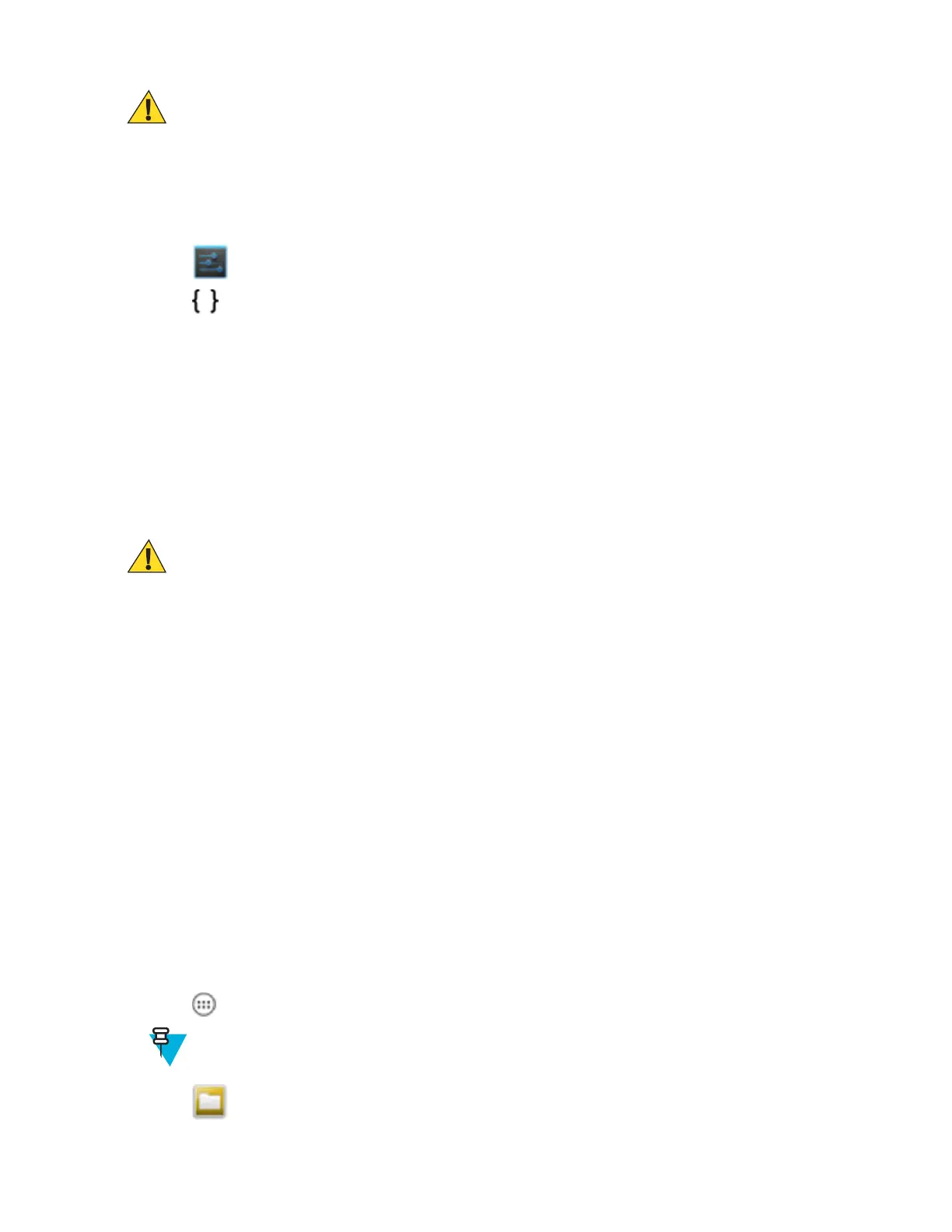Caution:
When connecting the device to a host computer and mounting its microSD card, follow the host computer’s
instructions for connecting and disconnecting USB devices, to avoid damaging or corrupting files.
Prerequisites: Ensure that the ADB drivers are installed on the host computer. See ADB USB Setup on page 118.
Procedure:
1 Connect the device to a host computer using USB. See USB Communication on page 55.
2
Touch .
3
Touch
Developer options.
4 Slide the switch to the ON position.
5 Touch USB Debugging. A check appears in the check box. The Allow USB debugging? dialog box appears.
6 Touch OK.
7 On the host computer, open a command prompt window and use the adb command:
adb install <application>
where: <application> = the path and filename of the apk file.
8 Disconnect the device from the host computer. See USB Communication on page 55.
Installing Applications Using a microSD Card
Caution:
When connecting the device to a host computer and mounting its microSD card, follow the host computer’s
instructions for connecting and disconnecting USB devices, to avoid damaging or corrupting files.
Procedure:
1 Connect the device to a host computer using USB. See USB Communication on page 55.
2 Copy the application .apk file from the host computer to the microSD card.
3 Remove the microSD card from the host computer.
4 Press and hold the Power button until the menu appears.
5 Touch Power off.
6 If hand strap is attached, slide the hand strap clip up toward the top of the device and then lift.
7 Press the two battery latches in.
8 Lift the battery from the device.
9 Lift the access door.
10 Insert the microSD card.
11 Replace the access door.
12 Insert the battery, bottom first, into the battery compartment in the back of the device.
13 Press the battery down until the battery release latch snaps into place.
14 Replace the hand strap, if required.
15 Press and hold the Power button to turn on the device.
16
Touch .
17 Note:
In File Browser, the microSD card path is /sdcard or /storage/sdcard1.
Touch to view files on the microSD card.
120 | Application Deployment for Android Devices
April 2015 | MN000887A01-B
