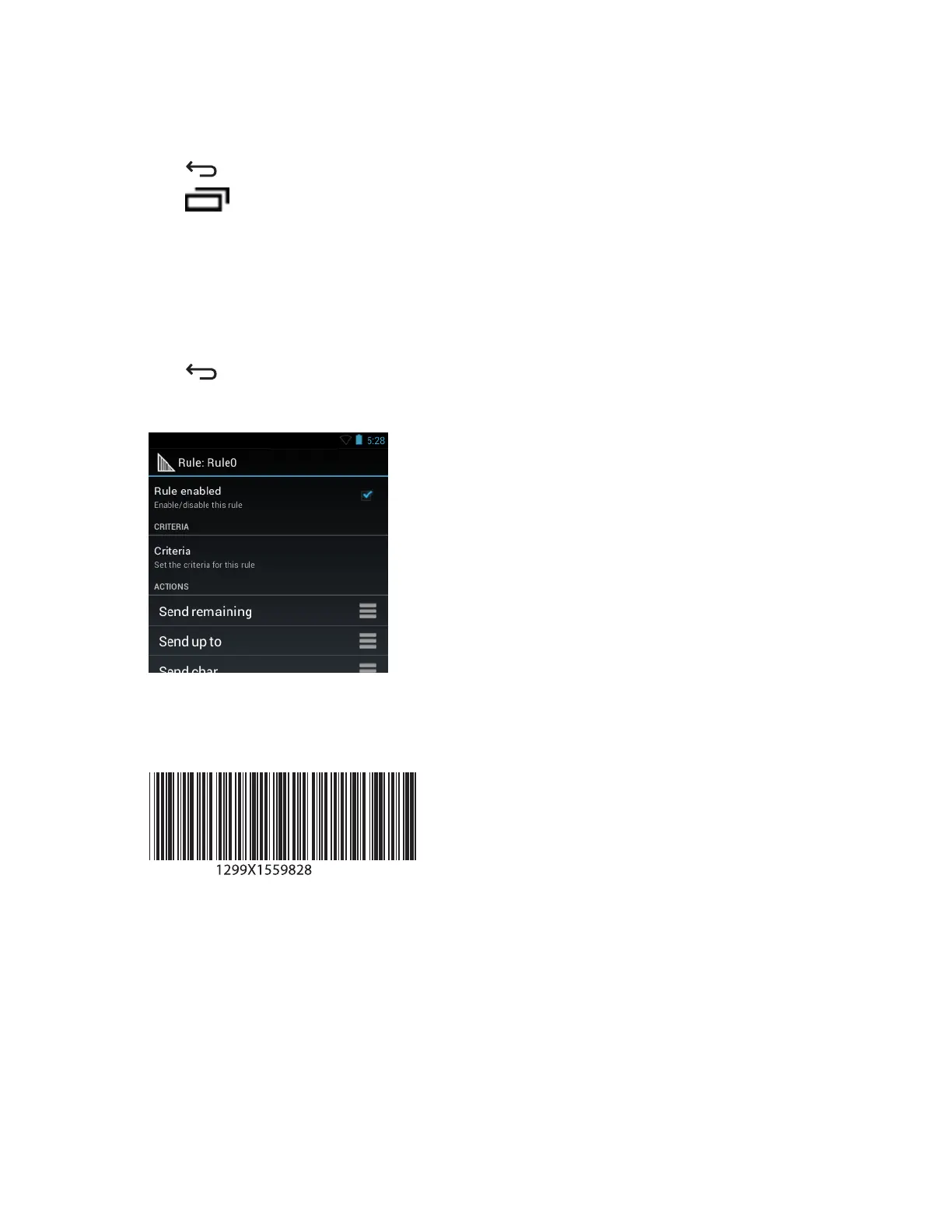34 Touch String.
35 In the Enter a string text box, enter X.
36 Touch OK.
37
Press three times.
38
Press
.
39 Touch New action.
40 Select Send char.
41 Touch Send char rule.
42 Touch Character code.
43 In the Enter character code text box, enter 32.
44 Touch OK.
45
Press .
Figure 72: ADF Sample Screen
46 Ensure that an application is open on the device and a text field is in focus (text cursor in text field).
47 Aim the exit window at the bar code.
Figure 73: Sample Bar Code
48 Press and hold the scan button.
The red laser aiming pattern turns on to assist in aiming. Ensure that the bar code is within the area formed by the
aiming pattern. The LED light red to indicate that data capture is in process.
49 The LED lights green and a beep sounds, by default, to indicate the bar code was decoded successfully. The
formatted data 000129X<space>appears in the text field.
Scanning a Code 39 bar code of 1299X15598 does not transmit data (rule is ignored) because the bar code data
did not meet the length criteria.
DataWedge Configuration | 81
MN000887A01-B | April 2015
