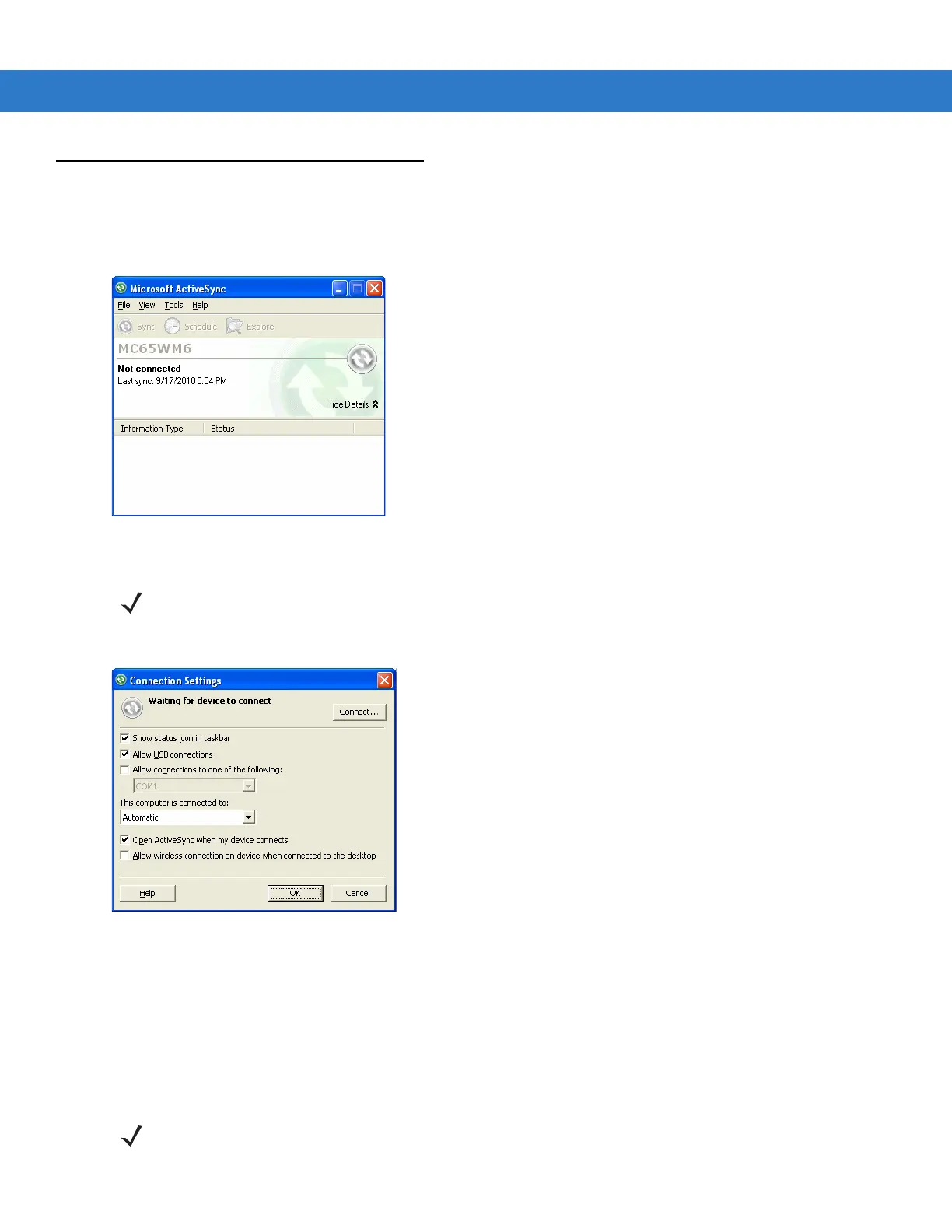ActiveSync 3 - 3
Setting Up an ActiveSync Connection on the Host Computer
To start ActiveSync:
1. Select Start > Programs > Microsoft ActiveSync on the host computer. The ActiveSync Window displays.
Figure 3-1
ActiveSync Window
2. In the ActiveSync window, select File > Connection Settings. The Connection Settings window appears.
Figure 3-2
Connection Settings Window
3. Select Allow USB connections checkbox.
4. Select the Show status icon in Taskbar check box.
5. Select OK to save any changes made.
Synchronization the MC65
NOTE Assign each MC65 a unique device name. Do not try to synchronize more than one MC65 to the same name.
NOTE When a MC65 with Windows Mobile 6.5 is connected to a host computer and an ActiveSync connection is
made, the WLAN radio (if applicable) is disabled. This is a Microsoft security feature to prevent connection to
two networks at the same time.
