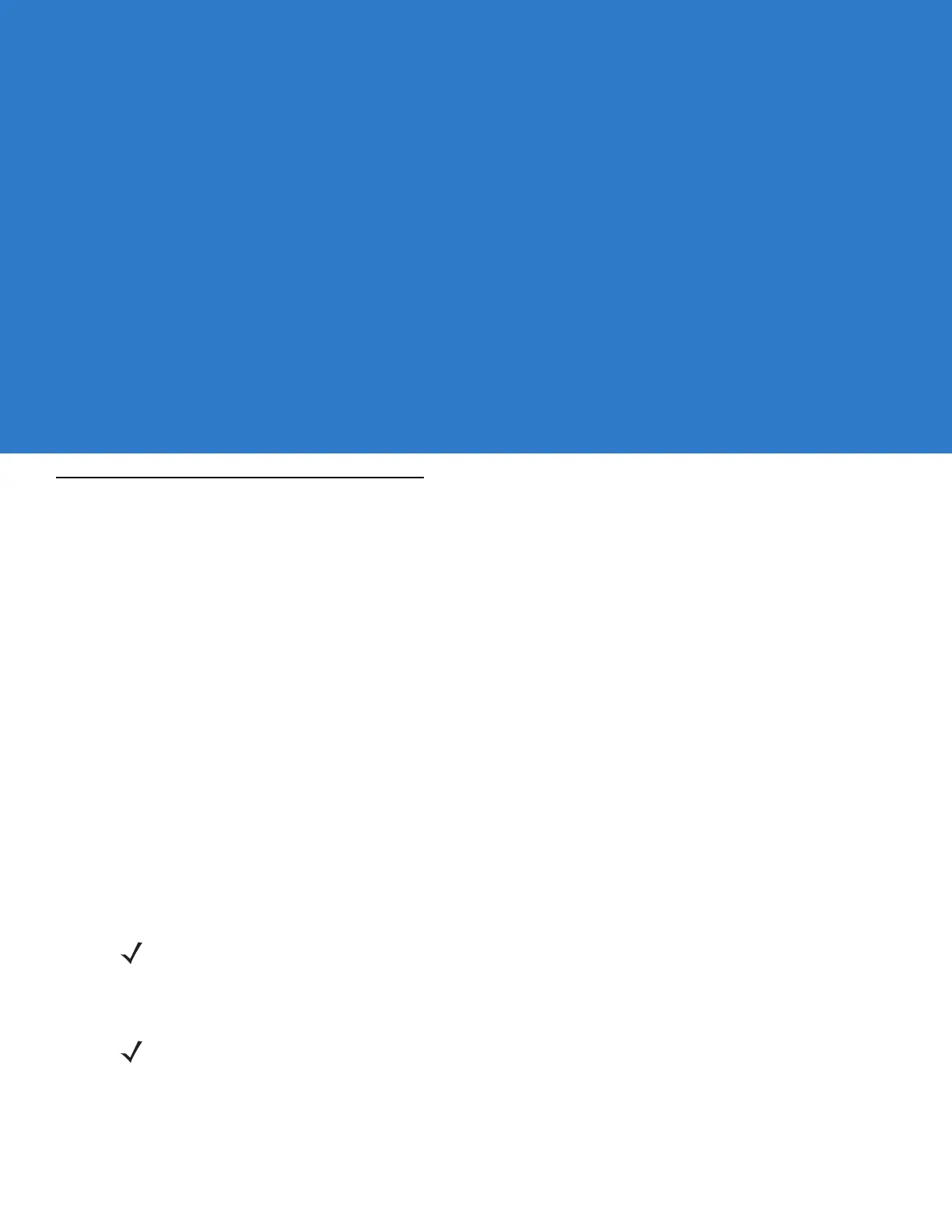Chapter 5 Phone Setup
Introduction
If the cellular service is with AT&T, Telcel, Bell Mobility, Telstra, or any other operator that supplies a SIM card,
install the SIM card into the MC65. Refer to Installing the SIM Card on page 1-3 for more information. Note that
first-time power-up may take up to five minutes, as the MC65 automatically configures itself for the carrier.
If the cellular service is with a carrier that requires calling-in for activation, such as Verizon or Sprint, activate using
the Phone Network Setup application. It may take 10 to 15 minutes to complete the activation the first time. Note
that another phone needs to be available, for calling your wireless operator’s customer service department. Also,
the MC65 needs to be in-coverage, i.e. in the service area, of your wireless operator, for it’s activation process to
complete.
If the user has a Global Phone service with Verizon or Sprint, and has a SIM card as part of the service, power-up
the MC65 and complete activation, without inserting the SIM card. Insert the SIM card afterwards.
The Phone Network Setup application provides the ability to change networks when detected: by the MC65 or
manually: when the user decides to change networks
Automatic Network Setup
See Network Activation on page 1-7 for information on activating the MC65 upon startup.
Manual Network Setup
CDMA Network Setup
To manually configure the MC65 for a CDMA network:
1. Tap Start > Setting > Connections > Phone Network Setup.
NOTE When an AT&T SIM card is installed in the MC65, the user interface for the CDMA settings is hidden. To
restore access to these settings, please contact Motorola Enterprise Mobility Support.
NOTE Upon a Master Reset or a software upgrade, CDMA users must restore data services and MMS settings. Tap
Start > Setting > Connections > Phone Network Setup. On the Band tab, tap Network Type and select
either CDMA Only or CDMA First.
