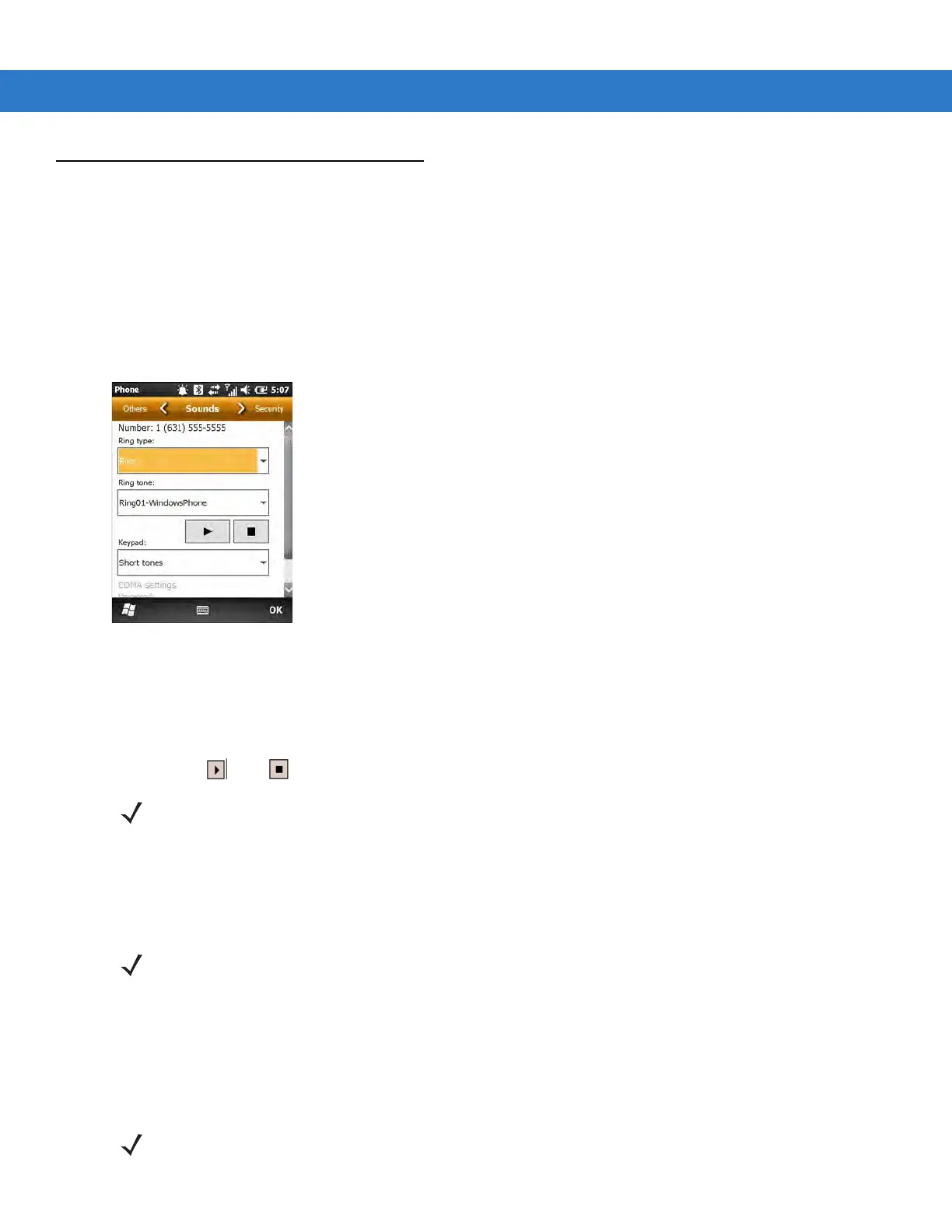5 - 6 MC65 Integrator Guide
Phone Settings
Use the Phone Settings window to customize settings, such as the ring type and ring tone for incoming calls,
security options, and other options depending on the type of service.
Sounds
Use the Sounds tab to customize ring type, ring tone, keypad tone.
Tap
Start > Settings > Personal > Phone > Sounds.
Figure 5-1
MC65 Phone Window - Phone Tab
1. Select a ring type from the Ring type: drop-down list. The ring type changes the way the MC65 rings when it
receives an incoming call. Regardless of the ring type selected, a dialog box appears on the MC65’s display for
incoming calls.
2. Select a ring tone for incoming calls from the Ring tone: drop-down list. To hear a sample of the selected ring
tone, tap . Tap to end the ring tone.
3. Select a keypad tone from the Keypad: drop-down list. This selection determines the tone that sounds when
entering a phone number on the keypad.
Select
Short tones or Long tones to specify the duration of the sound when you press a number on the keypad.
Select
Off to disable tones.
Security
Enabling a PIN
Tap Start > Settings > Personal > Phone > Security.
NOTE To use custom .wav, .mid, or .wma files as ring tones, use ActiveSync on the host computer to copy the file to
the /Windows/Rings folder on the MC65. Then select the sound from the ring tone list
.
NOTE Turning off sounds saves power and prolongs battery life.
NOTE Place emergency calls at any time, without requiring a PIN or a SIM card.
