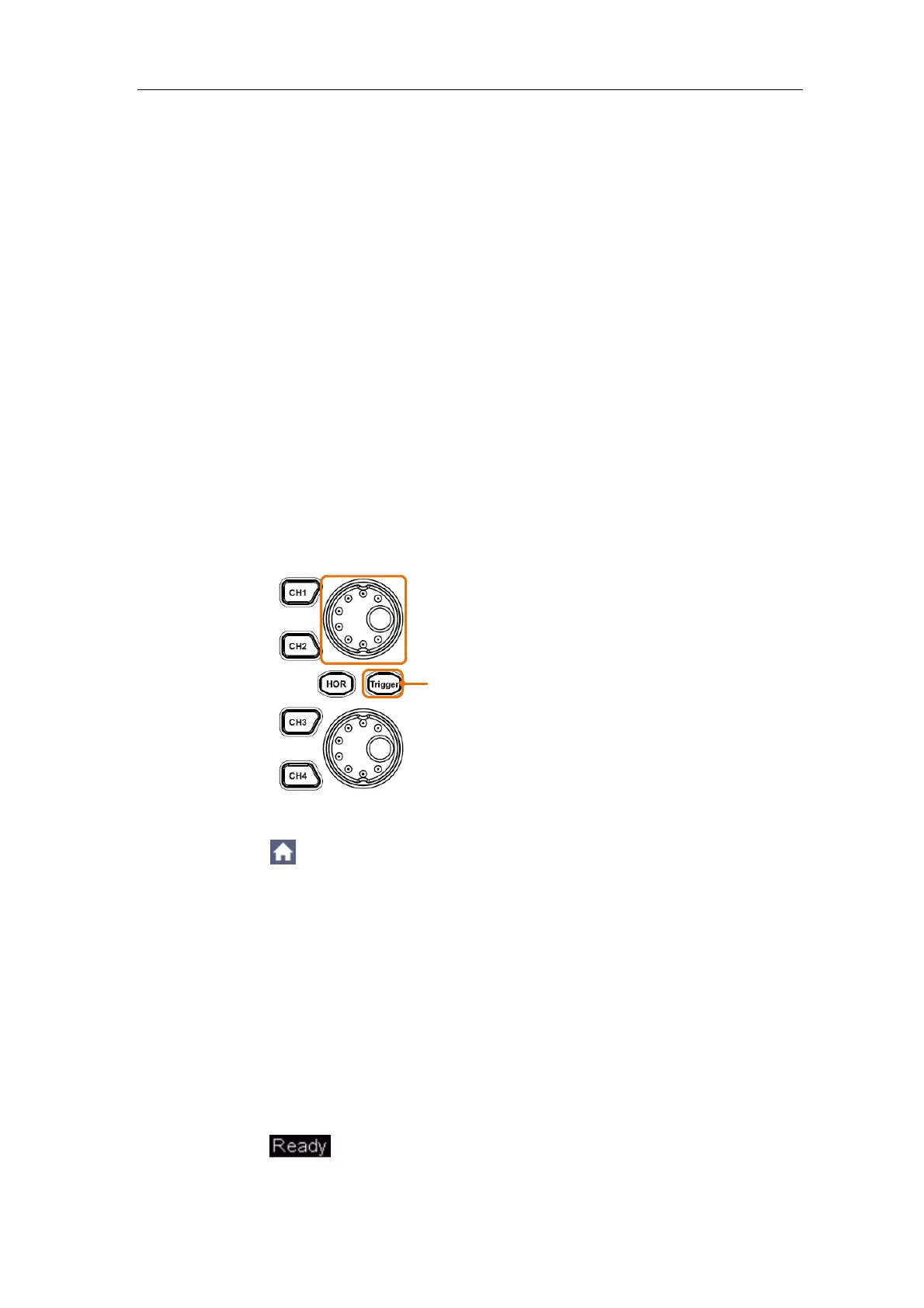Multicomp-Pro
found that the Horizontal Time Base displayed in the status bar changes
accordingly.
3. When the HOR button is lit, use the upper knob to adjust the horizontal
position of the signal in the waveform window. The upper knob is used to
control the triggering displacement of the signal or for other special
applications. If it is applied to triggering the displacement, it can be
observed that the waveform moves horizontally with the knob when you
rotate the upper knob.
Triggering displacement back to 0 shortcut key
Turn the upper knob to change the horizontal position of channel and push the
upper knob to set the triggering displacement back to 0 as a shortcut key.
Introduction to the Trigger System
As shown in Figure 3-12, there are one knob and one button make up Trigger
Controls. The following practices will direct you to be familiar with the setting
of the trigger system gradually.
Upper knob: adjust trigger level
When the Trigger button is lit
Figure 3-12 Trigger Control Zone
1. Click the
icon on the right bottom of the display area, click Trig Menu
to call out the trigger menu in the bottom. The trigger setting can be
changed.
2. When the Trigger button is lit, use the upper knob to change the trigger
level setting.
By turning the upper knob, the trigger indicator in the screen will move up
and down. With the movement of the trigger indicator, it can be observed
that the trigger level value displayed in the screen changes accordingly.
Note: Turning the upper knob can change trigger level value and it is also
the hotkey to set trigger level as the vertical mid point values of the
amplitude of the trigger signal.
3. Click the on the left top of the display area to force a trigger signal,
which is mainly applied to the "Normal" and "Single" trigger modes.