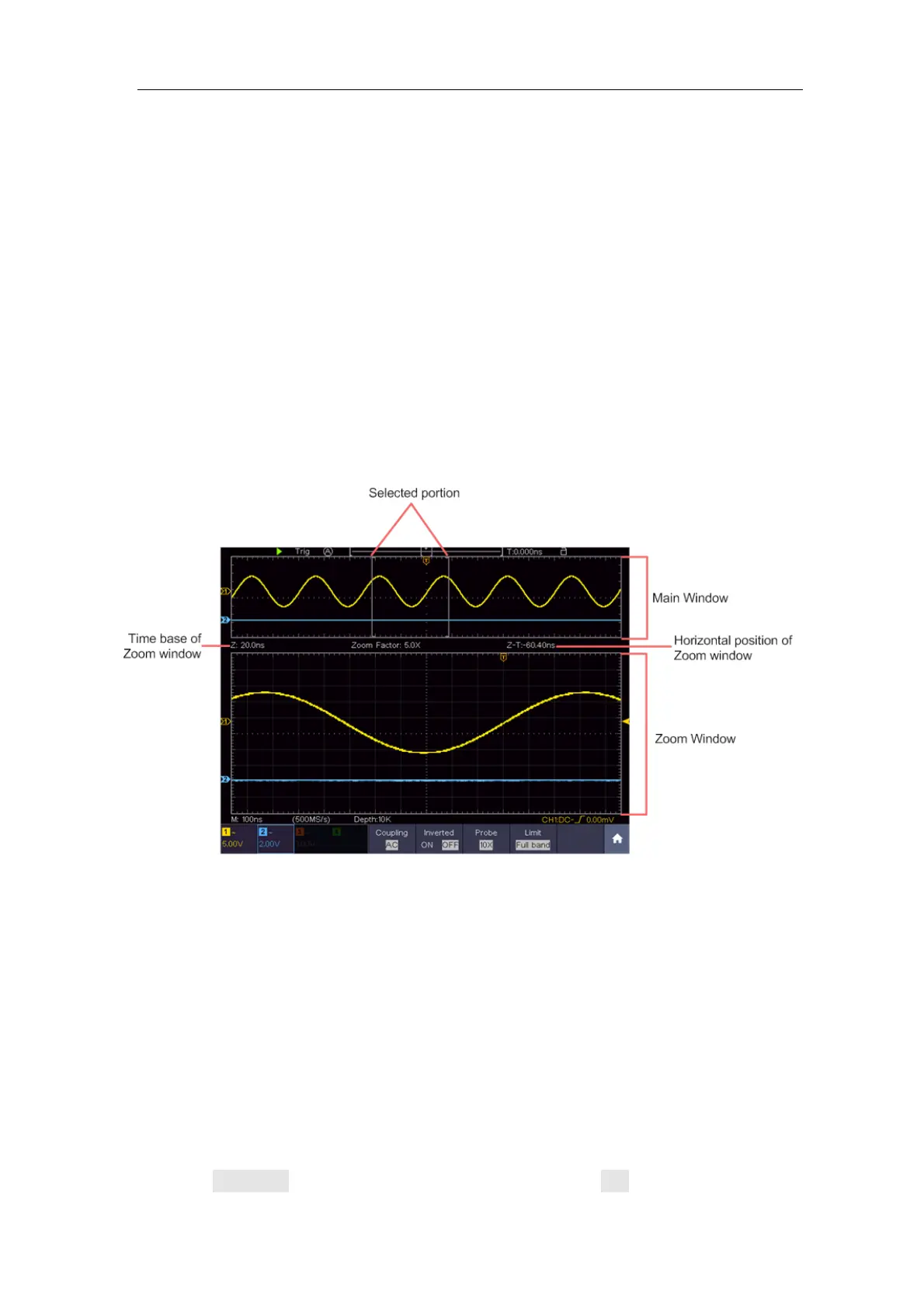Multicomp-Pro
changes with the time base.
The lower knob: When the HOR button is lit, adjust the horizontal scale of
waveform.
Horizontal HOR key: Switch between the normal mode and the waveform
zooming mode. When the magnifier is turned off, the waveform is magnified in
the horizontal direction; when the magnifier is turned on, it can be magnified
both horizontally and vertically.
Waveform Horizontal Zooming
Press the horizontal HOR button, when the magnifier menu is off, enter the
waveform horizontal zooming mode. The upper part of the display shows the main
window and the lower part shows the horizontally zoomed window. The horizontal
zoom window is the horizontally enlarged portion of the selected area in the main
window.
Figure 4-2 Waveform Horizontal Zooming Mode
In horizontal zoom mode, the upper knob adjusts the horizontal position of the
horizontal zoom window. The lower knob adjusts the horizontal magnification, and
the horizontal time base of the horizontal zoom window also changes.
Magnifier(For specific models)
After the magnifier function is turned on, the magnifier window can enlarge the
waveform selection area horizontally and vertically so that the user can observe
the waveform easily.
The steps to turn on and set the magnifier function are as follows:
(1) Press the horizontal HOR key.
(2) Select Magnifier from the bottom menu, and switch to ON.
