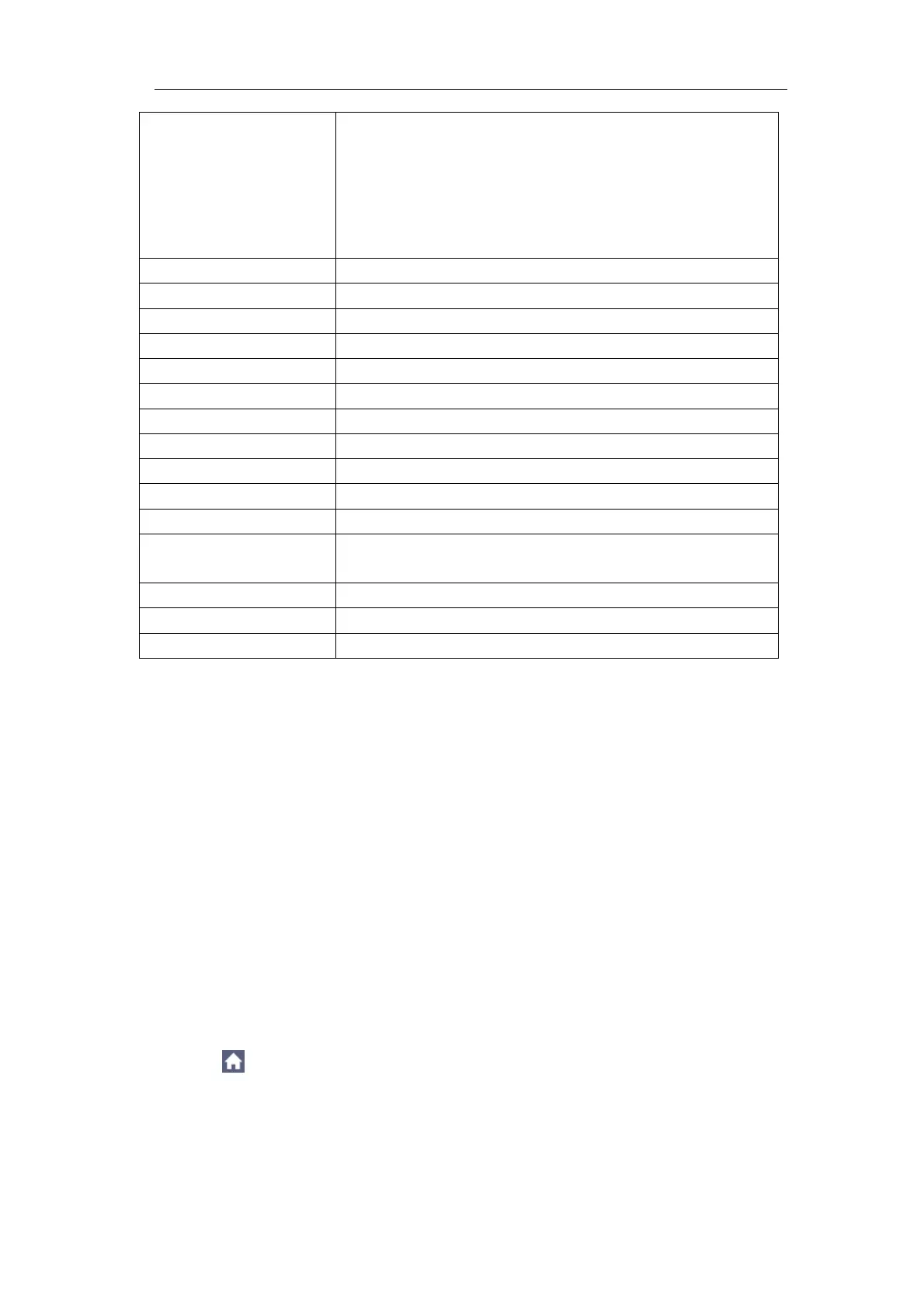Multicomp-Pro
The previous source before autoseting.
When the previous source has no input signal, the
source will be set to the minimum channel which
has input signal.
When all the channels have no input signal, the
source will be set to CH1.
If greater than 10M, it will be set to 10M
Note: When the autoscale is turned on and running, the Autoset button is
invalid.
Description for icon:
Cancel Autoset:Go back to display the upper menu and waveform information.
Note: The Autoset function requires that the frequency of signal should be no
lower than 20Hz, and the amplitude should be no less than 5mv. Otherwise,
the Autoset function may be invalid.
Print the Screen Image
To print an image of what appears on the oscilloscope screen, do as the
follows:
(1) Connect the printer to the USB Device port on the side panel of the
oscilloscope.
Note: The USB Device port supports PictBridge compatible printers.
(2) Click to call up the menu panel. Click the Utility softkey on panel,
select Function in the bottom menu, select Output in the left menu.
(3) In the bottom menu, select Device as PICT. (When PC is selected, you
can get an image by Oscilloscope software.)
(4) In the bottom menu, select Print Set. In the right menu, set the print