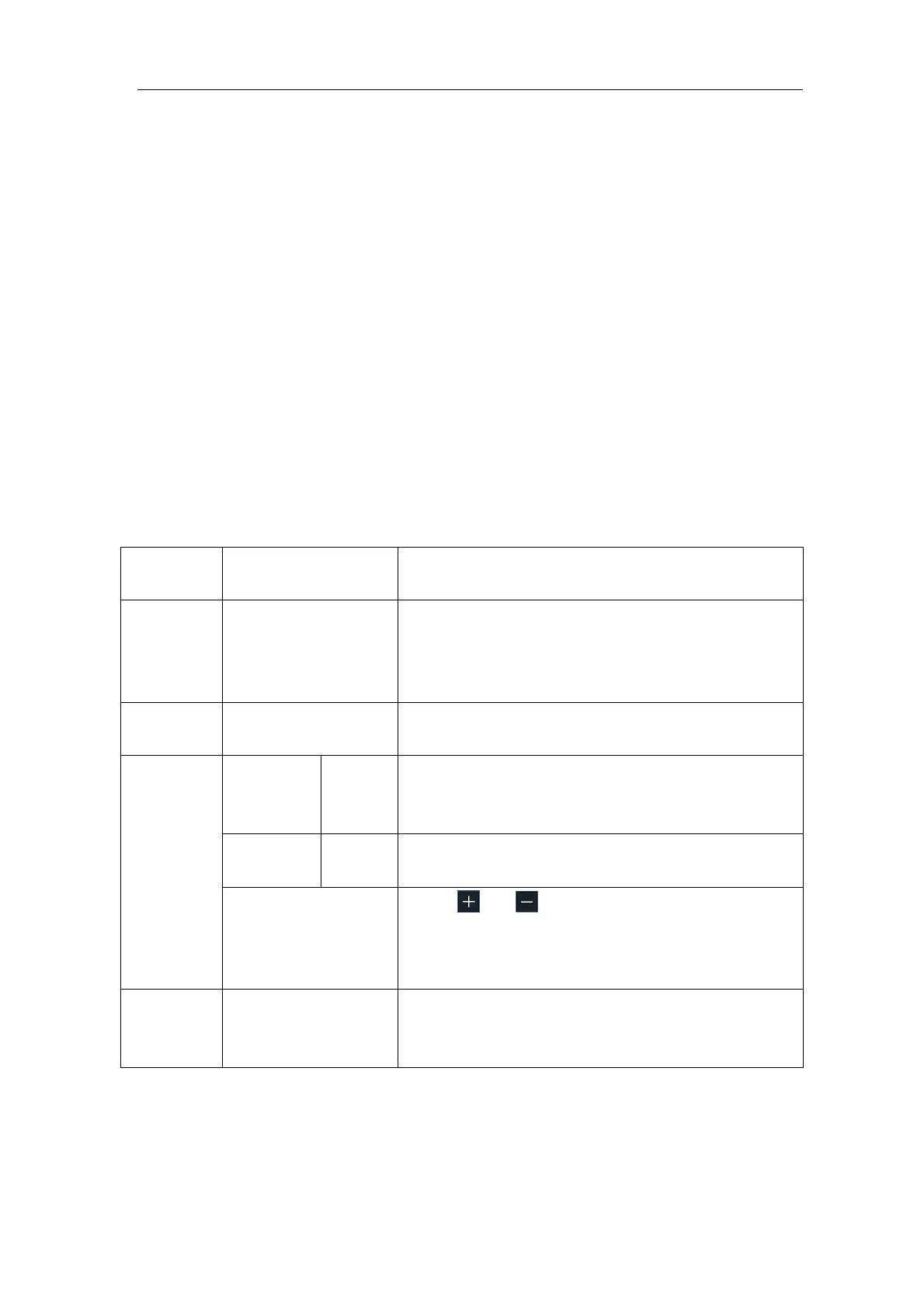Multicomp-Pro
How to Set the Vertical System
The VERTICAL CONTROLS include four menu buttons such as CH1, CH2, CH3,
CH4, and two knobs such as the upper knob, the lower knob.
Setting of CH1 - CH4
Each channel has an independent vertical menu and each item is set respectively
based on the channel.
To turn channel waveforms on or off
Pushing the CH1, CH2, CH3, CH4 buttons have the following effect:
• If the waveform is off, the waveform is turned on and its menu is displayed.
• If the waveform is on and its menu is not displayed, its menu will be displayed.
• If the waveform is on and its menu is displayed, the waveform is turned off and its
menu goes away.
The description of the Channel Menu is shown as the following list:
Pass both AC and DC components of the input
signal.
Block the DC component of the input signal.
Disconnect the input signal.
Display inverted waveform.
Display original waveform.
Step by 1 – 2 – 5. Match this to the probe
attenuation factor to have an accurate reading
of vertical scale.
If you are measuring current by probing the
voltage drop across a resistor, choose Yes.
Click or to set the Amps/Volts ratio.
The range is 100 mA/V - 1 KA/V.
Amps/Volts ratio = 1/Resistor value
Volts/Amp ratio is automatically calculated.
Get full bandwidth.
Limit the channel bandwidth to 20MHz to
reduce display noise.
1. To set channel coupling
Taking the Channel 1 for example, the measured signal is a square wave signal
containing the direct current bias. The operation steps are shown as below:
(1) Push the CH1 button to show the CH1 SETUP menu.