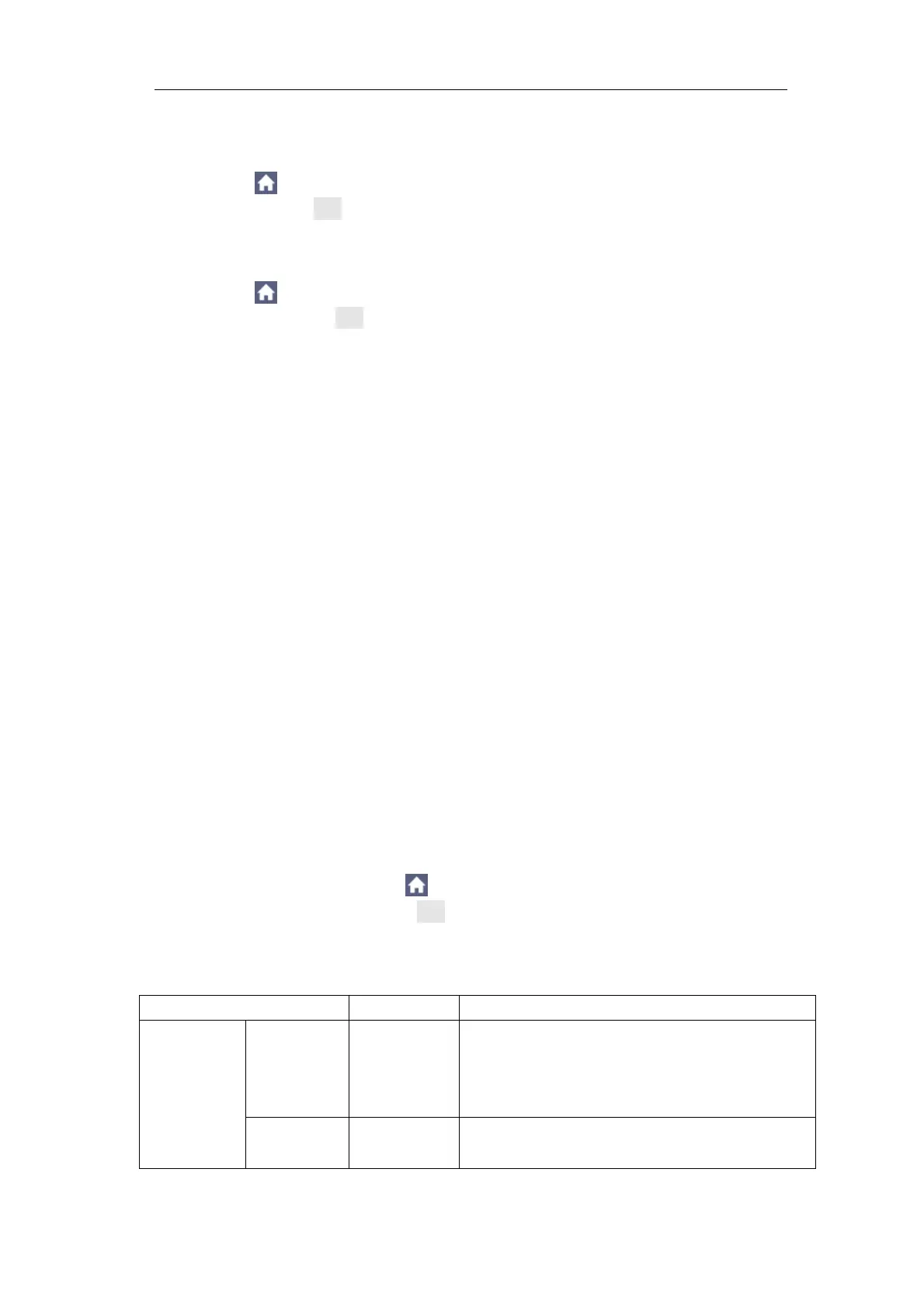Multicomp-Pro
Perform the following operation steps for the amplitude and frequency cursor
measurement of math FFT:
1. Click to call up the menu panel. Click the FFT softkey on panel to
switch to the ON state and display the FFT menu. In the bottom menu,
select Format. In the right menu, select amplitude unit (V RMS or
Decibels).
2. Click to call up the menu panel. Click the Cursor softkey on panel
to switch to the ON state and display the cursor menu.
3. In the bottom menu, select Window as Extension.
4. Select the first menu item in the bottom menu, the Type menu will
display at the right of the screen. In the right menu, select Freq&Vamp
for Type, two blue dotted lines displayed along the horizontal direction
of the screen, two blue dotted lines displayed along the vertical
direction of the screen. Cursor measure window at the left bottom of
the screen shows the cursor readout.
5. In the bottom menu, select Line Type as Freq to make the vertical
cursors active. Click line a to select it, swipe left/right to move it. Click
line b to select it, swipe left/right to move it.
6. In the bottom menu, select Line Type as Vamp to make the horizontal
cursors active. Click line a to select it, swipe up/down to move it. Click
line b to select it, swipe up/down to move it.
7. In the bottom cursor menu, you can select Window as Main to make
the cursors shown in the main window.
Use Mathematical Manipulation Function
The Mathematical Manipulation function is used to show the results of the
addition, multiplication, division and subtraction operations between two
channels, advanced math feature including Intg, Diff, Sqrt, user defined
function, and digital filter. Click to call up the menu panel. Click the Math
softkey on panel to switch to the ON state and display the math menu on the
bottom.
The Waveform Calculation menu:
Select the signal source of the factor1
Select the sign of mathematical
manipulation