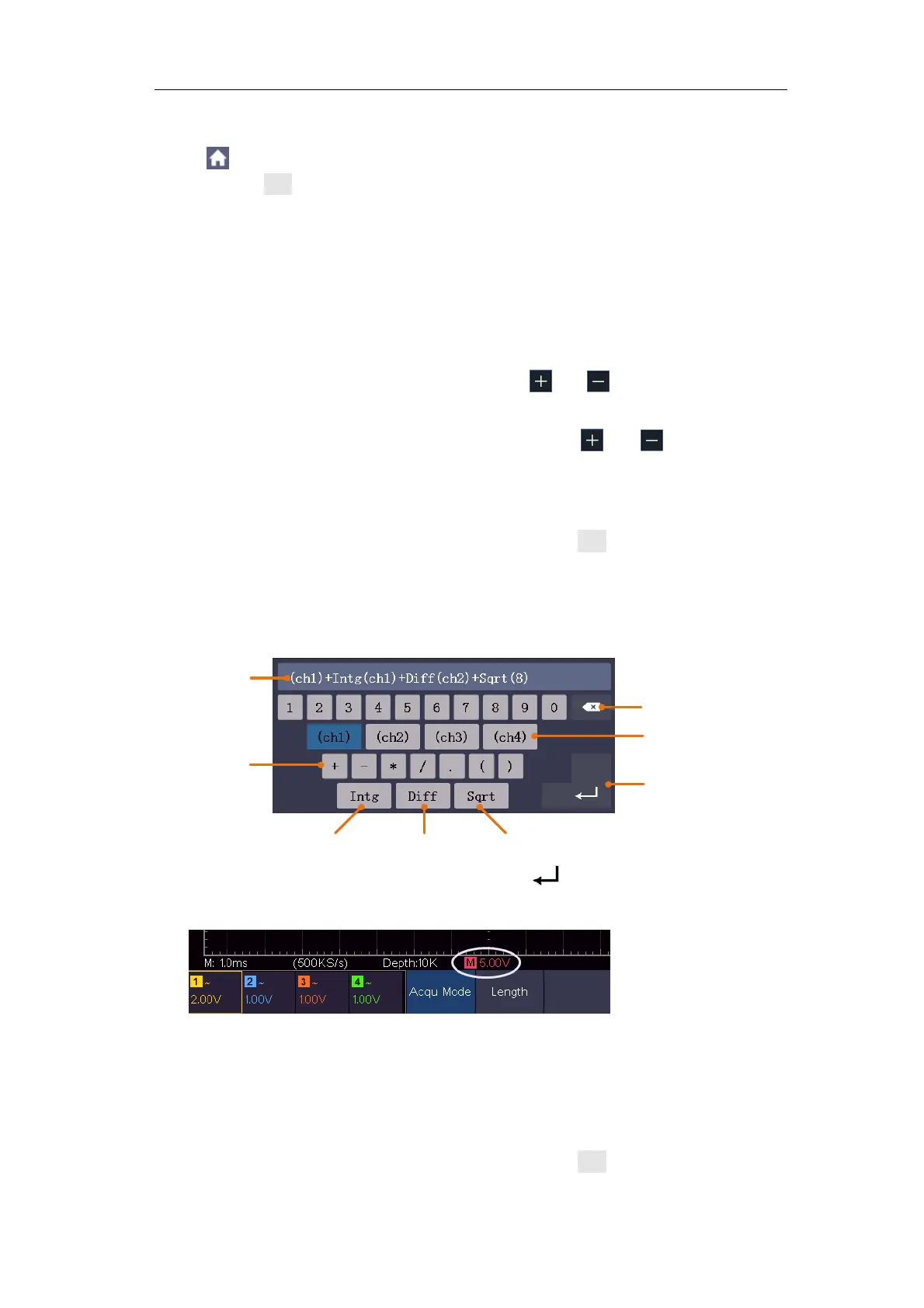Multicomp-Pro
the operation steps are as follows:
1. Click to call up the menu panel. Click the Math softkey on panel to
switch to the ON state and display the math menu on the bottom. The pink M
waveform appears on the screen.
2. Select Waveform Math in the bottom menu.
3. In the right menu, select Factor1 as CH1.
4. Select Sign as + in the right menu.
5. In the right menu, select Factor2 as CH2.
6. Select Vertical (div) in the right menu, click or to adjust the vertical
position of Math waveform.
7. Select Vertical (V/div) in the right menu, click or to adjust the
vertical division of Math waveform.
User defined function
1. Click the Math softkey on panel to switch to the ON state and display the
math menu on the bottom.
2. Select User Function in the bottom menu, select Edit fun in the right
menu, an expression input keyboard pops up.
Channel
Confirm
Clear
Operators
Integral Differential Square root
Expression
3. Create an expression. When done, choose
in the keyboard to confirm
.
The division of Math waveform is displayed at the left bottom of screen.
Digital Filter
Digital filter provides 4 types of filters (low pass, high pass, band pass and
band reject). The specified frequencies can be filtered by setting the cut-off
frequency. Digital filter can only apply to CH1 or CH2.
1. Click the Math softkey on panel to switch to the ON state and display the