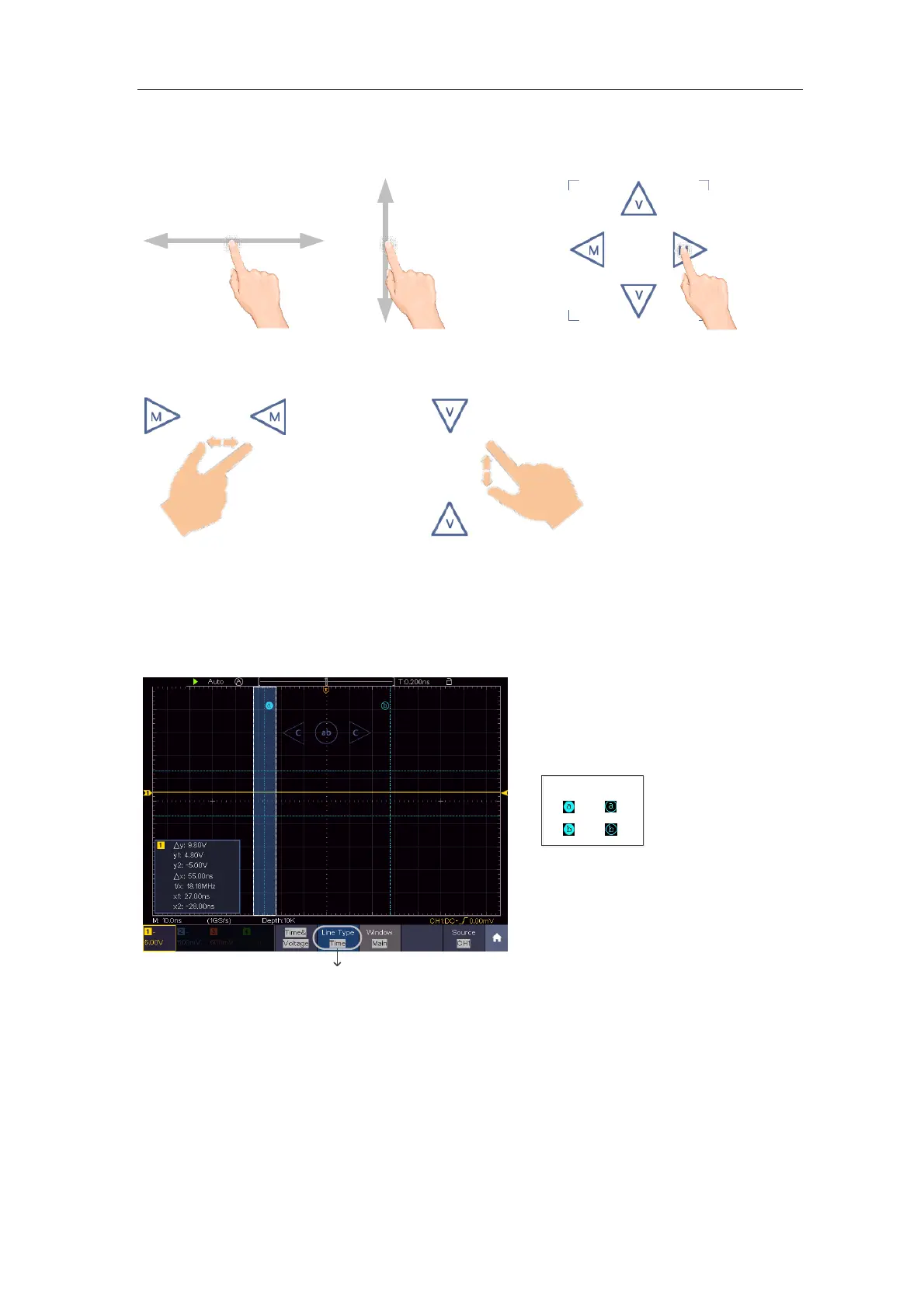Multicomp-Pro
time base, swipe up/down to change the voltage division of the selected
channel.
Click the icons to fine-turn, long-press to adjust continuously.
Control the
time base
Control the
voltage division
In the full screen, pinch and spread horizontally to change the time base; pinch
and spread vertically to change the voltage division of the selected channel.
Measure with Cursors
Click nearby a cursor line as shown in the figure below, the line will be selected,
and the C icon will appear. Click anywhere outside the icon to hide it.
Note: Swipe in this area, you can make the icon appear and control it.
Cursor line
Switch horizontal or vertical lines
If vertical lines are selected, drag up and down.
Selected
Unselected
When the C icon appears, in the full screen, swipe left/right to move the selected
line.
Click the direction buttons of the C icon to fine-turn, long-press to move
continuously. Click the center "ab" button to select a, b, or a&b.