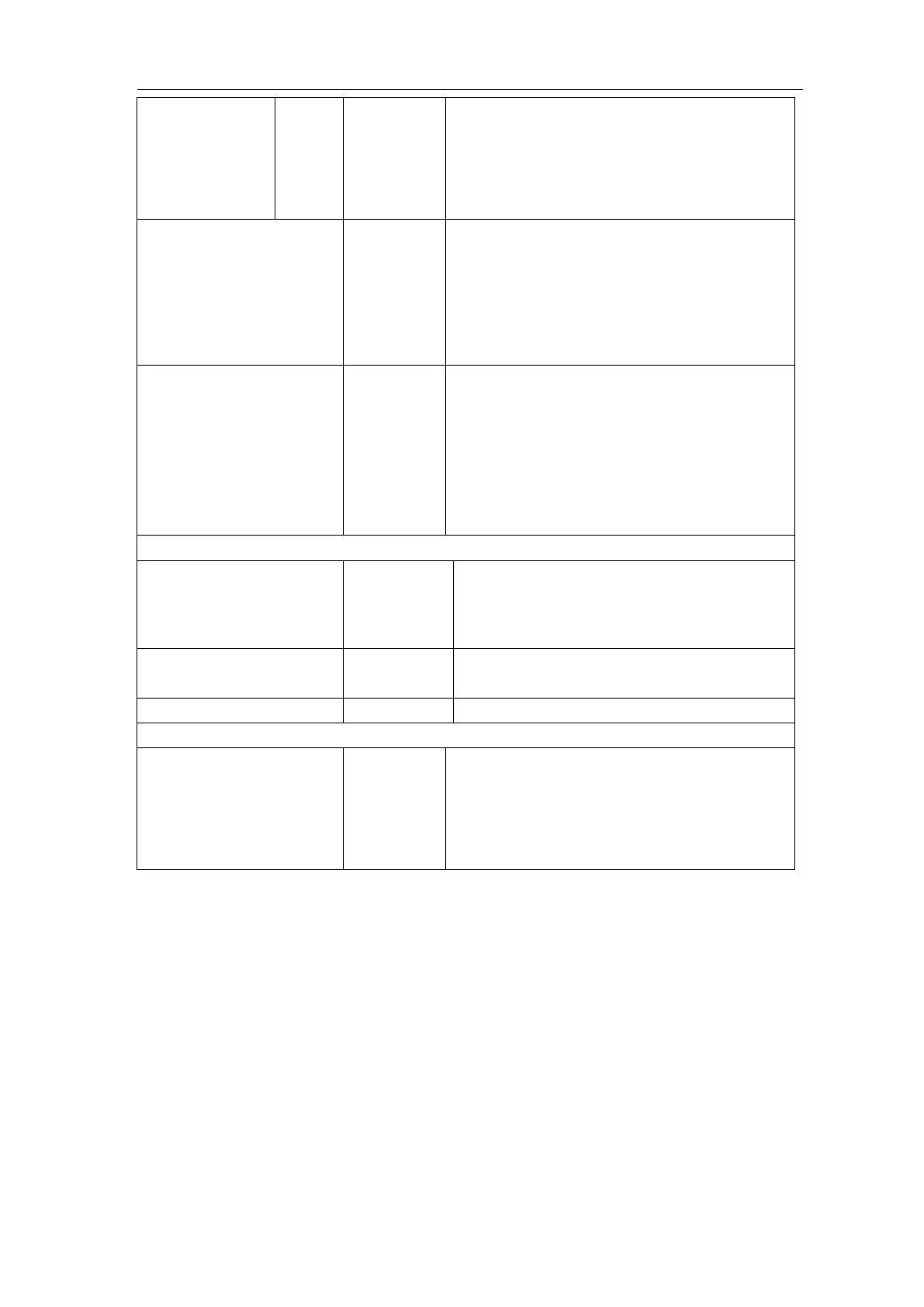User Manual
used, the stored waveform will be shown,
the address number and relevant
information will be displayed at the top left
of the screen; if the address is empty, it will
prompt "None is saved".
Save the waveform of the source to the
selected address. Whatever the Type of
save menu is set, you can save the
waveform by just pressing the Copy panel
button in any user interface. Storage format
is BIN.
Save to internal storage or USB storage.
When External is selected, save the
waveform according to the current record
length (see "Record Length Menu" on P44);
the file name is editable. The waveform file
could be open by the waveform analysis
software (on the supplied CD).
When the type is Setting, the menu shows as following:
Save the current oscilloscope setting to the
internal storage
Recall the setting from the selected address
When the type is Image, the menu shows as following:
Save the current display screen. The file can
be only stored in a USB storage, so a USB
storage must be connected first. The file
name is editable. The file is stored in BMP
format.
Save and Recall the Waveform
The oscilloscope can store 15 waveforms, which can be displayed with the current
waveform at the same time. The stored waveform called out can not be adjusted.
In order to save the waveform of the CH1 into the address 1, the operation steps should be
followed:
1. Saving: Press the H1 button, the Type menu will display at the left of screen, turn the
M rotary control to choose Wave for Type.
2. Press the H2 button and press F1 button to select CH1 for Source.
3. Press the H3 button and press the F1, turn the M rotary control to select 1 as object
address.