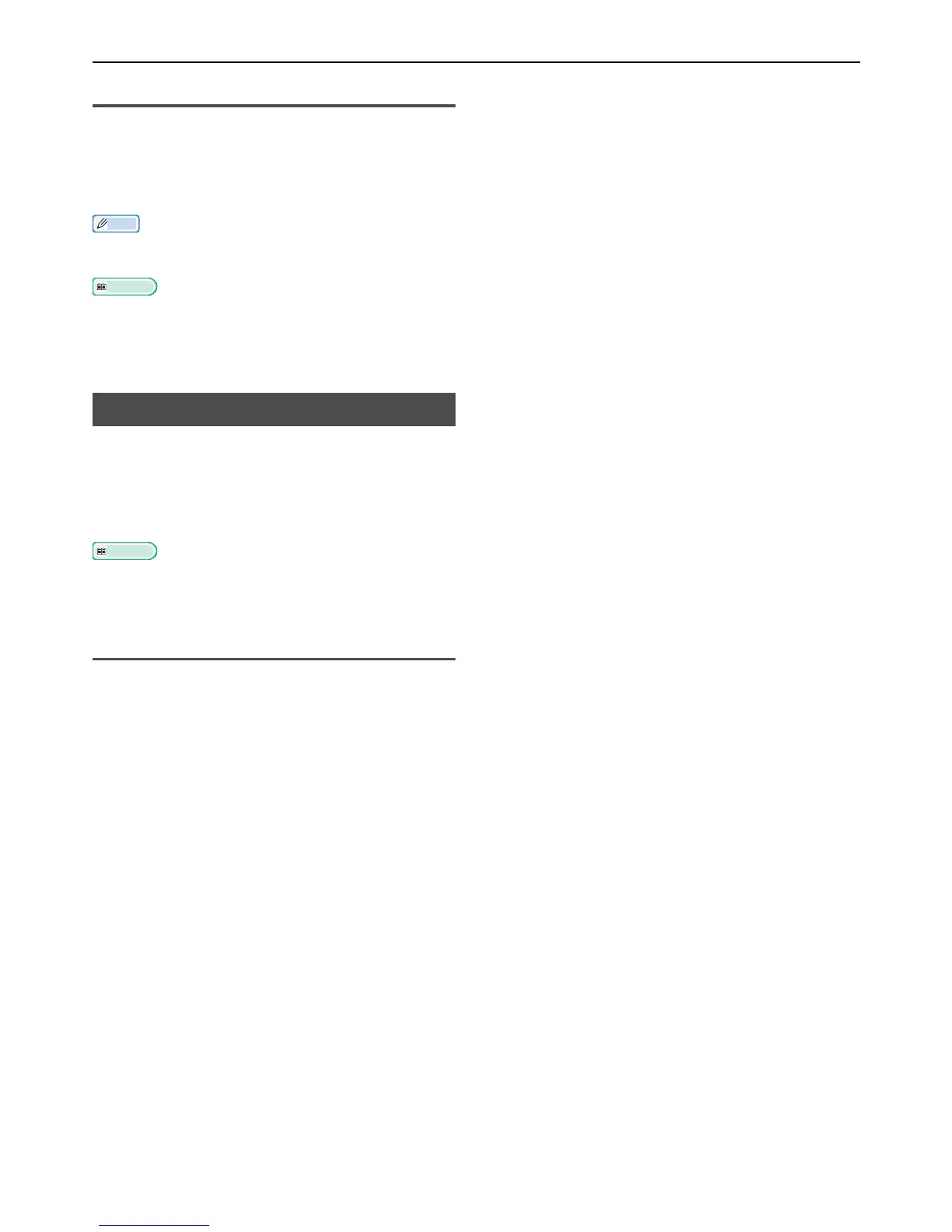Changing Network Settings From the Web Page
- 122 -
Checking IPv6 Address
The OPv6 address is automatically assigned.
1 Select [View Info].
2 Select [Network]>[TCP/IP].
Memo
When the global address is displayed only as zeros, it may
be an error due to the router being used.
Reference
You can also check the IPv6 address in the network report
from the machine by pressing the <SETTING> key and
then selecting [Report Print] > [View Info] > [Network
Information]. For details on the report and how to print
it, refer to "Printing Reports" P. 70.
Using IEEE802.1X
Your machine supports the IEEE802.1X
authentication.
Be sure to configure your machine and your
computer in advance before performing the
following steps.
Reference
For details on the initial setup and the IP address, refer to
the User's Manual Basic.
Configuring Your Machine for
IEEE802.1X
Using PEAP
1
Access the machine's web page and log
in as the administrator.
2 Select [Admin Setup].
3 Select [Network Manager]>
[IEEE802.1X].
4 Select [Enable] for [IEEE802.1X].
5 Select [PEAP] for [EAP Type].
6 Enter a user name in [EAP User].
7 Enter a password in [EAP Password].
8 Select [Authenticate Server] and then
click [Import].
9 Enter the file name of the CA certificate
and then click [OK].
Specify the certificate issued by the certificate
authority, which is the certificate authority from
which the RADIUS server obtained the certificate.
A PEM, DER, and PKCS#7 file can be imported.
10 Click [Send].
The network card reboots to enable the new
settings.
11 When the standby screen appears on the
machine, hold down the power switch for
about a second to turn off the power.
12 Go to "Connecting Your Machine to
Authentication Switch" P. 123.
Using EAP-TLS
1
Access the machine's web page and log
in as the administrator.
2 Select [Admin Setup].
3 Select [Network Manager]>
[IEEE802.1X].
4 Select [Enable] for [IEEE802.1X].
5 Select [EAP-TLS] for [EAP Type].
6 Enter a user name in [EAP User].
7 Select [Do not use SSL/TLS
Certificate for EAP authentication]
and then click [Import].
8 Enter the file name of the certificate.
Only a PKCS#12 file can be imported.
9 Enter the password of the certificate and
then click [OK].
10 Select [Authenticate Server] and then
click [Import].
11 Enter the file name of the CA certificate
and then click [OK].
Specify the certificate issued by the certificate
authority, which is the certificate authority from
which the RADIUS server obtained the certificate.
A PEM, DER, and PKCS#7 file can be imported.
12 Click [Send].
The network card reboots to enable the new
settings.
13 When the standby screen appears on the
machine, hold down the power switch for
about a second to turn off the power.
14 Go to "Connecting Your Machine to
Authentication Switch" P. 123.
