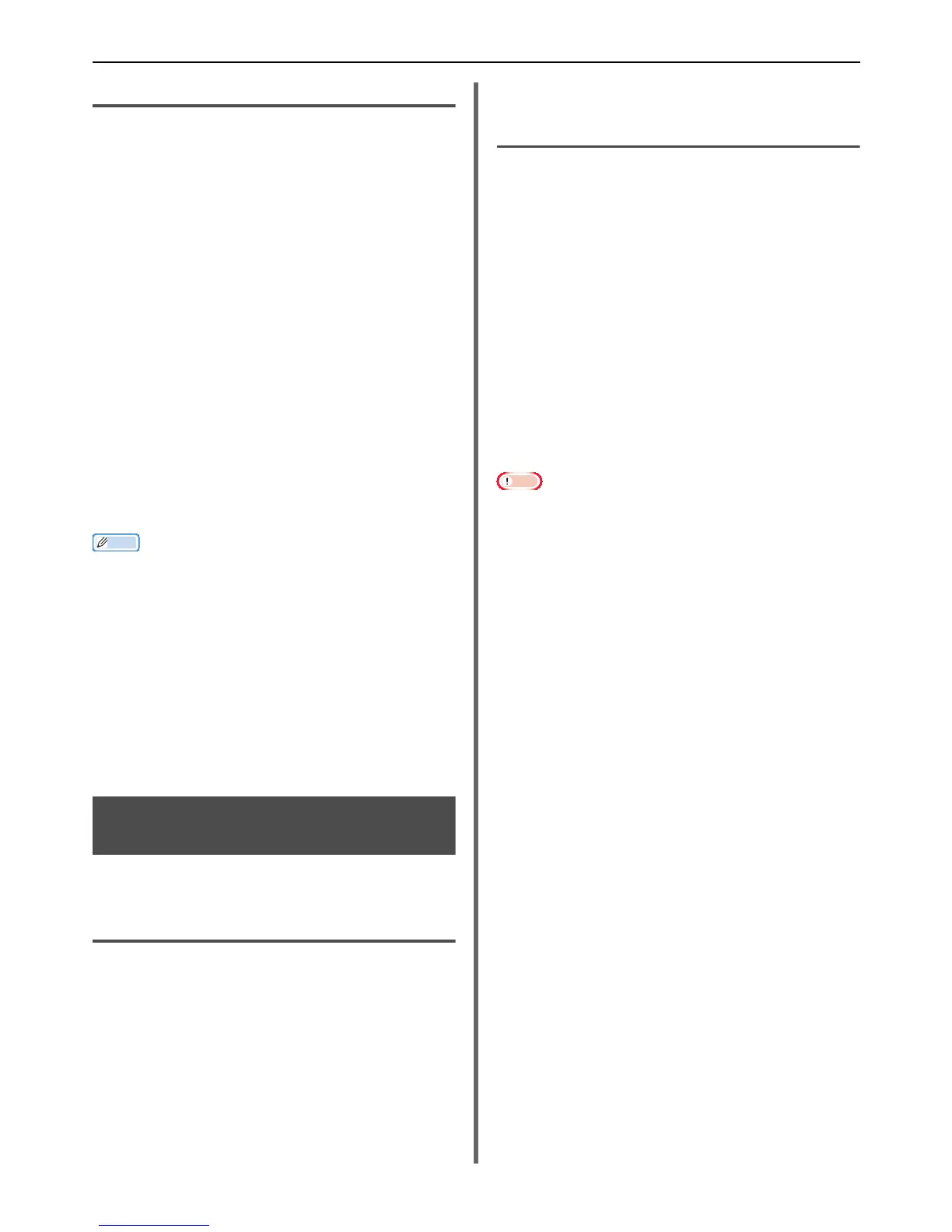Useful Operations for Printing From a Computer
- 62 -
For Windows PCL Printer Driver
Saving the Settings
1
Click [Start] and select [Devices and
Printers].
2 Right-click the MFX-3091 icon and then
select [Printing preferences]>[MFX-
3091(*)].
*Select the type of driver you want to use.
3 Configure the print settings to save.
4 On the [Setup] tab, click [Save] at
[Driver Settings].
5 Specify a name for the setting to save
and then click [OK].
If you select the [Include media settings] check
box, the paper configuration on the [Setup] tab is
also saved.
6 Click [OK] to close the print setup dialog
box.
Memo
Up to 14 forms can be stored.
Using the Saved Settings
1 Open the file you want to print.
2 From the [File] menu, select [Print].
3 Click [Preferences].
4 On the [Setup] tab, select a setting you
want to use from [Driver Settings].
5 Start printing.
Changing the Driver's Default
Settings
You can use print settings often used as the
printer driver's default settings.
For Windows Printer Driver
1
Click [Start] and select [Devices and
Printers].
2 Right-click the MFX-3091 icon and then
select [Printing preferences]>[MFX-
3091(*)].
*Select the type of driver you want to use.
3 Configure the print settings to use as the
driver's default setting.
4 Click [OK].
For Mac OS X PCL/PS Printer Driver
1 Open a file.
2 From the [File] menu, select [Print].
3 Configure the print settings to use as the
driver's default settings.
4 Select [Save Current Settings as
Preset...] from [Presets]. (For Mac OS
X 10.7)
Select [Save As] from [Presets]. (For
Mac OS X 10.4 to 10.6)
5 Enter a name for the settings and click
[OK].
6 Click [Cancel].
Note
To use the saved settings, select the name from [Presets]
in the print dialog.
