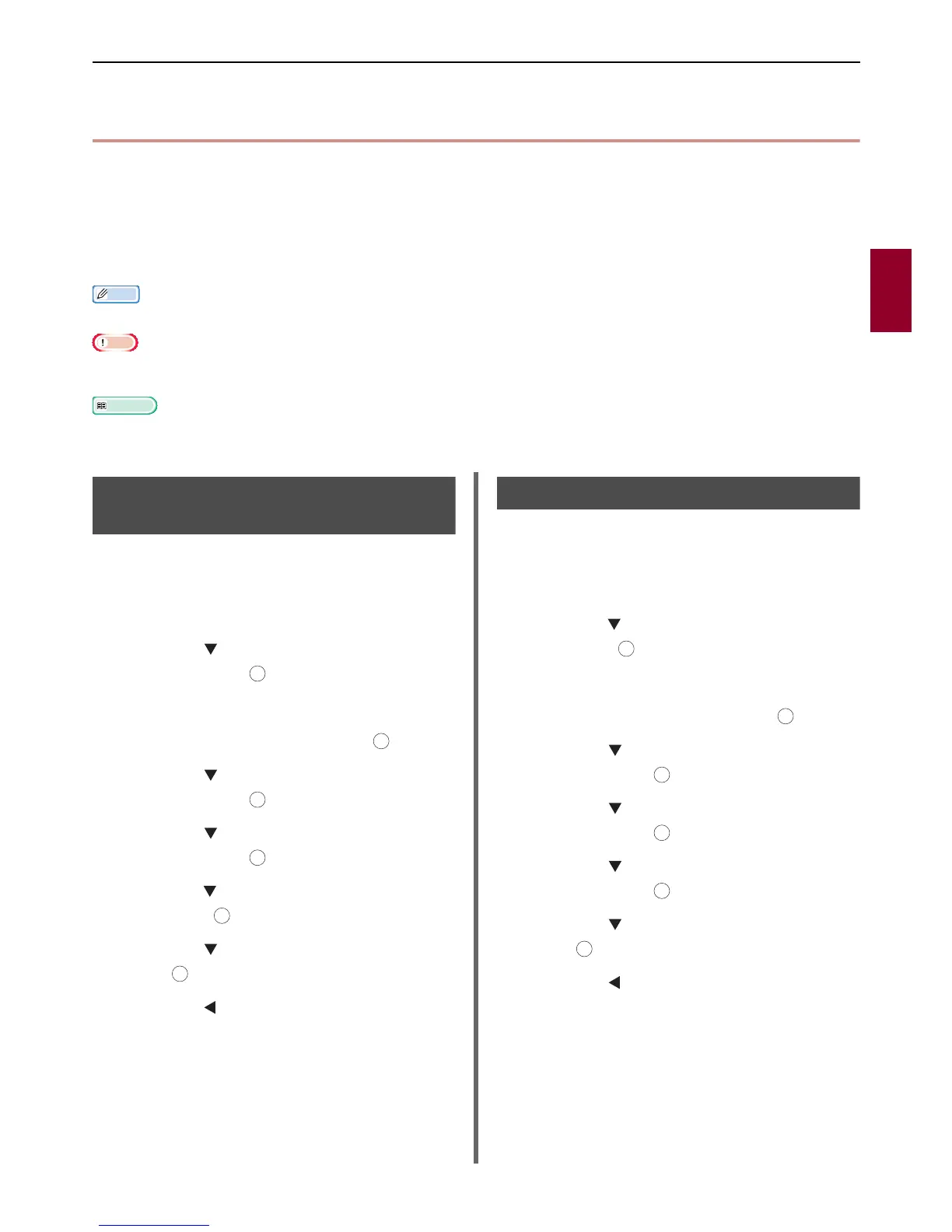Useful Functions for Internet Faxing and Scan To E-mail
- 45 -
Scanning
3
Useful Functions for Internet Faxing and Scan To
E-mail
This section explains useful functions for the internet fax and scan to e-mail function.
MDN is a message to notify the sender about the status after the recipient has received the document.
DSN is a message to notify the sender about the delivery status if the transmitted document has
reached the recipient.
If the machine receives a DSN request, it will not send a response.
Memo
To enter [Admin Setup] menu, a password is necessary. The default password is "aaaaaa".
Note
To receive response from MDN or DSN, enable the setting of MDN and DSN requests, and make email reception settings in
advance.
Reference
For the reception setting of emails, refer to "Configuring Server to Print Files Attached to E-mails" P. 124.
Enabling MDN and DSN
Requests
Do the following procedure to request MDN and
DSN when you transmit internet faxes and
emails.
1 Press the <SETTING> key.
2 Press the to select [Admin Setup]
and then press .
3 Enter the administrator password.
4 Select [Enter] and then press .
5 Press the to select [Scanner Setup]
and then press .
6 Press the to select [E-mail Setup]
and then press .
7 Press the to select [MCF Report] and
then press .
8 Press the to select [ON] and then
press .
9 Press the until the top screen appears.
Enabling MDN Response
Do the following operation to transmit the MDN
response when the machine receives MDN
requests.
1 Press the <SETTING> key.
2 Press the to select [Admin Setup] and
then press .
3 Enter the administrator password.
4 Select [Enter] and then press .
5 Press the to select [Scanner Setup]
and then press .
6 Press the to select [E-mail Setup]
and then press .
7 Press the to select [MDN Response]
and then press .
8 Press the to select [ON] and then
press .
9 Press the until the top screen appears.
OK
OK
OK
OK
OK
OK
OK
OK
OK
OK
OK
OK
