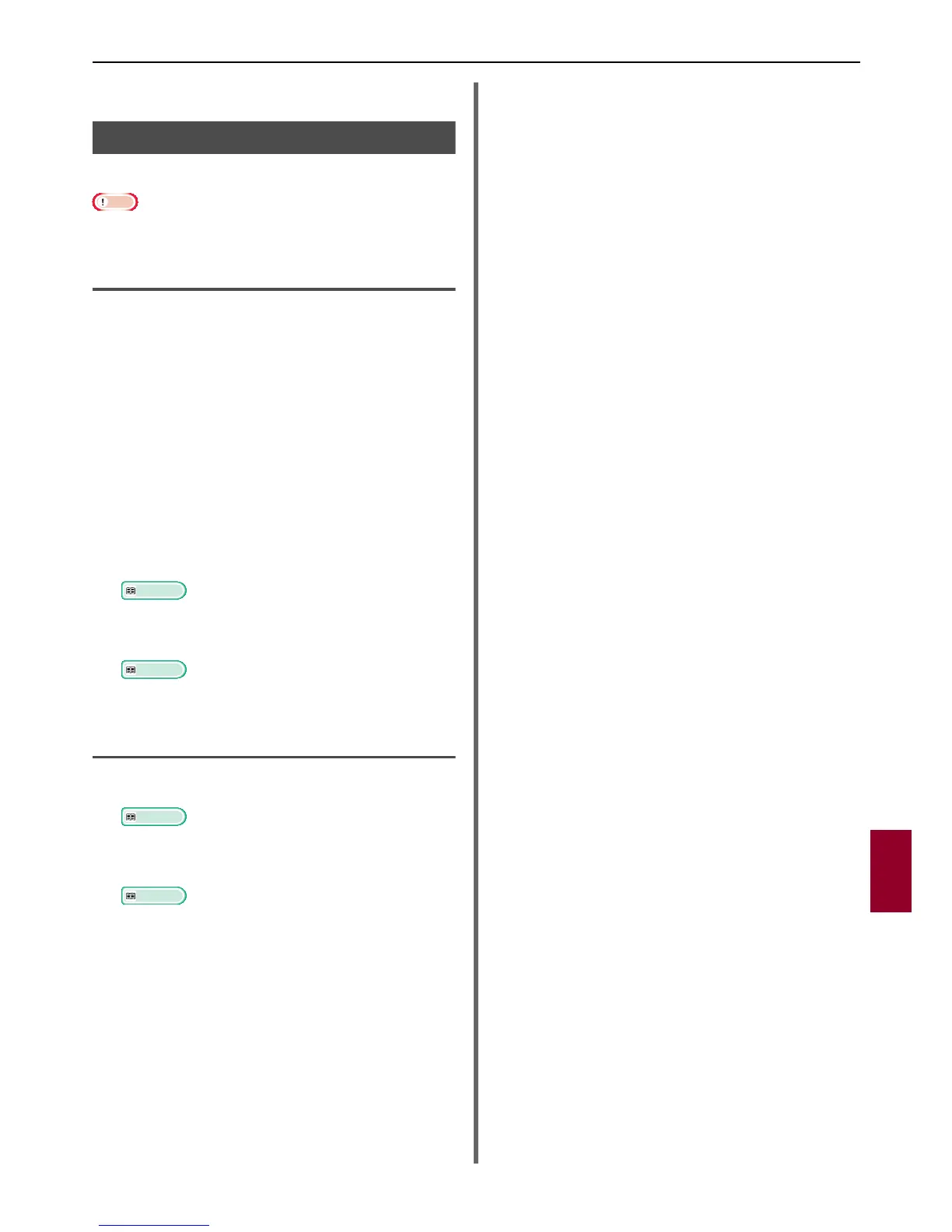Deleting or Updating the Drivers
- 131 -
Troubleshooting
8
9 Restart the computer.
Updating a Scanner Driver
You can update scanner drivers.
Note
You must be logged on as an administrator to complete
this procedure.
For Windows
1
Click on [Start], right click [Computer]
Select [Properties].
2 Click [Device Manager].
If the [User Account Control] dialog box
appears, click [Yes].
3 Right click the [MFX-3091] icon on
[Imaging Device] and click on
[Properties].
4 Check the version of the scanner driver
on the [Drivers].
5 Delete the scanner driver.
Reference
"Deleting a Scanner Driver" P. 130
6 Install a new scanner driver.
Reference
For details on how to install a driver, refer to the User’s
Manual Basic.
For Mac OS X
1
Delete the scanner driver.
Reference
"Deleting a Scanner Driver" P. 130
2 Install a new scanner driver.
Reference
For details on how to install a driver, refer to the User’s
Manual Basic.
