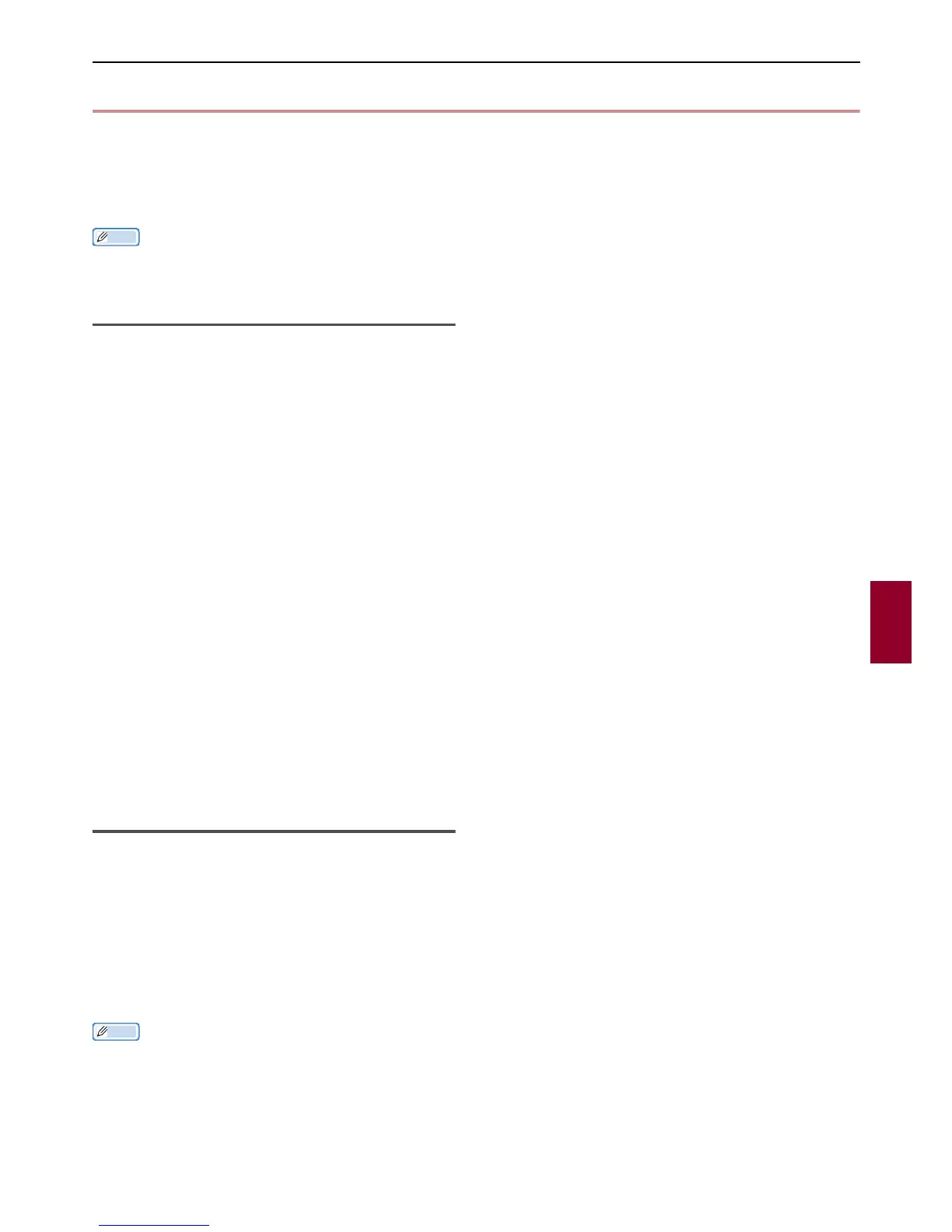Installing Utilities
- 99 -
Useful Software
6
Installing Utilities
If there is a utility that you would like to use,
follow the procedure below for Windows. For Mac
OS X, you can copy it by dragging and dropping
to the place you want. You can also run this
directly from the Software DVD-ROM.
Memo
For Windows, if you have PaperPort installed, you can
install this from the Application DVD-ROM.
For Windows
1 Insert the Software DVD-ROM into your
computer
2 Click [Run setup.exe].
[If the [User Account Control] dialog box
appears, click [Yes].
3 Select language click [Next].
4 Select the device and click [Next].
5 Read the user license agreement and
click on [I Agree].
6 Read the Environment advice for Users
and then click [Next].
7 Click on [Device Configuration],
[Software] or on [Optional Software].
8 Select the utility you would like to install.
9 Follow the on-screen instructions to
complete the installation.
10 Click [Finish].
For Mac OS X
1
Insert the Software DVD-ROM into the
computer
2 Double click on the [DVD]>[Utilities]
folder.
3 Copy the folder you want to install by
dragging and dropping to your
Applications folder.
Memo
To start up, double click on the utility icon within the folder.
