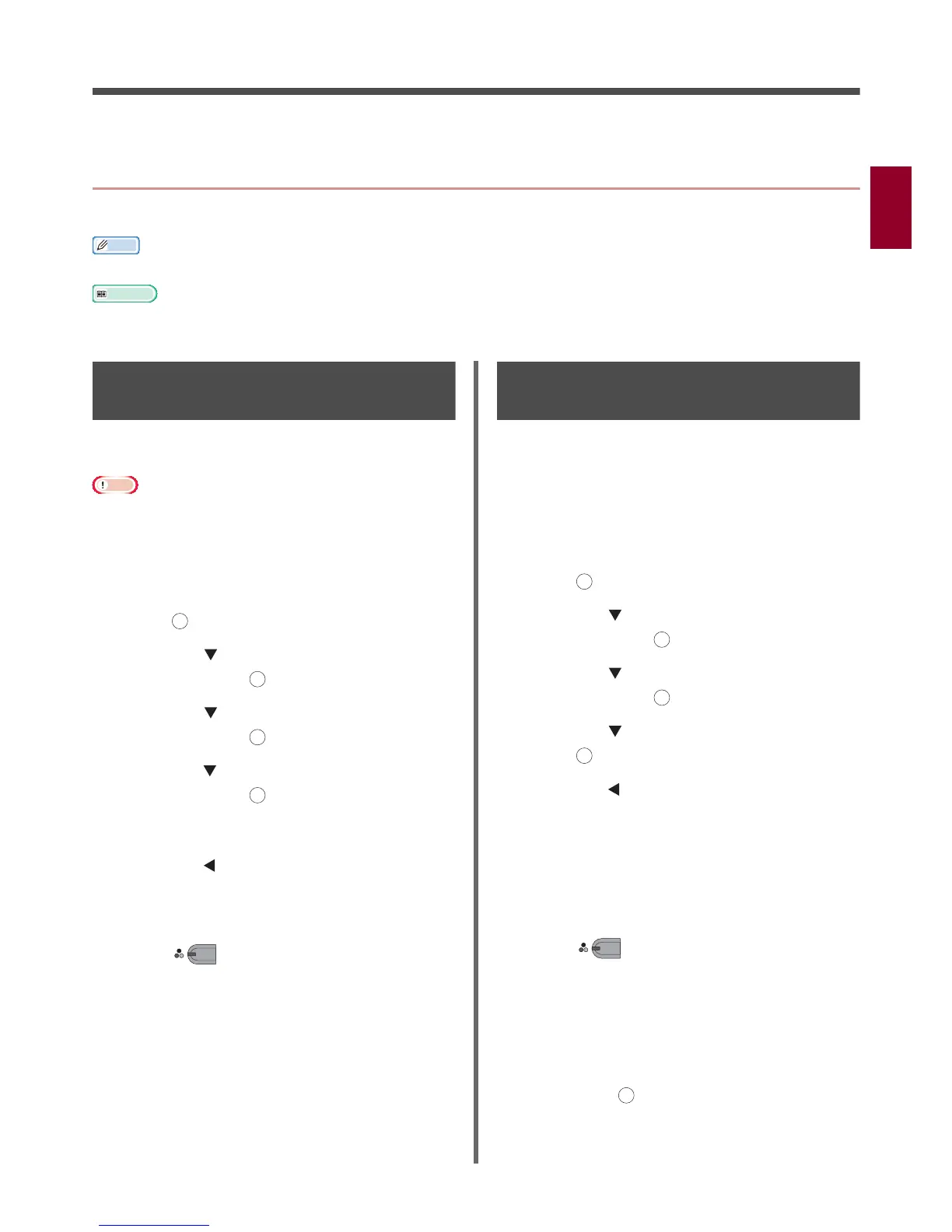- 15 -
Faxing
2
2. Faxing
This chapter explains your machine's useful fax functions and operations.
Useful Operations for Transmission
This section explains useful operations for fax transmission.
Memo
To enter the [Admin Setup] menu, the administrator password is necessary. The default password is "aaaaaa".
Reference
For details on how to specify a destination, refer to the User's Manual Basic.
For details on how to load your documents in the ADF or on the document glass, refer to the User's Manual Basic.
Transmitting Duplex
Documents (DuplexScan)
You can transmit duplex documents by using the
ADF.
Note
You cannot use the document glass for this procedure.
1 Place your document in the ADF.
2 Press the <FAX/HOOK> key.
3 Check that [Fax] is selected and then
press to open the fax start screen.
4 Press the to select [Fax Functions]
and then press .
5 Press the to select [Duplex Scan]
and then press .
6 Press the to select a scanning method
and then press .
You can specify [Long edge bind] or [Short
edge bind].
7 Press the until the fax standby screen
appears.
8 Specify a destination.
9 Press to start transmission.
Changing Where Documents
Are Loaded
You can use both the ADF and the document
glass when scanning documents for a fax job.
This allows you to send both a document and a
part of a book as one fax.
1 Press the <FAX/HOOK> key.
2 Check that [Fax] is selected and then
press to open the fax start screen.
3 Press the to select [Fax Functions]
and then press .
4 Press the to select [Continue Scan]
and then press .
5 Press the to select [ON] and then
press .
6 Press the until the fax standby screen
appears.
7 Place your document with text face up in
the ADF or face down on the document
glass.
8 Specify a destination.
9 Press .
10 When the [Start Scan] screen appears,
place the next document with text face
up in the ADF or face down on the
document glass.
11 Make sure [Start Scan] is selected and
then press .
12 Repeat steps 10 and 11 as necessary for
each document you want to fax.
OK
OK
OK
OK
MONO
OK
OK
OK
OK
MONO
OK
