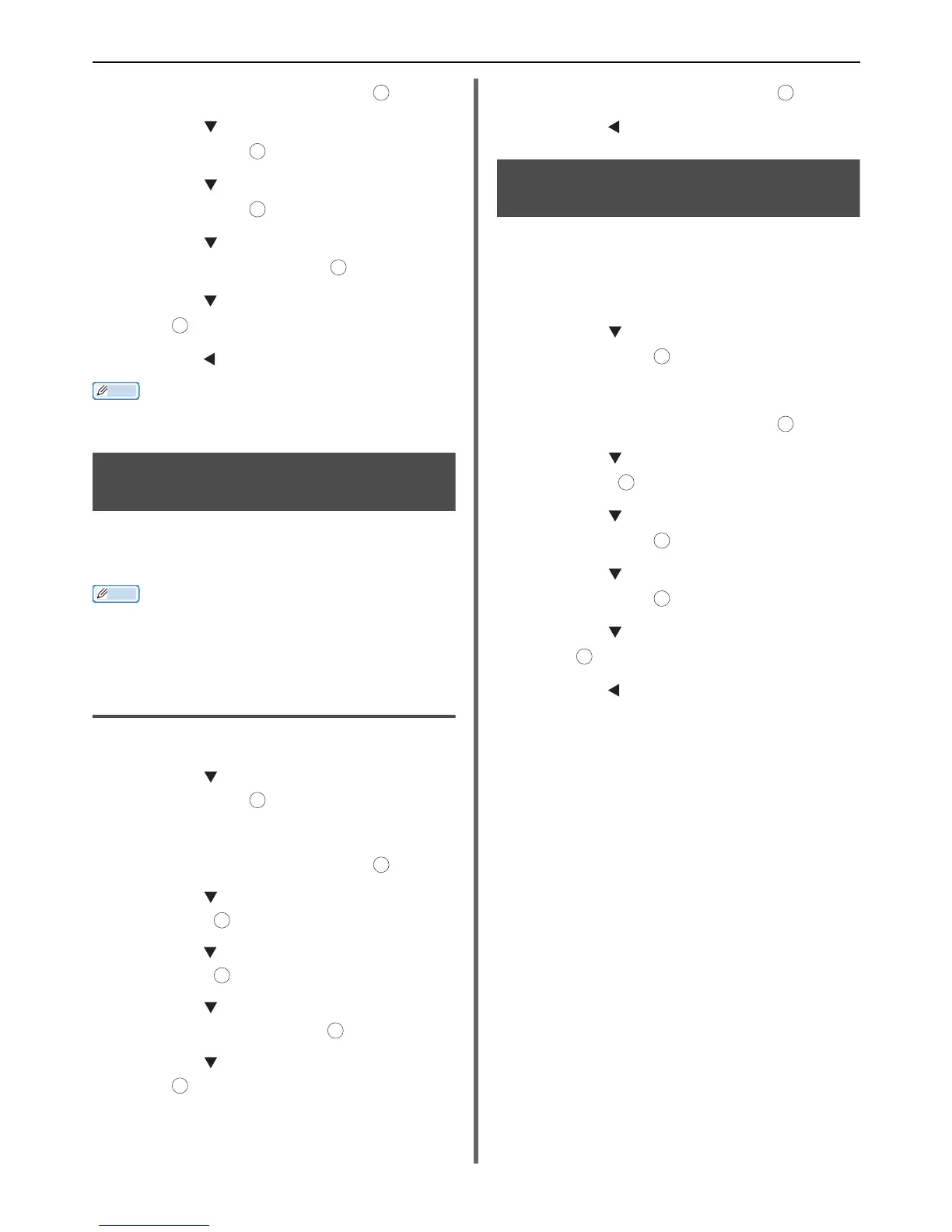Various Settings for Fax Reception
- 28 -
4 Select [Enter] and then press .
5 Press the to select [Management]
and then press .
6 Press the to select [Sound Control]
and then press .
7 Press the to select [Fax Buzzer
Volume] and then press .
8 Press the to select a volume and then
press .
9 Press the until the top screen appears.
Memo
The buzzer volume setting is available only when
[Reception Mode] is set to [Tel/Fax Ready Mode].
Forwarding Received Faxes As
Fax Documents
You can set the machine to forward the received
faxes automatically to a specified destination as fax
documents if [Forwarding Setting] is enabled.
Memo
When [Forwarding Setting] is enabled, received faxes are
not printed by the machine.
The forwarding function is disabled when [Reception Mode]
is set to [Tel Ready Mode].
Registering a Forwarding Destination
1 Press the <SETTING> key.
2 Press the to select [Admin Setup]
and then press .
3 Enter the administrator password.
4 Select [Enter] and then press .
5 Press the to select [Fax Setup] and
then press .
6 Press the to select [Fax Setting] and
then press .
7 Press the to select [Forwarding
Setting] and then press .
8 Press the to select [ON] and then
press .
9 Enter a forwarding number.
10 Select [Enter] and then press .
11 Press the until the top screen appears.
Setting waiting time for a
response
With this function, you can set a waiting time to
respond to an incoming call and start receiving a
fax in the machine.
1 Press the <SETTING> key.
2 Press the to select [Admin Setup]
and then press .
3 Enter the administrator password.
4 Select [Enter] and then press .
5 Press the to select [Fax Setup] and
then press .
6 Press the to select [Other Settings]
and then press .
7 Press the to select [Ring response]
and then press .
8 Press the to select a time and then
press .
9 Press the until the top screen appears.
OK
OK
OK
OK
OK
OK
OK
OK
OK
OK
OK
OK
OK
OK
OK
OK
OK
OK
