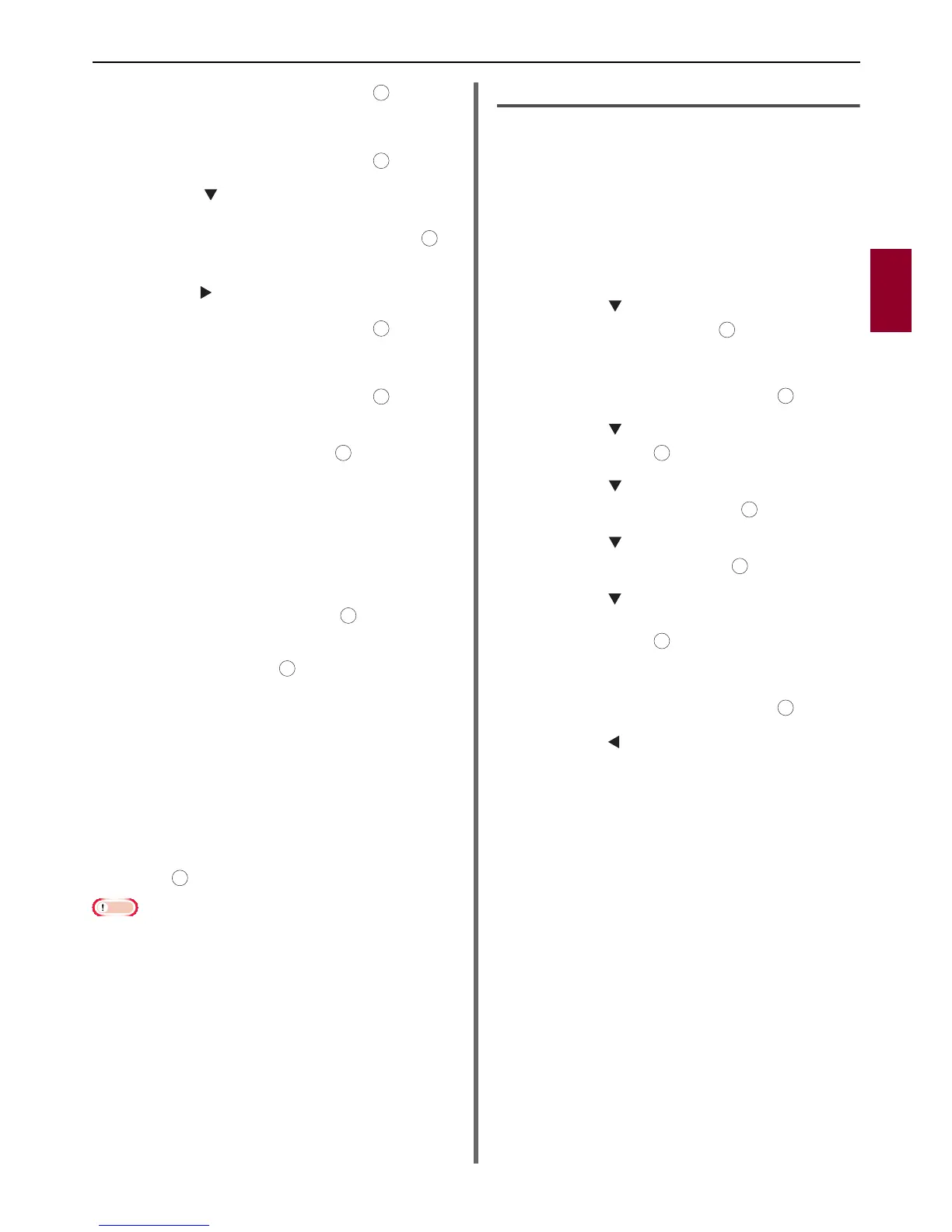Advanced Operations for Scanning, Internet Faxing and Scanning to Fax Server
- 37 -
Scanning
3
8 Select [Enter] and then press .
9 Re-enter the password.
10 Select [Enter] and then press .
11 Press the to select [Enable] from
[Disable], [Enable] and [Apply
Default Password] and then press .
Set the authentication password.
12 Press the and then enter the password.
13 Select [Enter] and then press .
14 Re-enter the password.
15 Select [Enter] and then press .
16 Select the permission to print the
document and then press .
- When the encryption level is set to [Low] in the
step 5, you can select [Not Allowed] or [High
resolution].
- When the encryption level is set to [Middle] or
[High] in the step 5, you can select [Not Allowed]
[low resolution (150dpi)] or [High resolution].
17 Select the permission to copy the text
and object and then press .
18 Select the permission to change the PDF
file and then press .
- When the encryption level is set to [Low] in the
step 5, you can select [Not Allowed], [Allow To
Make A Comment], [Allow To Swap Page], or
[Allow all op. except pg extract.]
- When the encryption level is set to [Medium] or
[High] in the step 5, you can select [Not Allowed],
[Allow To Make A Comment], [Allow Ins., Del.
or Rotate Page.], or [Allow all op. except pg
extract.]
19 Check the security settings and then
press .
Note
The settings of each authentication in the steps 16 to 18
are displayed only when [Permissions Password] is set
for [Enable] or [Apply Default Password]
Use the default password
When [Use the default password] is selected
in the step 6 or 11 in "Setting a password for
opening a document and authentication
password" P. 36, you can use the default
password registered in advance.
Use the procedures below to register the initial
password.
1 Press the <SETTING> key.
2 Press the to select the [Admin
Setup] and then press .
3 Enter the administrator password.
4 Select [Enter] and then press .
5 Press the to select [Scanner Setup]
and then press .
6 Press the to select [Default
Settings] and then press .
7 Press the to select [Encrypted PDF
Setting] and then press .
8 Press the to select [Document Open
Password]/[Permissions Password]
and then press .
9 Enter a password up to 32 characters.
10 Select [Enter] and then press .
11 Press the until the top screen is
displayed.
OK
OK
OK
OK
OK
OK
OK
OK
OK
OK
OK
OK
OK
OK
OK
OK
