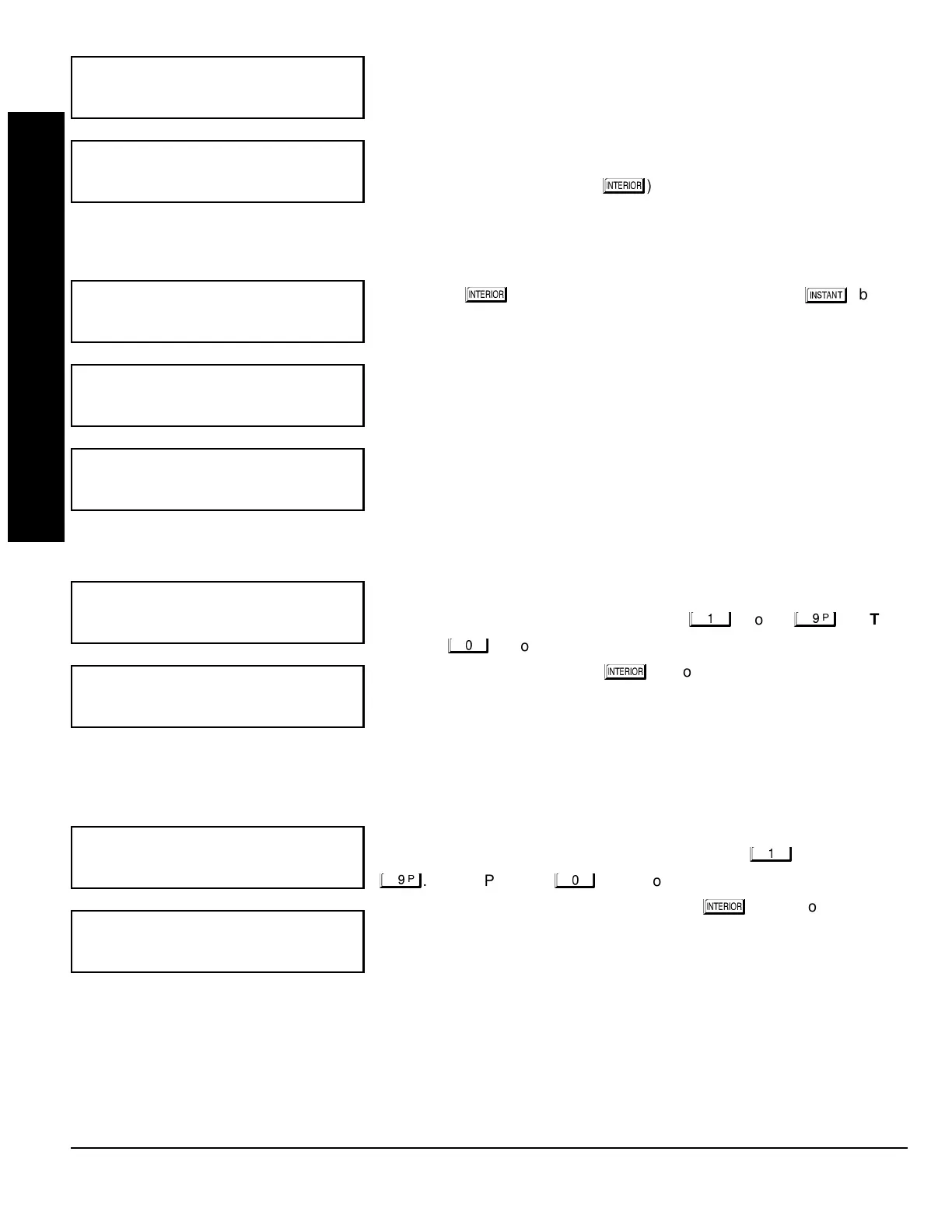GEM-P1632 Programming Instructions
NAPCO Security Systems
WI897B 8/98
Page 12
2-Wire Fire Zones in Area 1
(Appears for New Panel Only)
Enter the number of any Fire Zones (from previous question) which are to be
used with 2-wire smoke detectors. The only valid entries are 07 and 08.
Directly enter each zone number, including leading zeros. Press
to save,
and then repeat for any additional zone(s).
NOTE:
Only zones which have
been designated as Fire Zones in the prior question may be programmed as
2 Wire Fire zones. Press NEXT (
) button to proceed.
NOTE:
JP3 must
be set to “2-WF” position for 2-wire fire zones (refer to Installation Instruc-
tions).
Local or Central Station Reporting System
(Appears for New Panel Only)
Press YES (
) button for all zones to report; press NO (
) button
for no zones to report (LOCAL SYSTEM).
Entry/Exit Zones in Area 1
(Appears for New Panel Only)
Directly enter the zone number of any zones which are to be used as Entry/
Exit zones. Valid entries are from 01 to 32. Directly enter each zone number,
including leading zeros. Use number buttons
through
.
NOTE:
Press the
button for a zero. Press to save and then repeat for any
additional zone(s). Press NEXT (
) button to proceed.
NOTE:
Chime will automatically be programmed for all E/E zones. If you are
programming a 2 Area system, enter the total number of zones required for
Areas 1 & 2. The Direct Address Program Mode can then be used to re-
move zone from Area 1 and place them in Area 2. See Zone Options.
Interior Follower Zones in Area 1
(Appears for New Panel Only)
Directly enter the zone number of any zones which are to be used as Interior
Follower Zones. Valid entries are from 01 to 32. Directly enter each zone
number, including leading zeros. Use number buttons
through
.
NOTE:
Press the
button for a zero. Press to save and then
repeat for any additional zone(s). Press NEXT (
) button to proceed.
NOTE:
All Interior Follower zones will also be automatically programmed as
“Exit/Entry Follower” zones. If you are programming a 2 Area system, enter
the total number of zones required for Areas 1 & 2. The Direct Address
Program Mode can then be used to remove zones from Area 1 and place
them in Area 2. See Zone Options.
(Direct Entry)
(Press YES or NO)
(Direct Entry)
(Direct Entry)
EASY MENU DRIVEN PROGRAM MODE
