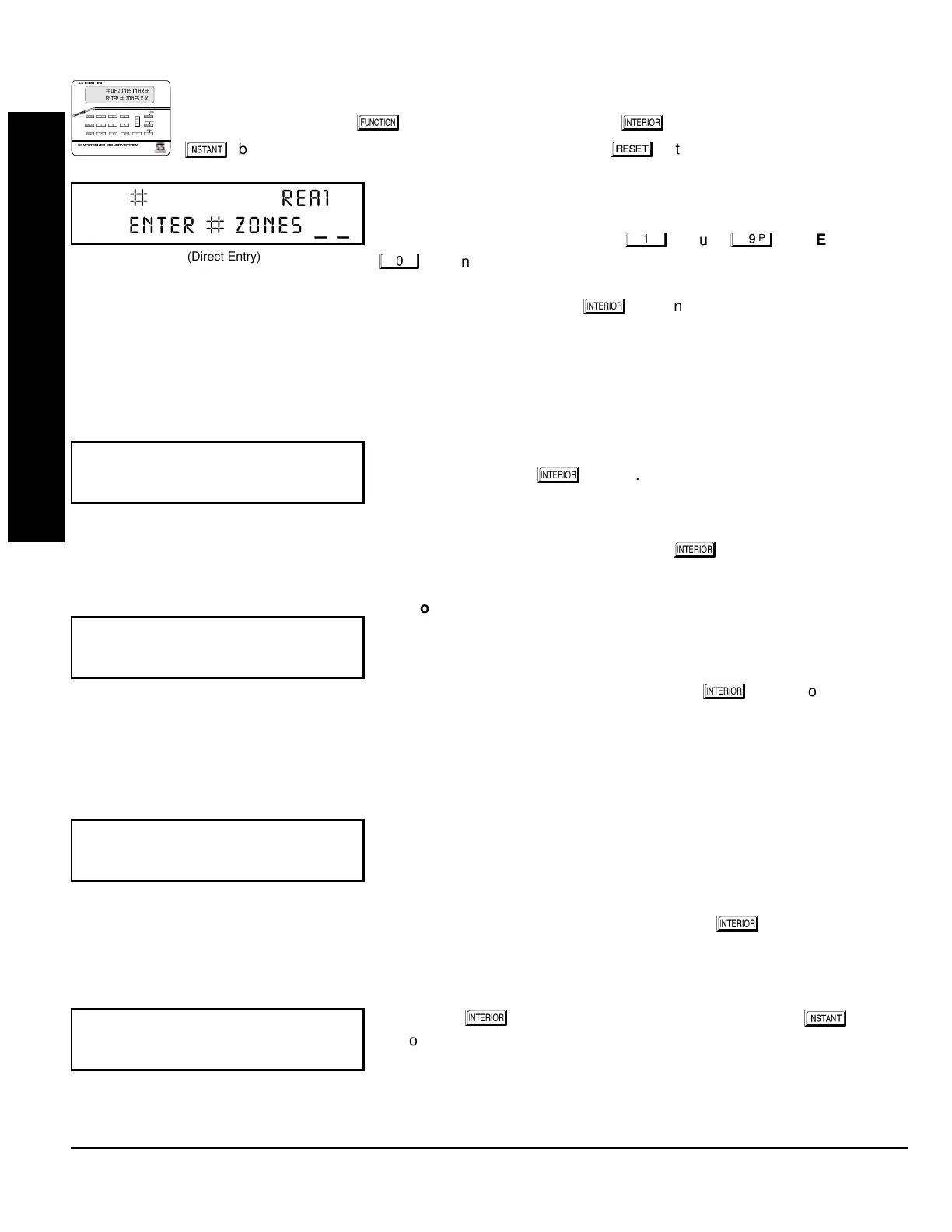GEM-P1632 Programming Instructions
NAPCO Security Systems
WI897B 8/98
Page 6
EASY MENU DRIVEN PROGRAM MODE
A. GEM-RP1CAe2 Keypad
To create your customized default program using a GEM-RP1CAe2 keypad, enter the following parame-
ters and record your information on the
Easy Menu Pro
rammin
Worksheet
(see page 43). In each of the
following steps, press the
button to set cursor, the NEXT (
) button to go forwards, the PRIOR
(
) button to go backwards, the button to save and the
button twice to exit at any time.
Total Number of Zones in Area 1
(Appears for New Panel Only)
Directly enter the total number of zones to be programmed for Area 1. Valid
entries are from 01 to 32. Directly enter the total number of zones, including
leading zeros. Use number buttons
through
.
NOTE:
Press the
button for a zero. The system is based on groups of 4 zones each
(after the first 8 zones), and will automatically round up to the next group of 4. For example, if you enter 18, it will
automatically convert this to 20 zones. Press
to save. Press NEXT (
) button to proceed.
NOTE:
If you are
programming a 2 Area system, enter the total number of zones required for Areas 1 & 2. The Direct Address Program
Mode can then be used to remove zones from Area 1 and place them in Area 2. See Zone Options. If Programming a
Wireless Only system, or using wireless only on Zones 9-32, enter the total number of zones in system. Enter the
transmitter points in the RF Transmitter section of the Easy Menu Driven Programming Mode.
Panel Zone Doubling
(Appears for New Panel Only)
If you wish to double the number of hardwired zones within the panel from 8
to 16, press the YES (
) button. The 16 zones will no longer be EOL
zones, but will be designated for Normally Closed devices only. The terminal
for Zone 1 will now support both Zones 1 and 9 with the use of the supplied
EZ Zone Doubling
TM
resistors, E (2.2K) & Z (3.9K) supplied. (Refer to Wiring
Diagram and Installation Instructions). If Panel Zone doubling is not desired, press NO (
).
Fire Zones in Area 1
(Appears for New Panel Only)
Enter the number of any zones which are to be used as Fire Zones (both
2-wire, 4-wire or wireless). Valid entries are from 01 to 32. Directly enter
each zone number, including leading zeros, and press
to save, and then
repeat for any additional zone(s). Press NEXT (
) button to proceed.
NOTE:
If you are programming a 2 Area system, enter the total number of
zones required for Areas 1 & 2. The Direct Address Program Mode can then be used to remove zones from Area 1 and
place them in Area 2. See Zone Options.
2-Wire Fire Zones in Area 1
(Appears for New Panel Only)
Enter the number of any Fire Zones (from previous question) which are to be
used with 2-wire smoke detectors. The only valid entries are 07 and 08.
Directly enter each zone number, including leading zeros. Press
to save,
and then repeat for any additional zone(s).
NOTE:
Only zones which have
been designated as Fire Zones may be programmed as 2 Wire Fire zones. Press NEXT (
) button to proceed.
NOTE:
JP3 must be set to “2-WF” position for 2-wire fire zones (refer to Installation Instructions).
Local or Central Station Reporting System
(Appears for New Panel Only)
Press YES (
) button for all zones to report; press NO (
) button
for no zones to report (LOCAL SYSTEM).
(Press YES or NO)
(Direct Entry)
(Direct Entry)
(Press YES or NO)
(Direct Entry)
