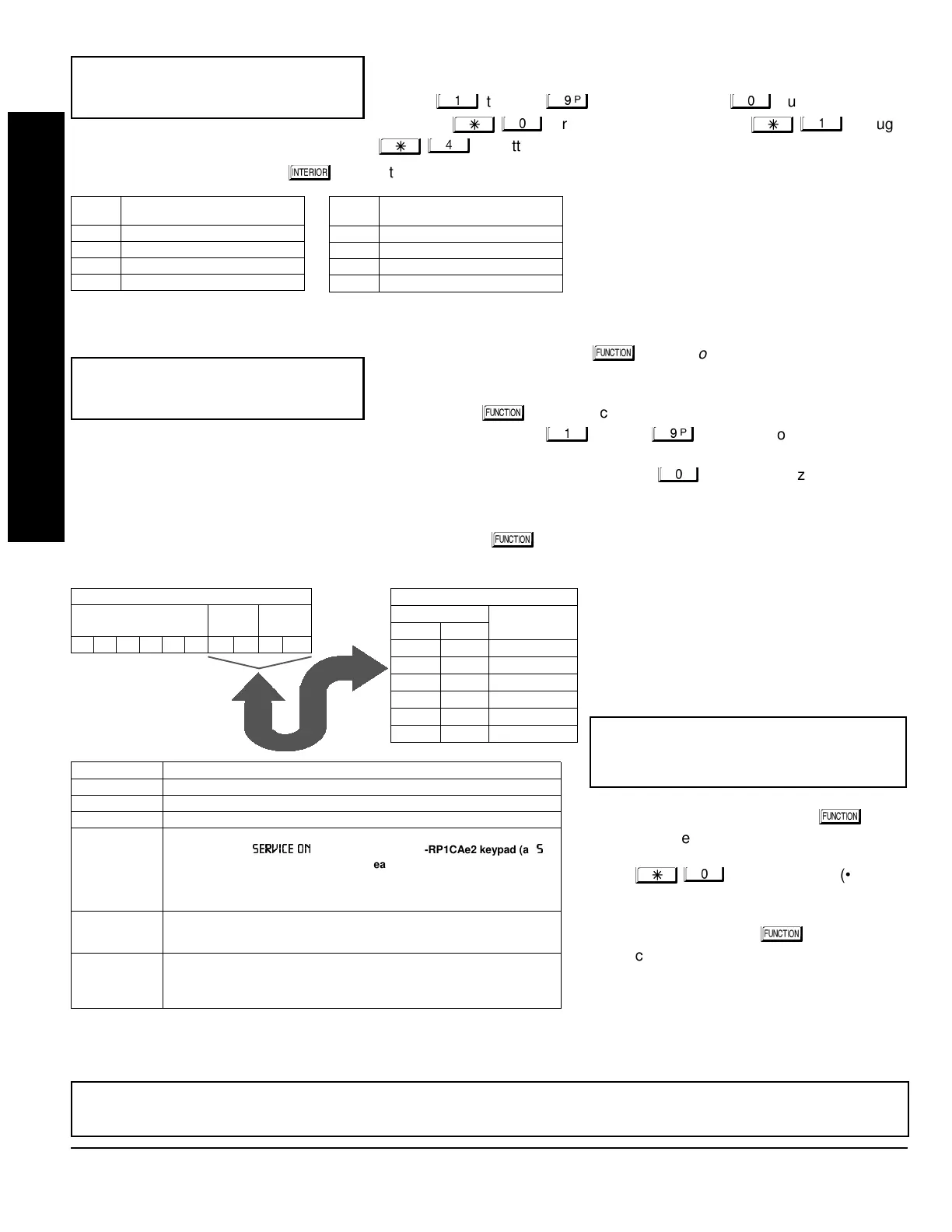GEM-P1632 Programming Instructions
NAPCO Security Systems
WI897B 8/98
Page 8
Central Station Receiver 1 Format
From the table below, enter the central station's receiver format. Use number
buttons
through
.
NOTE:
Press the
button for a zero.
and press
for a blank space (•). Press
through
for letters B–E, respectively.
Press
to save. Press NEXT (
) button to proceed.
Enter User Codes
(Press the
(
)
button to set cursor.)
For default program, enter up to 32 User Codes, with Area 1 and Area 2
Options.
Press the (
) button once to set the cursor to the User Code. Use
the number buttons
through
to enter a code of up to 6
digits. Enter up to 6 digits (4 digits is recommended) in the first six boxes
from left to right for each user code. Valid entries are: 0-9.
NOTE:
Press the
button for a zero. No blank
spaces in between; leave blank (•) any trailing boxes. If “Enable Global Ambush Code” (Address 0720) is enabled and
“Global Ambush Code” (Address 1054) is left blank(•),
do not
program the first two digits of ANY User Code as '99'.
If the programmed code was less than 6 digits, press the
button once to set the cursor to the Area 1 Options
Level. Refer to the table below for the available area options.
For Area 2 Options, press the
button once again. Refer to the table
above for available options.
NOTE:
Press
the
for blank space (•).
Press to save. To proceed to the next
User Code, press the
button to set
the cursor to the User Number and change
it using the number buttons.
Program a new User Code as previously de-
scribed. Remember to record your user codes
in the
Easy Menu Pro
rammin
Worksheet
at
the back of this manual.
(Direct Entry)
!"#
User# User Code Area 1 Area 2
"$
DATA
ENTRY
CS RECEIVER 1 FORMAT
•(blank) Ademco Slow, Silent Knight Slow
2 Radionics Fast
3 Silent Knight Fast
4 Radionics, DCI, Franklin Slow
DATA
ENTRY
CS RECEIVER 1 FORMAT
5 Universal High Speed
BSIA
C Ademco Point ID
E Pager
NOTE:
Central Station Receiver 2 and 3 For-
mats can only be entered in Direct Address
Programming. See CS Receiver Options.
USER OPTIONS
USER CODE
(UP TO 6 DIGITS)
AREA 1
OPTIONS
AREA 2
OPTIONS
OPTION
ENABLED
Disabled
Arm/Disarm
Arm Only
Service
Access
* User Program
DATA ENTRIES
LR
blank(•) blank(•)
blank(•) 1
blank(•) 2
blank(•) 3
blank(•) 4
blank(•) Add 8
USER AREA OPTIONS
AREA OPTIONS:
Up to 32 User Codes may
be programmed.
Select the desired Area Options (Area 1
and Area 2) from the table shown and
enter in the remaining four boxes for
each user code.
Example:
Program a code of “2222” for user 02, with
area 1 options of “Arm/Disarm” and “User Program”.
Enter “2222” for a user code, “•(blank) 9” for area 1
options and “•(blank) •(blank)” for area 2 options.
Re-
lated User Options:
“Enable Global Ambush Code” (Address 0720),
“Global Ambush Code” (Address 1054) & “Enable Managers Mode” (Address 0719).
AREA OPTIONS EXPLANATION
Disabled User Code not active in this area.
Arm/Disarm Allows User Code to arm/disarm this area.
Arm Only Prevents User Code from disarming this area.
Service A Service Code has restricted arm/disarm rights; if an area is armed with a
Service Code, a “
” appears on the GEM-RP1CAe2 keypad (a “
”
on the GEM-RP2ASe2 keypad) and the area can be disarmed with any valid
User Code, including a Service Code. If the area is armed with OTHER than a
Service Code, it CANNOT be disarmed with a Service Code. This is typically
used to allow tradesmen access to premises under control of the owner.
Access This is normally used to activate a door striker while an area is disarmed.
Also program “Access Control on PGM2 Output” (Address 0719) and “PGM2
Output Access Control Timeout” (Address 0711).
* User Program User Program Option is enabled for Keypad 1 only, wherever it is connected
(Area 1 or Area 2). To enable User Program Option for any user add 8 to the
data entry for Area Option (see example). Then, User Programming can be
performed only at Keypad 1 by a user code with user program enabled.
CHANGING OR CANCELING A CODE:
To change any code, merely program over the existing code as described above
and press
to save. Similarly, to cancel a code, blank out each number of the code press to save to save.
EASY MENU DRIVEN PROGRAM MODE
