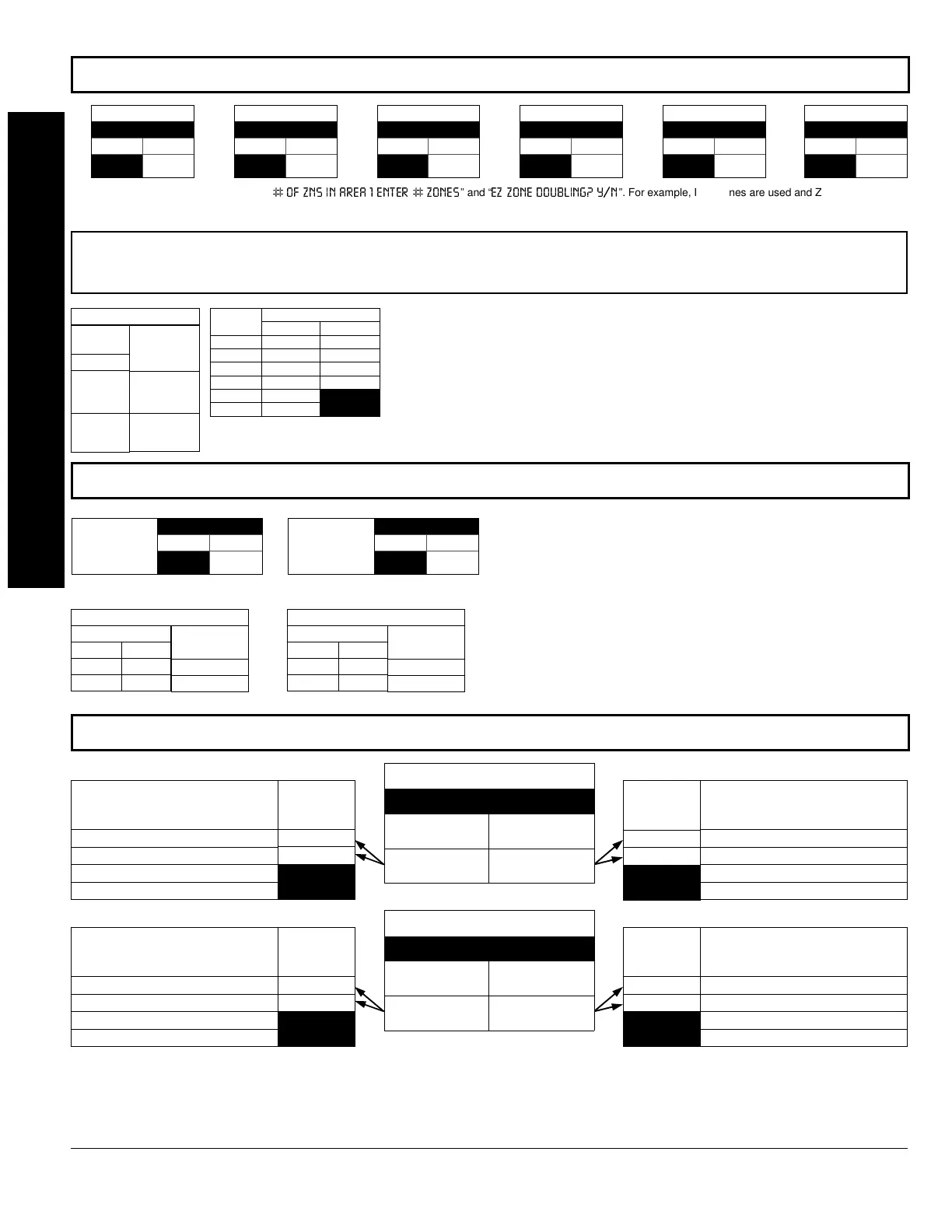GEM-P1632 Programming Instructions
NAPCO Security Systems
WI897B 8/98
Page 30
[Default = blank (•) blank (•)][Default = blank (•) blank (•)]
'#"
ADDRESS 0737
LEFT RIGHT
blank (•)
EZM Group 1
Default depends on Easy Menu Question “
” and “
”. For example, If 32 zones are used and Zone Doubling is
not
enabled, then all 6 groups will be automatically enabled. If 32 zones are used and Zone Doubling is enabled, then only groups 1-4 will be automatically enabled.
ADDRESS 0738
LEFT RIGHT
blank (•)
EZM Group 2
ADDRESS 0739
LEFT RIGHT
blank (•)
EZM Group 3
ADDRESS 0740
LEFT RIGHT
blank (•)
EZM Group 4
ADDRESS 0741
LEFT RIGHT
blank (•)
EZM Group 5
ADDRESS 0742
LEFT RIGHT
blank (•)
EZM Group 6
NOTE:
If “Zone Doubling” (Address 0721) is
not
enabled, then Zones 1-8 are included in the control panel and Zones 9-32 (Groups
1-6) are EZM Zones. If “Zone Doubling” is enabled, then Zones 1-16 are included in the control panel and Zones 17-32 (Groups 1-4)
are EZM Zones and groups 5 and 6 must not be used.
DATA
ENTRIES
RIGHT
blank (•)
1
OPTION
Not used
(No EZM
present)
4-Zone EZM
EZM TYPE
EZM GROUP OPTIONS:
Up to 6 Groups of 4 Zones each may be
programmed depending on the number of zones used and which EZM
modules are connected. Each group represents 4 zones.
1. Select EZM type from the table shown.
2. Enter in corresponding address locations above (right digit only).
NOTE:
Dark shaded data value box shows option not available.
#
ADDRESS 0743
LEFT RIGHT
blank (•)
Priority Arming/
Area 1
DATA ENTRIES
LEFT RIGHT
blank (•) blank (•)
blank (•) 2
OPTION
Not Used
Enabled
PRIORITY ARMING/AREA 1
ADDRESS 0744
LEFT RIGHT
blank (•)
Priority Arming/
Area 2
DATA ENTRIES
LEFT RIGHT
blank (•) blank (•)
blank (•) 1
OPTION
Not Used
Enabled
PRIORITY ARMING/AREA 2
PRIORITY AREA ARMING:
1. Select option from the table shown.
2. Enter in corresponding right digit address location (left digit
is not used).
NOTE:
Dark shaded data value box shows option not available.
PROGRAMMING OPTIONS & WORKSHEETS
EZM
TYPE
1
2
3
4
5
6
ZONES COVERED
NORMAL DOUBLED
9-12 17-20
13-16 21-24
17-20 25-28
21-24 29-32
25-28
29-32
[Default = blank (•) blank (•)]
RIGHT DATA
VALUES
(CIRCLE
)
1
2
4
8
Disarming Area 1
Area 1 Burg Output Silenced
Area 2 Burg Output Silenced
RESERVED
RESERVED
LEFT DATA
VALUES
(CIRCLE
)
1
2
4
8
Disarming Area 2
Area 1 Burg Output Silenced
Area 2 Burg Output Silenced
RESERVED
RESERVED
Burglary Output Turns Off
upon Disarm
ADDRESS 0745
LEFT DIGIT (SUM
OF DATA VALUES)
RIGHT DIGIT (SUM
OF DATA VALUES)
[Default = blank (•) blank (•)]
RIGHT DATA
VALUES
(CIRCLE
)
1
2
4
8
Disarming Area 1
Area 1 Pulsed Burg Output Silenced
Area 2 Pulsed Burg Output Silenced
RESERVED
RESERVED
LEFT DATA
VALUES
(CIRCLE
)
1
2
4
8
Disarming Area 2
Area 1 Pulsed Burg Output Silenced
Area 2 Pulsed Burg Output Silenced
RESERVED
RESERVED
Pulsed Burg Output Turns Off
upon Disarm
ADDRESS 0746
LEFT DIGIT (SUM
OF DATA VALUES)
RIGHT DIGIT (SUM
OF DATA VALUES)
OUTPUT TURNS OFF UPON DISARM:
Select options for any of the 4 Outputs.
1. Select the desired option by circling
the data values for right digit only (left is not used).
2. Add the data values (ex: 15=1+2+4+8) from the selected options.
3. Enter in right digit address location.
NOTE:
Dark shaded data value box shows option not available.
