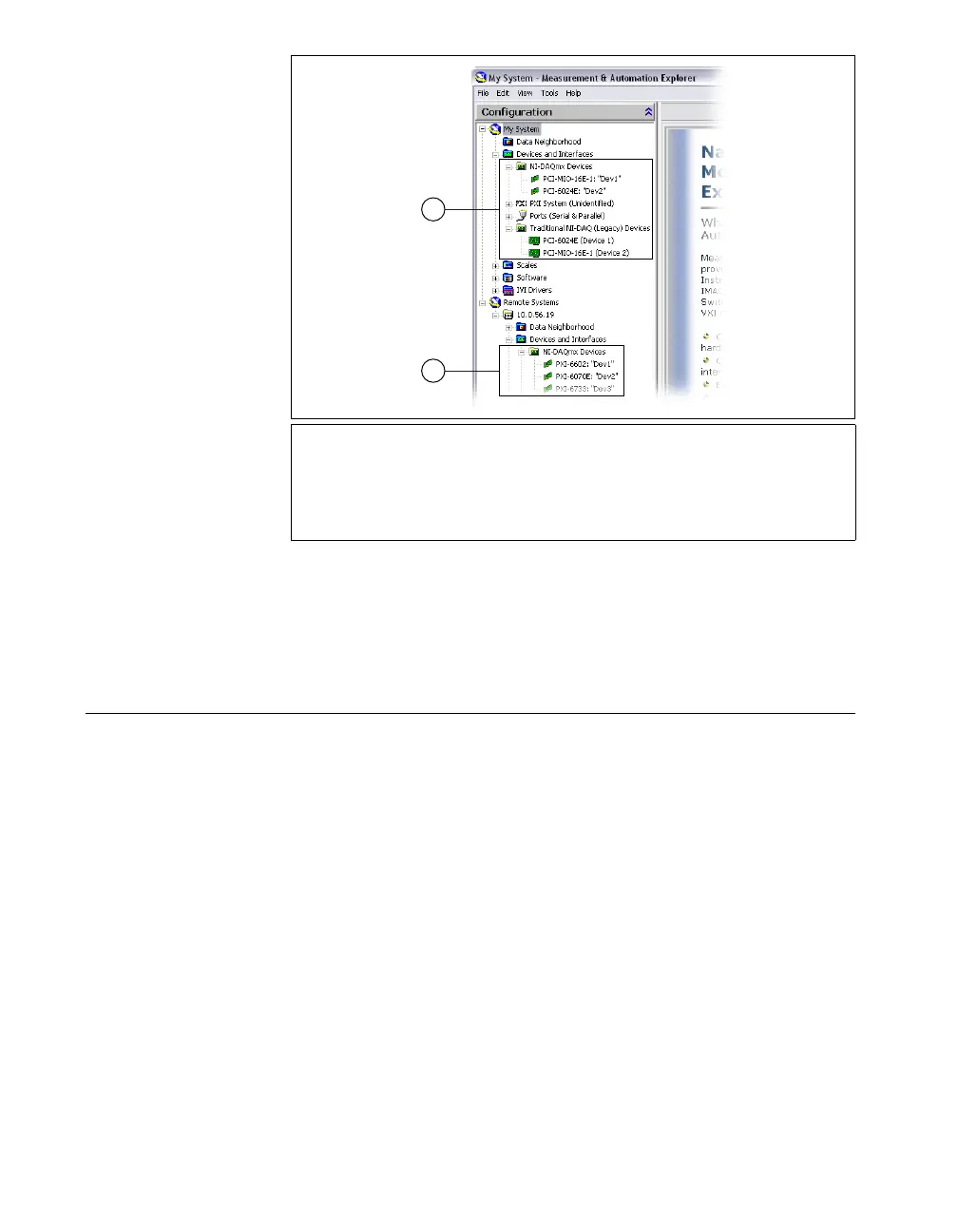SCXI Quick Start Guide 16 ni.com
If your device does not appear, press <F5> to refresh the view in MAX.
If the device is still not recognized, refer to
ni.com/support/
install
for troubleshooting information. If your chassis is not
recognized, refer to the Troubleshooting section of this document.
Step 12. Add the Chassis
You can use NI-DAQmx simulated SCXI chassis and modules to test
NI-DAQmx applications without installing hardware. Refer to the
Measurement & Automation Explorer Help for NI-DAQmx by selecting
Help»Help Topics»NI-DAQmx for instructions on creating NI-DAQmx
simulated devices and importing NI-DAQmx simulated device
configurations to physical devices.
Identify the PXI Controller
If you are using a PXI/SCXI combination chassis, complete the following
steps in either NI-DAQmx or Traditional NI-DAQ (Legacy) to identify the
embedded PXI controller installed in your chassis.
1. Right-click PXI System and select Identify As. If you are using a
remote RT target, expand Remote Systems, find and expand your
target, and then right-click PXI System.
2. Select the PXI controller from the list.
1 When a device is supported by both Traditional NI-DAQ (Legacy) and
NI-DAQmx and both are installed, the same device is listed with a different
name under the Traditional NI-DAQ (Legacy) and NI-DAQmx folders under
My System»Devices and Interfaces.
2 Only NI-DAQmx devices are listed under Remote Systems»Devices and
Interfaces.
1
2
