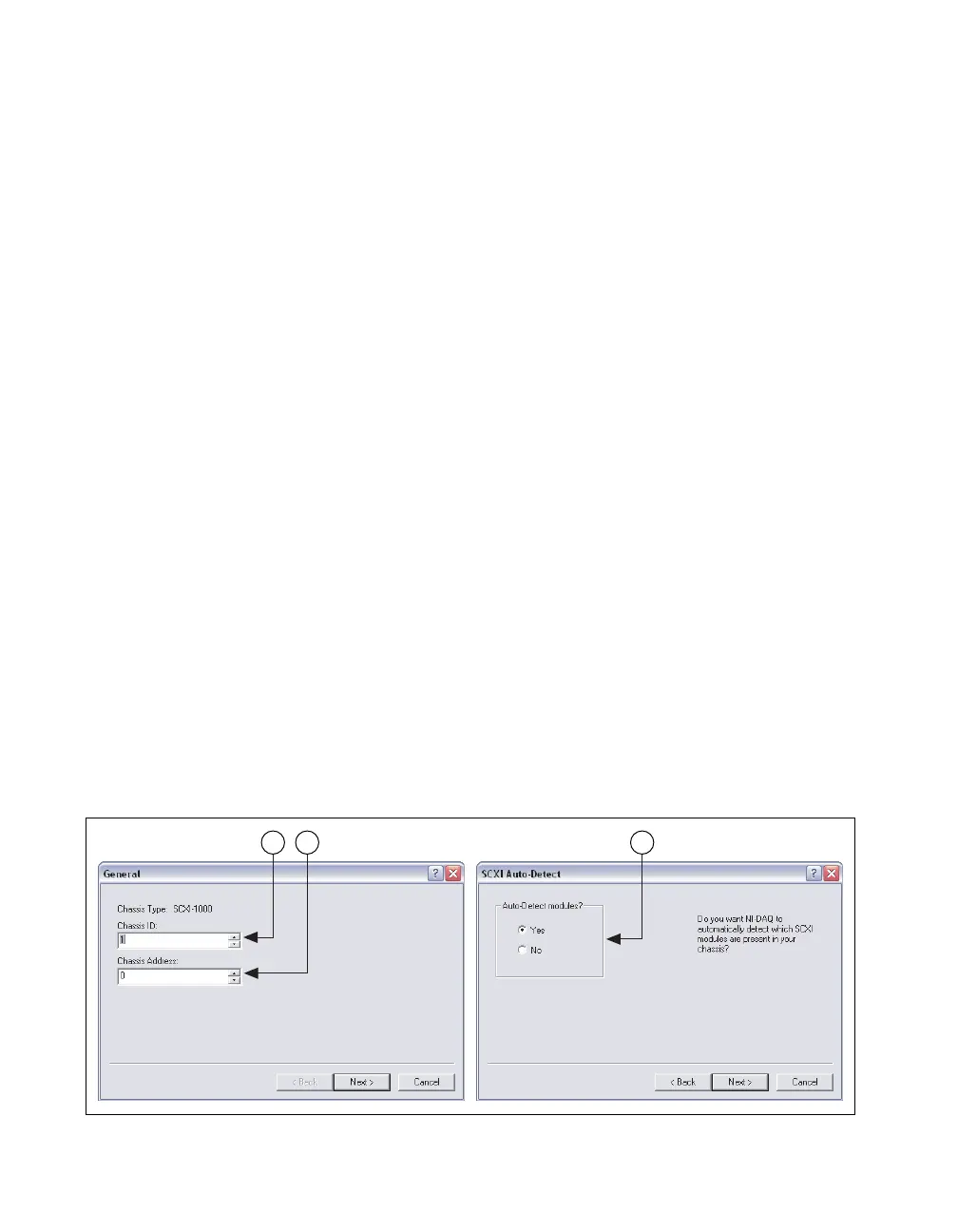SCXI Quick Start Guide 22 ni.com
A message at the top of the SCXI Chassis Configuration window
displays the status of the configuration. You cannot save the chassis
configuration if an error appears until you finish entering module
information. If a warning appears, you can save the configuration,
but NI recommends that you correct the source of the warning first.
21. For IEEE 1451.4 transducer electronic data sheet (TEDS) sensors and
accessories, configure the device and add the accessory as previously
described. To configure TEDS sensors cabled directly to a device, in
MAX, right-click the module under Devices and Interfaces and select
Configure TEDS. Click Scan for HW TEDS in the configuration
window.
Add Modules to an Existing System in NI-DAQmx
Complete the following steps:
1. Expand Devices and Interfaces»NI-DAQmx Devices. If you are
using a remote RT target, expand Remote Systems, find and expand
your target, and right-click Devices and Interfaces»NI-DAQmx
Devices.
2. Click the chassis to display a list of slots.
3. Right-click an empty slot and select Insert. The SCXI Chassis
Configuration window opens.
4. Click Auto-Detect All Modules and Yes.
5. Starting with step 6 of the previous section, follow the instructions to
configure the module.
6. Test the chassis, as described in Step 14. Test the Chassis.
Configure the Chassis and Modules in Traditional NI-DAQ (Legacy)
Complete the following steps as shown in the figures to configure a local
SCXI chassis in Traditional NI-DAQ (Legacy):
1 32
