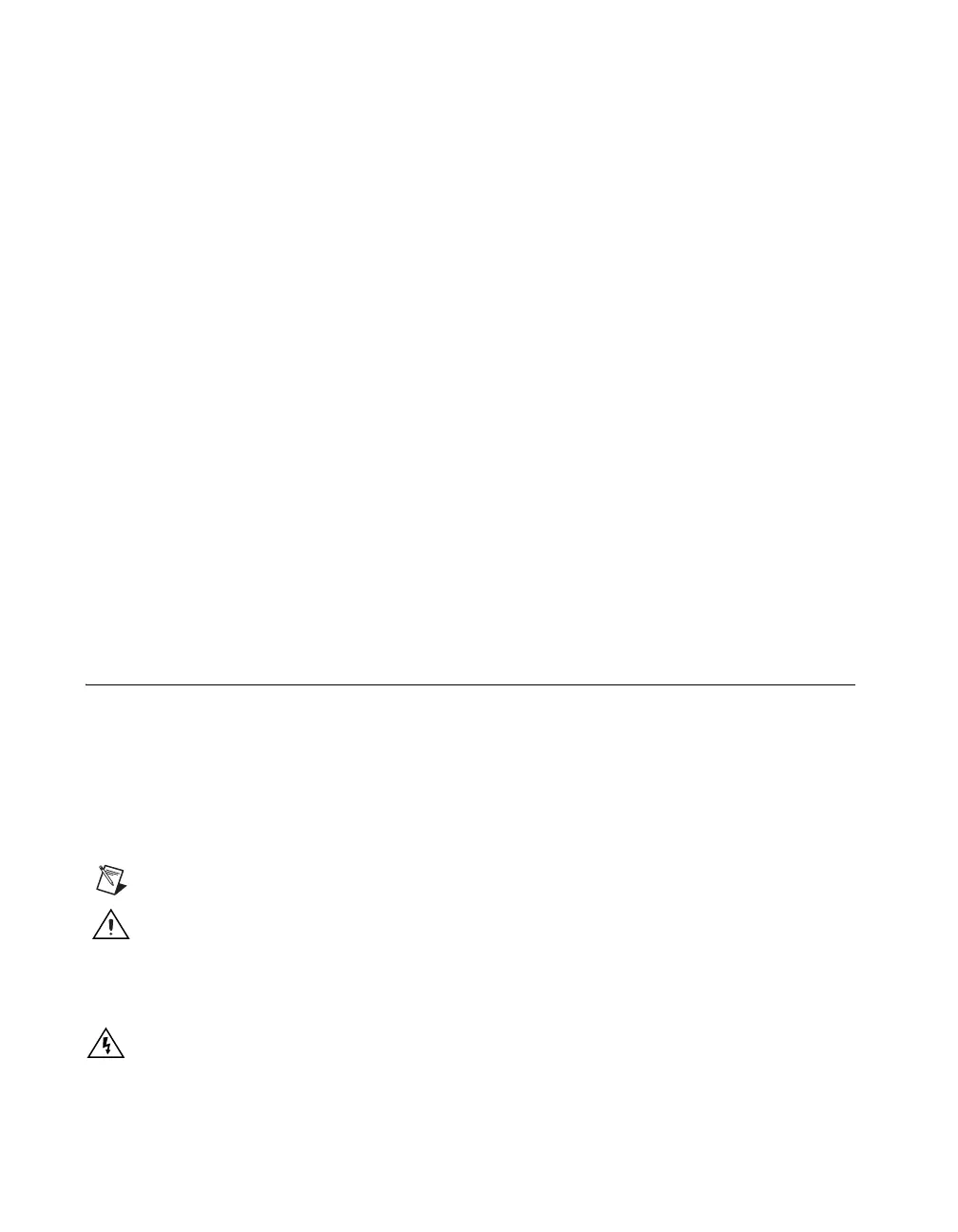SCXI Quick Start Guide 2 ni.com
Step 10. Launch Measurement & Automation Explorer (MAX) ............15
Step 11. Confirm That the Chassis and Modules Are Recognized .........15
Step 12. Add the Chassis .........................................................................16
Identify the PXI Controller...............................................................16
Add the SCXI Chassis in NI-DAQmx..............................................17
Add the SCXI Chassis in Traditional NI-DAQ (Legacy) ................17
Step 13. Configure the Chassis and Modules ..........................................18
Configure the Chassis and Modules in NI-DAQmx.........................18
Add Modules to an Existing System in NI-DAQmx........................22
Configure the Chassis and Modules in Traditional
NI-DAQ (Legacy)..........................................................................22
Add Modules to an Existing Local System in Traditional
NI-DAQ (Legacy)..........................................................................25
Step 14. Test the Chassis .........................................................................26
Step 15. Configure Channels and Tasks..................................................27
Getting Started Developing an Application.............................................27
Troubleshooting.......................................................................................27
Tips...................................................................................................27
Resources..........................................................................................28
Frequently Asked Questions.............................................................28
Worldwide Technical Support.................................................................31
Specifications...........................................................................................32
Safety................................................................................................32
Electromagnetic Compatibility.........................................................32
CE Compliance.................................................................................32
Conventions
The following conventions are used in this guide.
<> Angle brackets indicate function keys.
» The » symbol leads you through nested menu items and dialog box options
to a final action. The sequence File»Page Setup»Options directs you to
pull down the File menu, select the Page Setup item, and select Options.
This icon denotes a note, which alerts you to important information.
This icon denotes a caution, which advises you of precautions to take
to avoid injury, data loss, or a system crash. When this symbol is marked
on a product, refer to the Read Me First: Safety and Radio-Frequency
Interference document, shipped with the device, for precautions to take.
When this symbol is marked on a product, it denotes a warning advising
you to take precautions to avoid electrical shock.