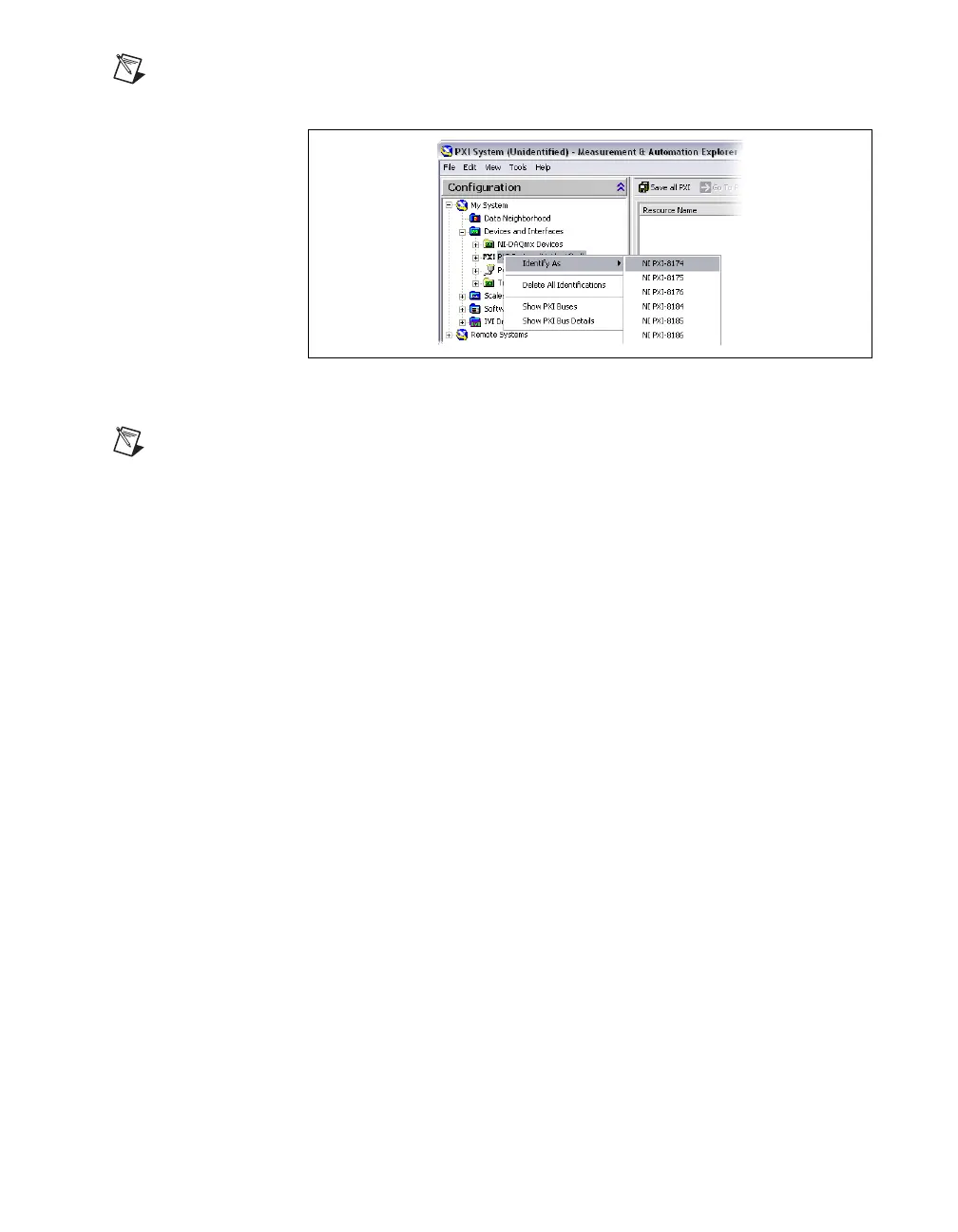© National Instruments Corporation 17 SCXI Quick Start Guide
Note If you using a PXI-1052 chassis with Traditional NI-DAQ, you will need to identify
the chassis as a PXI-1011 chassis.
Add the SCXI Chassis in NI-DAQmx
Note If you installed an SCXI USB module, such as the SCXI-1600, skip to Step 13.
Configure the Chassis and Modules. The SCXI USB module and associated chassis appear
automatically under Devices and Interfaces.
Complete the following steps to add the chassis if you are using
NI-DAQmx.
1. Right-click Devices and Interfaces and select Create New. If you
are using a remote RT target, expand Remote Systems, find and
expand your target, right-click Devices and Interfaces, and select
Create New. The Create New window opens.
2. Select the SCXI chassis under NI-DAQmx Device»NI-DAQmx
SCXI Chassis.
3. Click Finish.
Alternatively, you can right-click Devices and Interfaces»
NI-DAQmx Devices and select your chassis from New»NI-DAQmx
SCXI Chassis.
Add the SCXI Chassis in Traditional NI-DAQ (Legacy)
Complete the following steps to add the chassis to a local system if you are
using Traditional NI-DAQ (Legacy).
1. Right-click Devices and Interfaces and select Create New.
Alternatively, right-click Devices and Interfaces»Traditional
NI-DAQ (Legacy) Devices and select Add SCXI Chassis. The Create
New window opens.
2. Select the SCXI chassis under Traditional NI-DAQ (Legacy)
Devices.
3. Click Finish.
