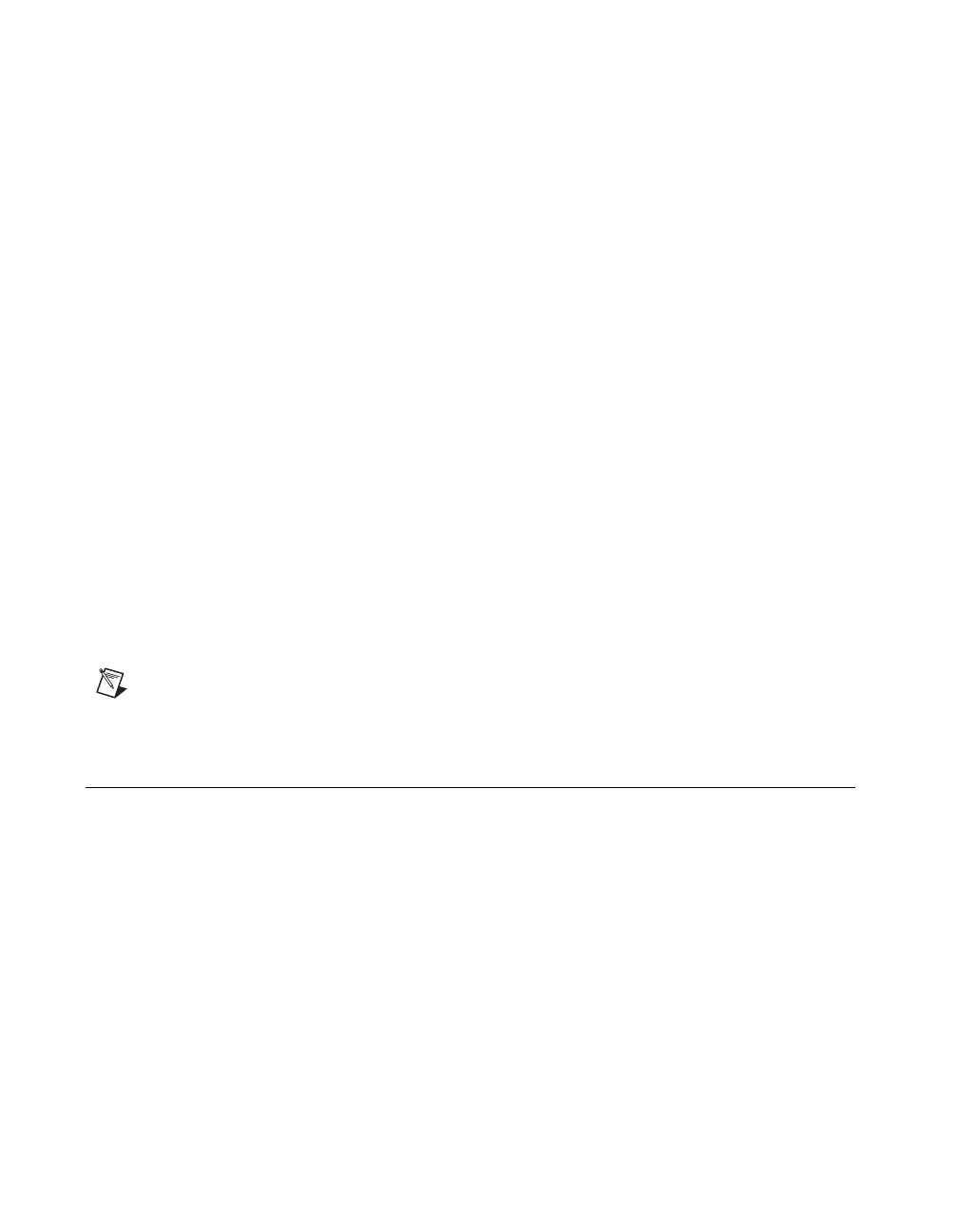Chapter 5 VirtualBench-FG
Getting Started with VirtualBench 5-2 www.ni.com
The front panel of VirtualBench-FG has the following features:
• Display Window—Shows the actual waveform frequency
VirtualBench-FG generates.
• Range Selector—Selects the frequency range of VirtualBench-FG.
• Function Selector—Selects which type of waveform
VirtualBench-FG generates.
• Frequency Knob—Controls the frequency of the waveform within
the range you specify with the range selector.
• Waveform Modifier Controls—Modifies some of the properties of
the waveform.
– Duty Cycle—Adjusts the duty cycles of the sine wave, square
wave, and triangle wave.
– Offset—Adjusts the DC offset of the waveform.
– Amplitude—Adjusts the peak amplitude of the generated
waveform.
• On—Starts or stops waveform generation.
• Play List—Outputs waveforms as specified in the frequency list.
The Play List button appears only with 54xx devices.
• Step—Steps through the frequency list. The Step button appears only
with 54xx devices.
Note Refer to the VirtualBench-FG Online Reference for more information about the
front panel items.
Generating a Waveform
Complete the following steps to configure VirtualBench-FG to generate a
waveform:
1. Configure the output.
a. Select Edit»Settings on the front panel.
b. Select the instrument you want to use for waveform generation in
the VirtualBench-FG Settings dialog box, as shown in
Figure 5-2. The Instrument list displays only devices that you
have configured successfully in the Measurement & Automation
Explorer. Refer to Chapter 4, Configuring Your System, in the
IVI Driver Library User Manual for more information about
configuring your IVI virtual instrument.
