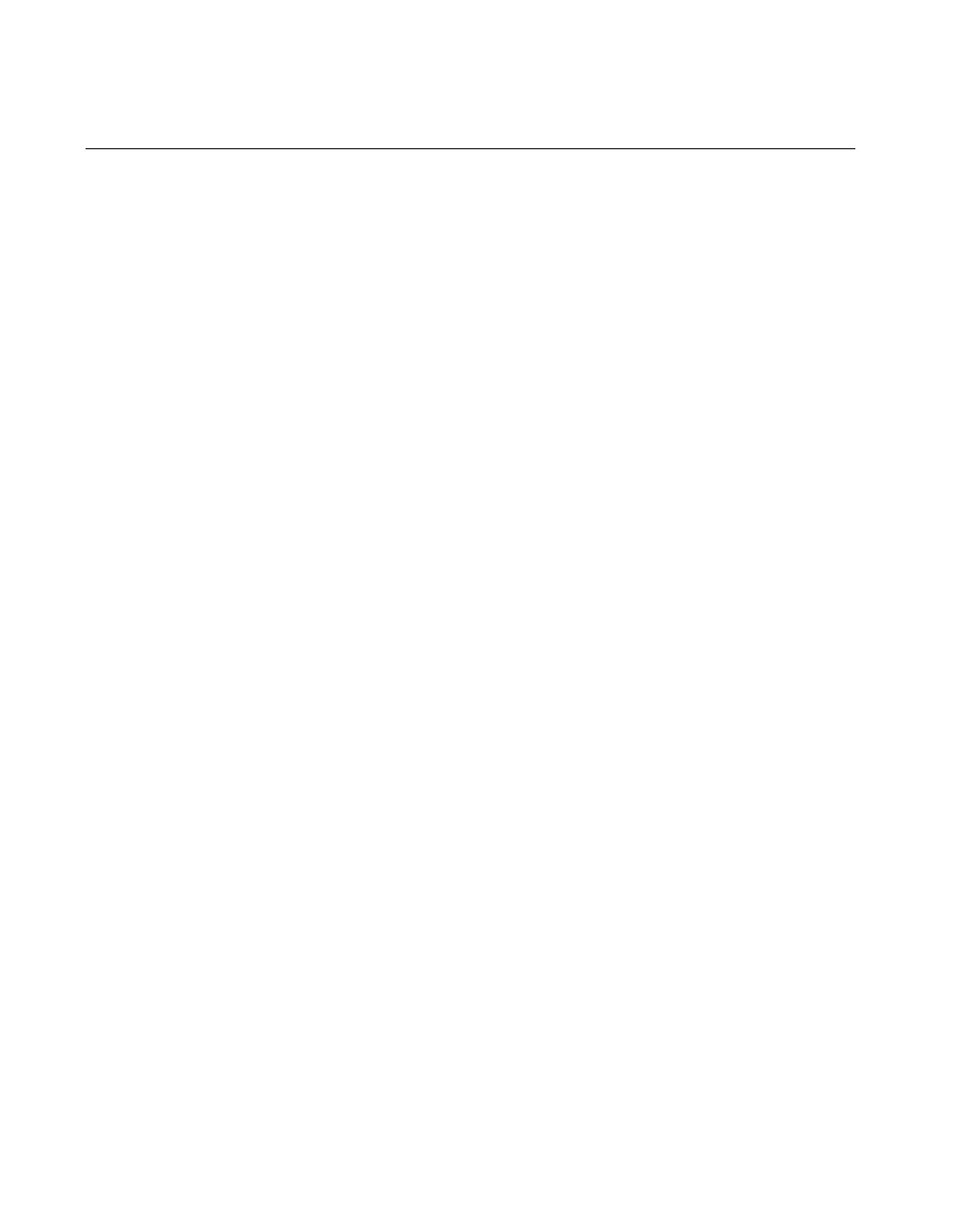Chapter 9 VirtualBench-Arb and VirtualBench-Waveform Editor
Getting Started with VirtualBench 9-4 www.ni.com
Creating a New Waveform
1. Creating a new waveform.
a. Enter the duration of the waveform in the Duration control to set
the duration of the first segment.
b. Click New Component. By default, every time you click New
Component, VirtualBench-Arb adds a new library component to
any existing waveform.
c. Select the type of component: Library, Expression, or Sketch.
The following steps further describe how to use these options.
2. Create a waveform using the library functions.
a. Confirm you selected Library in the component type control.
b. Select a waveform from the library and modify the parameters if
necessary.
c. Click New Component again to add a new component. This
component adds to the first to produce the final segment. Change
the Function selector to perform subtraction, multiplication,
division, or frequency modulation.
d. Click on New Segment to add additional waveform segments to
the end of the waveform.
3. Create a waveform from a mathematical expression.
a. Click New Segment to create a new segment.
b. Click New Component to create a new component in the
segment.
c. Select Expression from the component type control.
d. Enter an expression in terms of variable
x
in the f(x)= box.
VirtualBench-Arb indicates any error in red, with the character
position of the error in parentheses.
e. Enter the range for
x
in the From: and To: input boxes.
VirtualBench-Arb evaluates the expression over this range.
f. To change the number of cycles of the waveform, change the
Cycles control.
4. Create a waveform from a freehand sketch.
a. Click New Segment to create a new segment.
b. Click New Component to create a new component in the
segment.
c. Select Sketch from the component type control.
