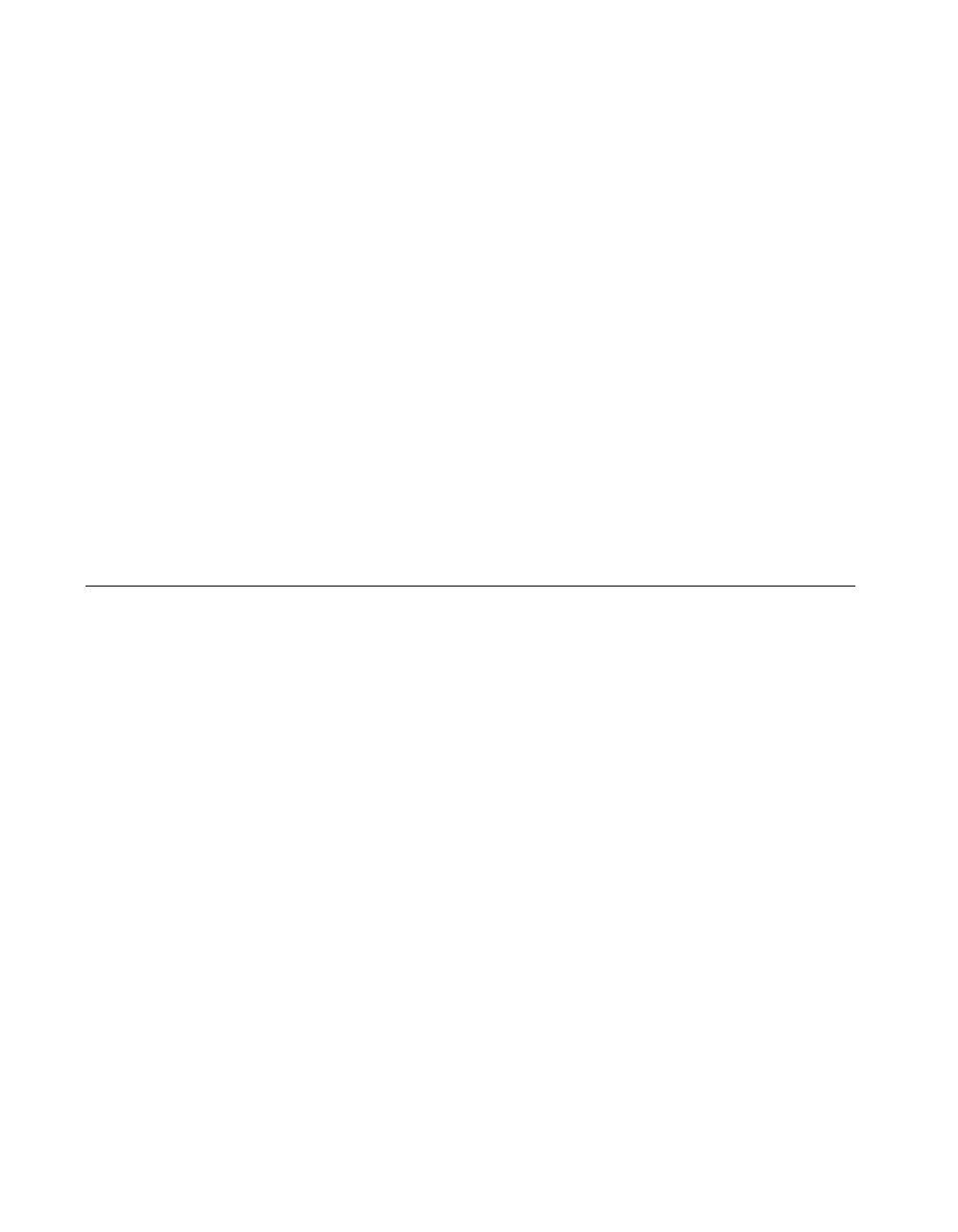Chapter 9 VirtualBench-Arb and VirtualBench-Waveform Editor
Getting Started with VirtualBench 9-2 www.ni.com
VirtualBench-Arb has the following key features:
• Waveform Name/Load Waveform Control—Shows the name of
the waveform file, if any, for VirtualBench-Arb to generate. Select this
control to load a waveform from a file.
• Update Rate—Controls the update rate of the waveform. This control
does not affect the play speed of waveform files (
.wfm) but does affect
waveform quality. With text, binary, and sound (
.wav) files, the update
rate determines the play speed by controlling the number of samples of
the waveform VirtualBench-Arb plays per second.
• Step—Steps through the stages in a waveform sequence.
VirtualBench-Arb enables this button only for 5411 devices.
• Mode—Plays the waveform continuously. Deselecting this button
plays the waveform only once.
• Amplitude Control—Scales the waveform by the specified amount.
• Play/Stop Control—Starts or stops waveform generation for one
channel.
Generating a Waveform
Complete the following steps to start generating waveforms with
VirtualBench-Arb:
1. Configure VirtualBench-Arb.
a. Select Edit»Settings on the front panel.
b. Select the Channels tab, shown in Figure 9-2.
