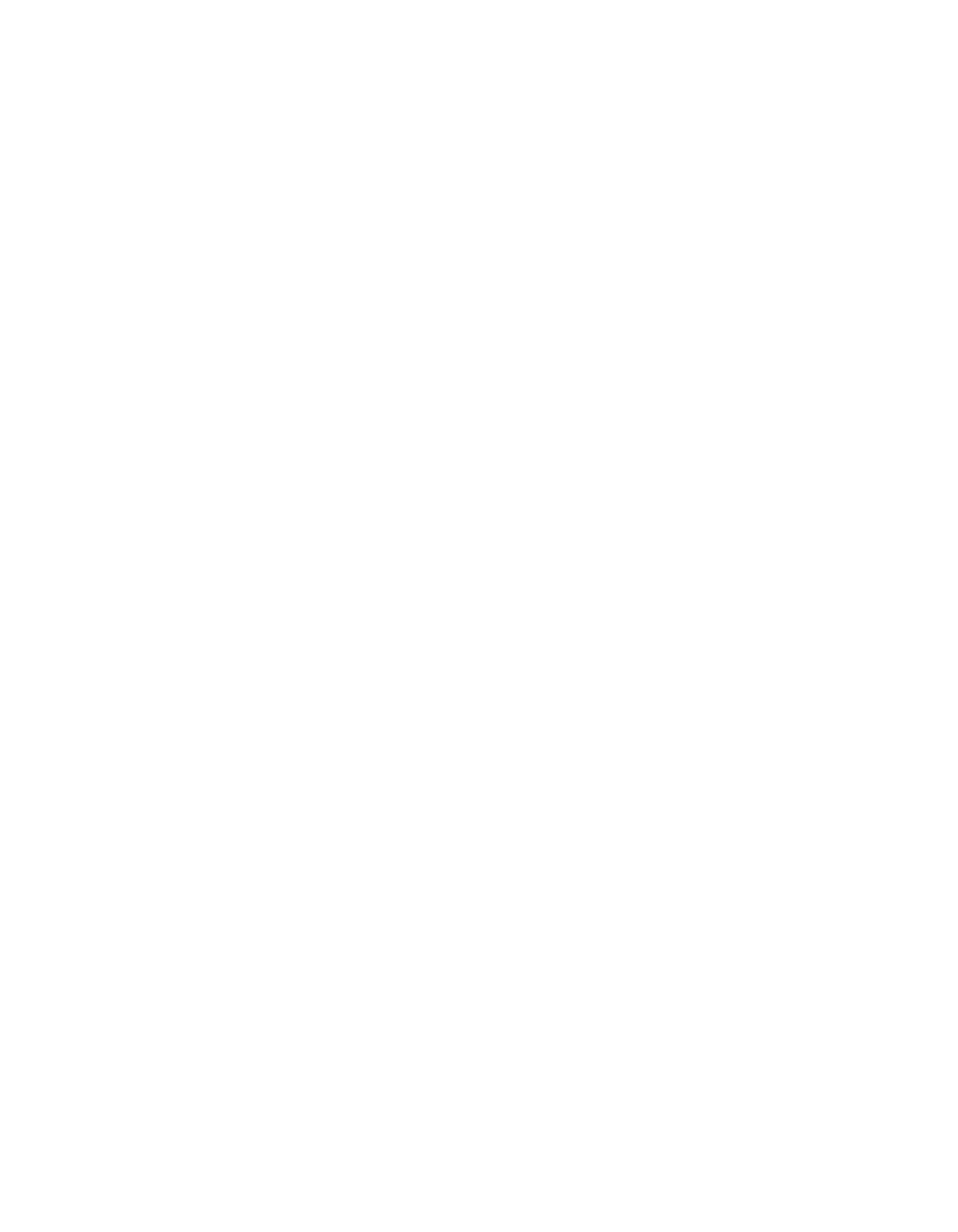Chapter 9 VirtualBench-Arb and VirtualBench-Waveform Editor
© National Instruments Corporation 9-5 Getting Started with VirtualBench
d. Click Draw. Notice this changes from View to Component mode
so VirtualBench-Arb displays only the current component.
e. Click and drag over the graph using the mouse to create a
waveform. Click the Mode button to change the mode to line. This
mode allows you to draw straight lines.
f. Click Draw again to finish editing.
5. Select File»Save As to save your waveform.
a. Select Binary File. Click Next.
b. Enter 50 kHz for the Sample Rate. Click Next.
6. Save the file.
7. Close the Waveform Editor front panel.
